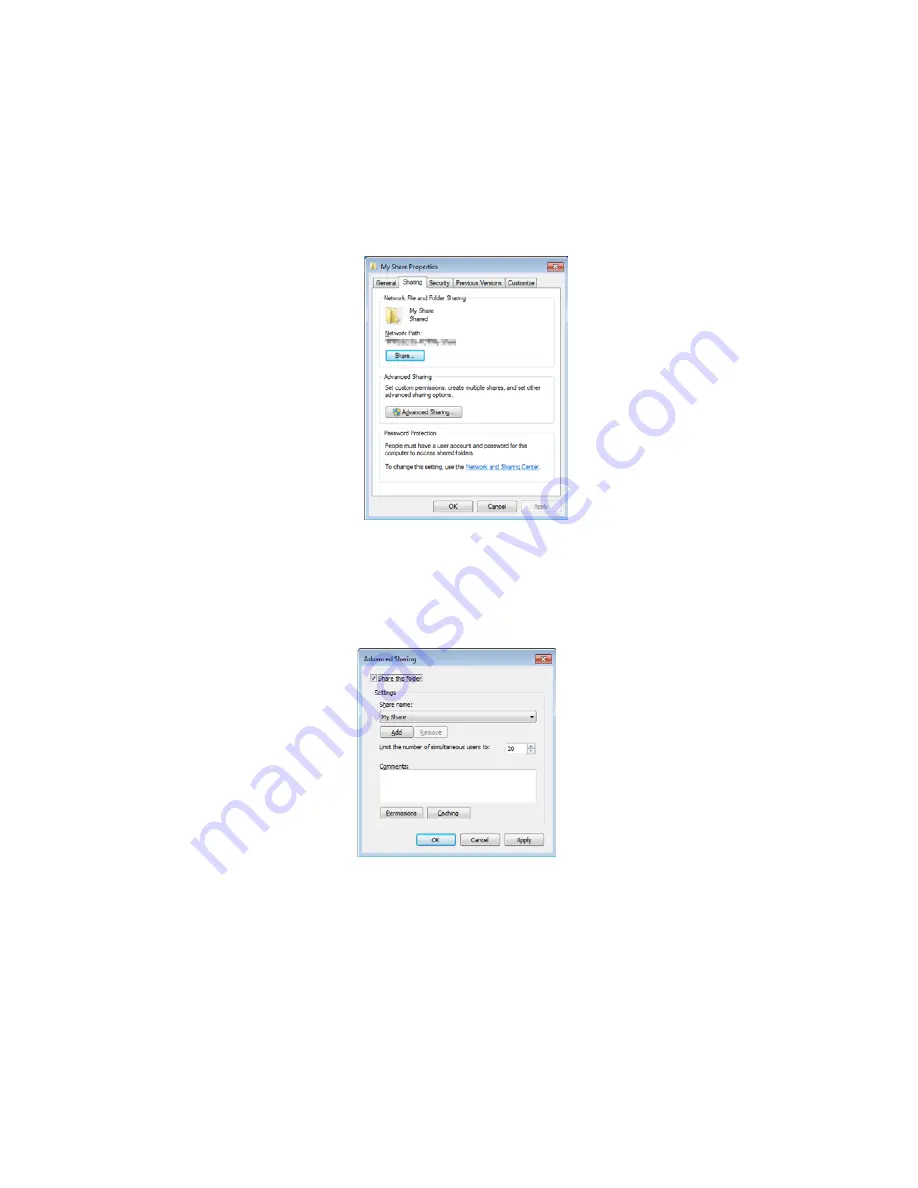
Scan
Xerox
®
DocuCentre
®
SC2020
User Guide
134
Creating a Shared Folder (SMB Only)
Share a folder to store the scanned document using the following procedure.
The following uses Windows 7 as an example. The procedure differs depending on the OS.
1.
Create a folder in the desired directory on your computer (Example of folder name: MyShare).
2.
Right-click the folder, and then select [Properties].
3.
Click the [Sharing] tab, and then click [Advanced Sharing].
For Windows Vista, when the [User Account Control] dialog box appears, click [Continue].
4.
Select the [Share this folder] check box.
5.
Enter a shared name in the [Share name] box.
Note:
Write down this shared name because you will use this name in the next setting procedure
6.
Click [Add].
Summary of Contents for DocuCentre SC2020
Page 1: ...Xerox DocuCentre SC2020 User Guide...
Page 3: ......
Page 28: ...Before Using the Device Xerox DocuCentre SC2020 User Guide 25...
Page 44: ...Environment Settings Xerox DocuCentre SC2020 User Guide 41...
Page 126: ...Fax Xerox DocuCentre SC2020 User Guide 123...
Page 154: ...Print Xerox DocuCentre SC2020 User Guide 151...
Page 258: ...Maintenance Xerox DocuCentre SC2020 User Guide 255...
Page 300: ...Problem Solving Xerox DocuCentre SC2020 User Guide 297...
Page 319: ...Xerox DocuCentre SC2020 User Guide 316...
Page 320: ...Xerox DocuCentre SC2020 User Guide 317...
Page 321: ......
Page 322: ......
















































