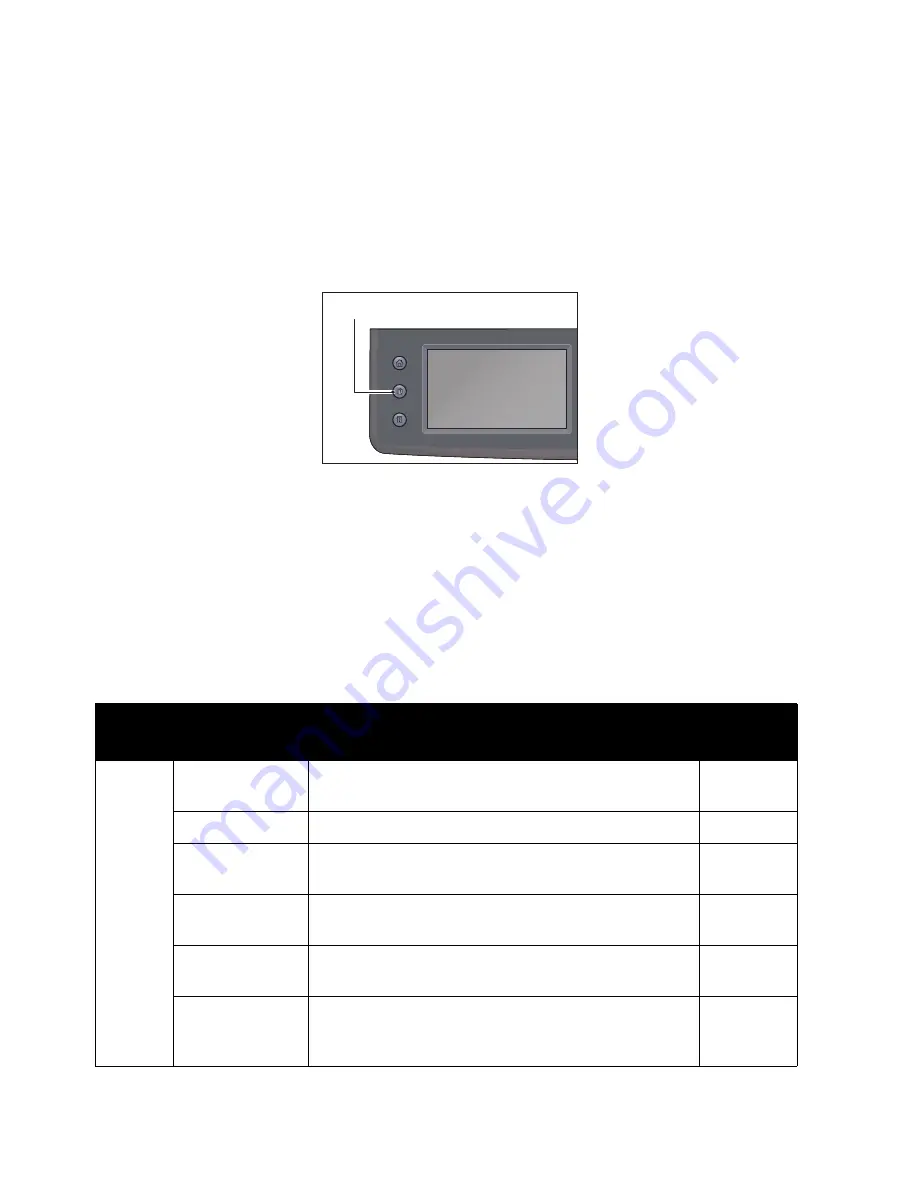
Scan
Xerox
®
DocuCentre
®
SC2020
User Guide
145
Checking Job Status
To check the status of the currently executing or the previously scanned job:
Notes:
•
You can cancel the currently executing scan job.
•
For more information on operation in job screen, refer to
1.
Press the <Job Status> button.
2.
Check the job status.
Advanced Scanner Settings
This section describes the advanced functions available for Scan feature.
For more information on the setting values, refer to
Scan to Email
Tab
Setting Item
Purpose
See2/22/1
6Page:
Quality
Output Color
To select the mode for color or black and white
scanning.
Resolution
To adjust the resolution of the scanned image.
Lighten/Darken
To adjust the contrast to make the scanned image
lighter or darker than the original.
Sharpness
To adjust the sharpness to make the scanned image
sharper or softer than the original.
Contrast
To adjust the amount of colors to make the contrast of
colors darker or lighter than the original.
Auto
Background
Suppression
To suppress the background of the original to enhance
text on the scanned image.
Services Home
Job Status
Machine Status
<Job Status> button
Summary of Contents for DocuCentre SC2020
Page 1: ...Xerox DocuCentre SC2020 User Guide...
Page 3: ......
Page 28: ...Before Using the Device Xerox DocuCentre SC2020 User Guide 25...
Page 44: ...Environment Settings Xerox DocuCentre SC2020 User Guide 41...
Page 126: ...Fax Xerox DocuCentre SC2020 User Guide 123...
Page 154: ...Print Xerox DocuCentre SC2020 User Guide 151...
Page 258: ...Maintenance Xerox DocuCentre SC2020 User Guide 255...
Page 300: ...Problem Solving Xerox DocuCentre SC2020 User Guide 297...
Page 319: ...Xerox DocuCentre SC2020 User Guide 316...
Page 320: ...Xerox DocuCentre SC2020 User Guide 317...
Page 321: ......
Page 322: ......
















































