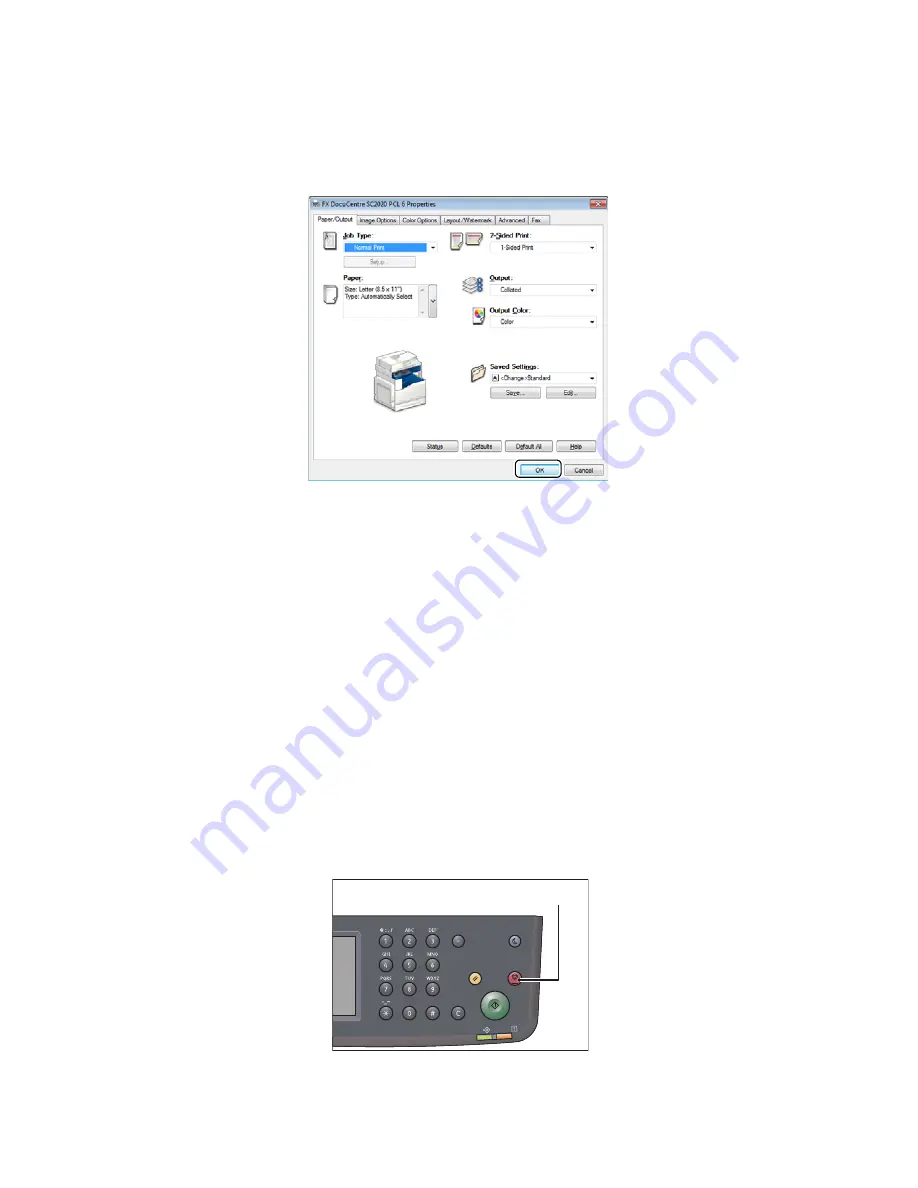
Xerox
®
DocuCentre
®
SC2020
User Guide
149
The steps below are the operation used for the [DocuCentre SC2020] print driver screen.
1.
Select [Print] from the application's [File] menu.
2.
Select [DocuCentre SC2020 PCL 6].
3.
If needed, click [Properties] to make advanced settings.
Note:
For information on the Print functions, click [Help] in the print driver screen to display the Help
Information.
4.
Click [OK].
5.
Click [OK] in the [Print] dialog box.
Operations during Printing
You can cancel the currently printing job.
Stopping the Print Job
To cancel the currently printing job:
On the device
1.
Press the <Stop> button, or select [Delete] on the touch screen.
Power Saver
Redial/Pause
Data
Error
Clear All
Stop
Start
<Stop> button
Summary of Contents for DocuCentre SC2020
Page 1: ...Xerox DocuCentre SC2020 User Guide...
Page 3: ......
Page 28: ...Before Using the Device Xerox DocuCentre SC2020 User Guide 25...
Page 44: ...Environment Settings Xerox DocuCentre SC2020 User Guide 41...
Page 126: ...Fax Xerox DocuCentre SC2020 User Guide 123...
Page 154: ...Print Xerox DocuCentre SC2020 User Guide 151...
Page 258: ...Maintenance Xerox DocuCentre SC2020 User Guide 255...
Page 300: ...Problem Solving Xerox DocuCentre SC2020 User Guide 297...
Page 319: ...Xerox DocuCentre SC2020 User Guide 316...
Page 320: ...Xerox DocuCentre SC2020 User Guide 317...
Page 321: ......
Page 322: ......
















































