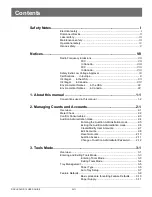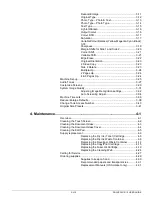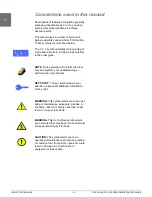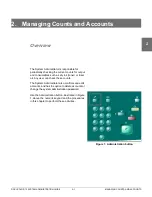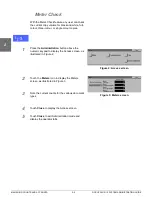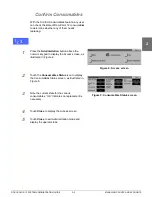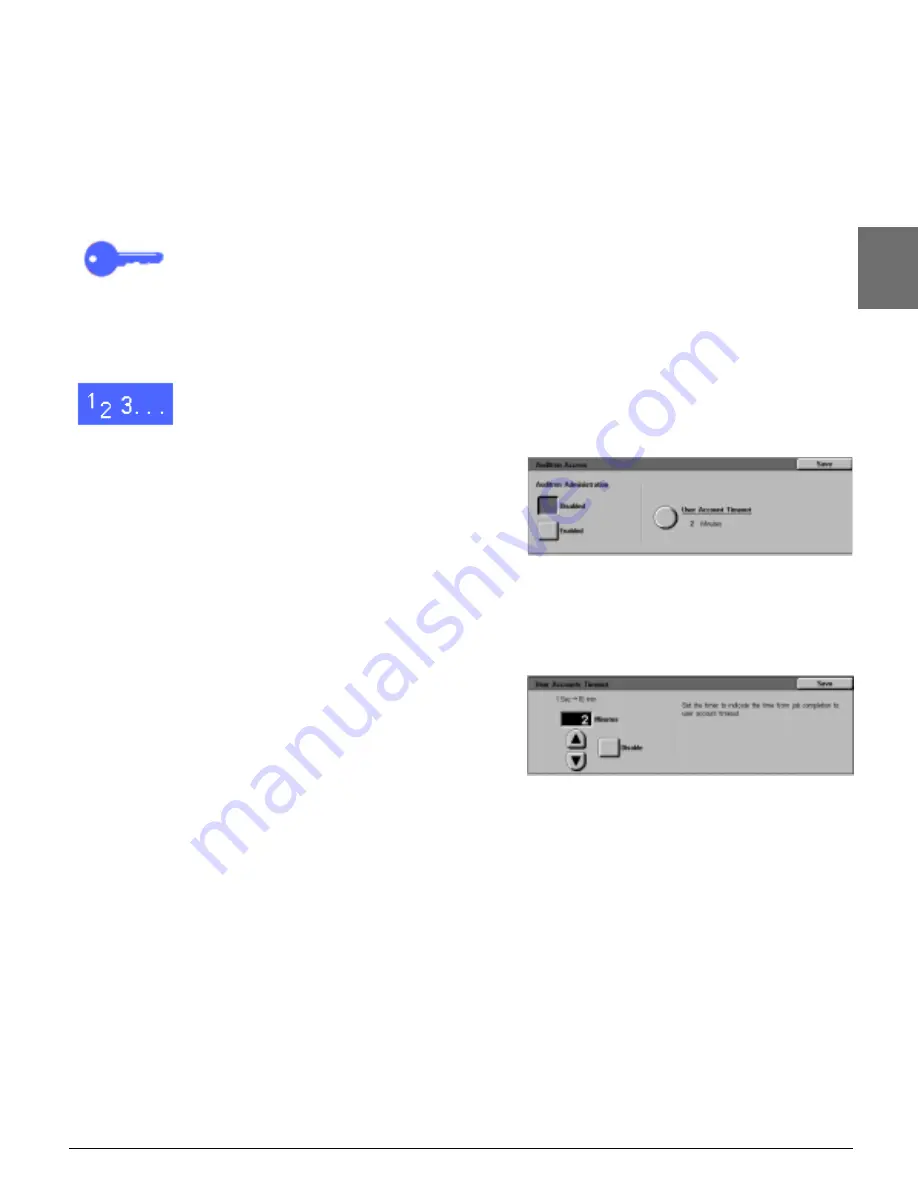
DOCUCOLOR 12 SYSTEM ADMINISTRATION GUIDE
2–11
MANAGING COUNTS AND ACCOUNTS
1
2
3
4
5
6
7
Auditron Access
Use the Auditron Access feature to enable the
Auditron feature, which tracks current copy
counts, copy limits, colour limits, or accounts. You
can also set User Account Timeouts from the
Auditron Access screen.
KEY POINT: When the Auditron is enabled,
users must enter passwords in order to use the
copier. Therefore, the System Administrator must
ensure that at least one account is created and
assigned a password. Otherwise, the
Administration screens are accessible and the
general user screens are inaccessible.
1
On the Auditron Administration screen, touch
Auditron Access to display the Auditron Access
screen, as illustrated in Figure 12.
2
Perform one of the following:
•
To use the Auditron feature, touch the
Enabled button.
•
To exit the Auditron feature, touch the
Disabled button.
•
To set a timeout for user accounts, touch the
User Account Timeout icon to display the
User Accounts Timeout screen, as illustrated
in Figure 13. Perform one of the following:
•
Use the up and down arrows to set the
timeout (from 1 second to 10 minutes)
•
Touch the Disable icon to remove any
timeout restrictions.
Touch Save to display the Auditron Access
screen.
3
Touch Save to display the Auditron Administration
screen.
Figure 12: Auditron Access screen
Figure 13: User Accounts Timeout screen
Summary of Contents for DOCUCOLOR 12
Page 1: ...Xerox DocuColor 12 Digital Colour Printer Copier System Administration Guide...
Page 8: ...VI DOCUCOLOR 12 USER GUIDE 1 2 3 4 5 6 7...
Page 18: ...XVIII DOCUCOLOR 12 USER GUIDE 1 2 3 4 5 6 7...
Page 108: ...MAINTENANCE 4 32 DOCUCOLOR 12 SYSTEM ADMINISTRATION GUIDE 1 2 3 4 5 6 7...
Page 109: ......