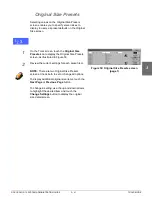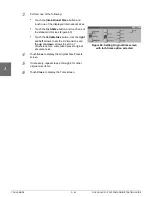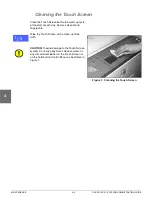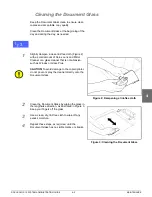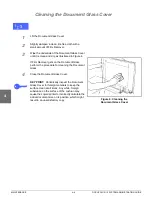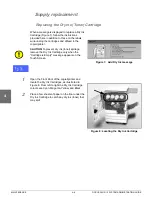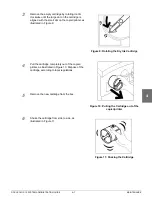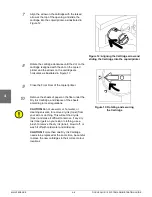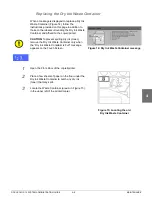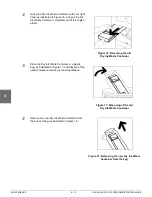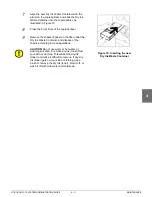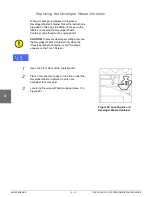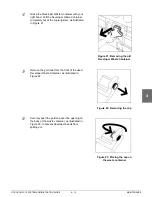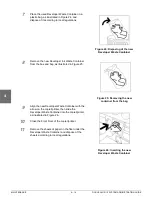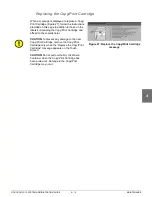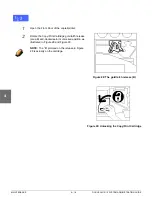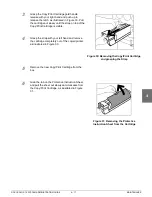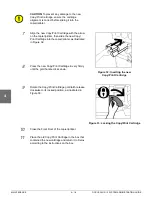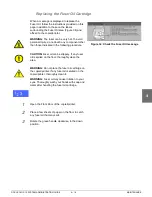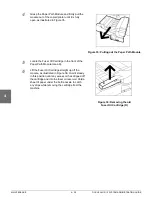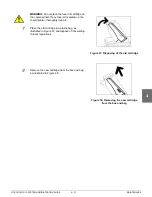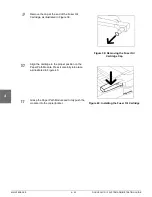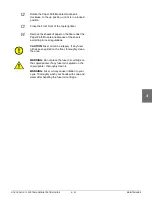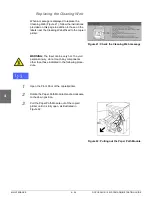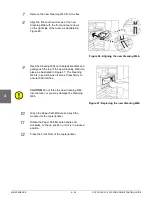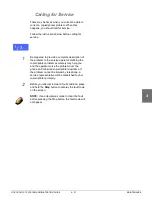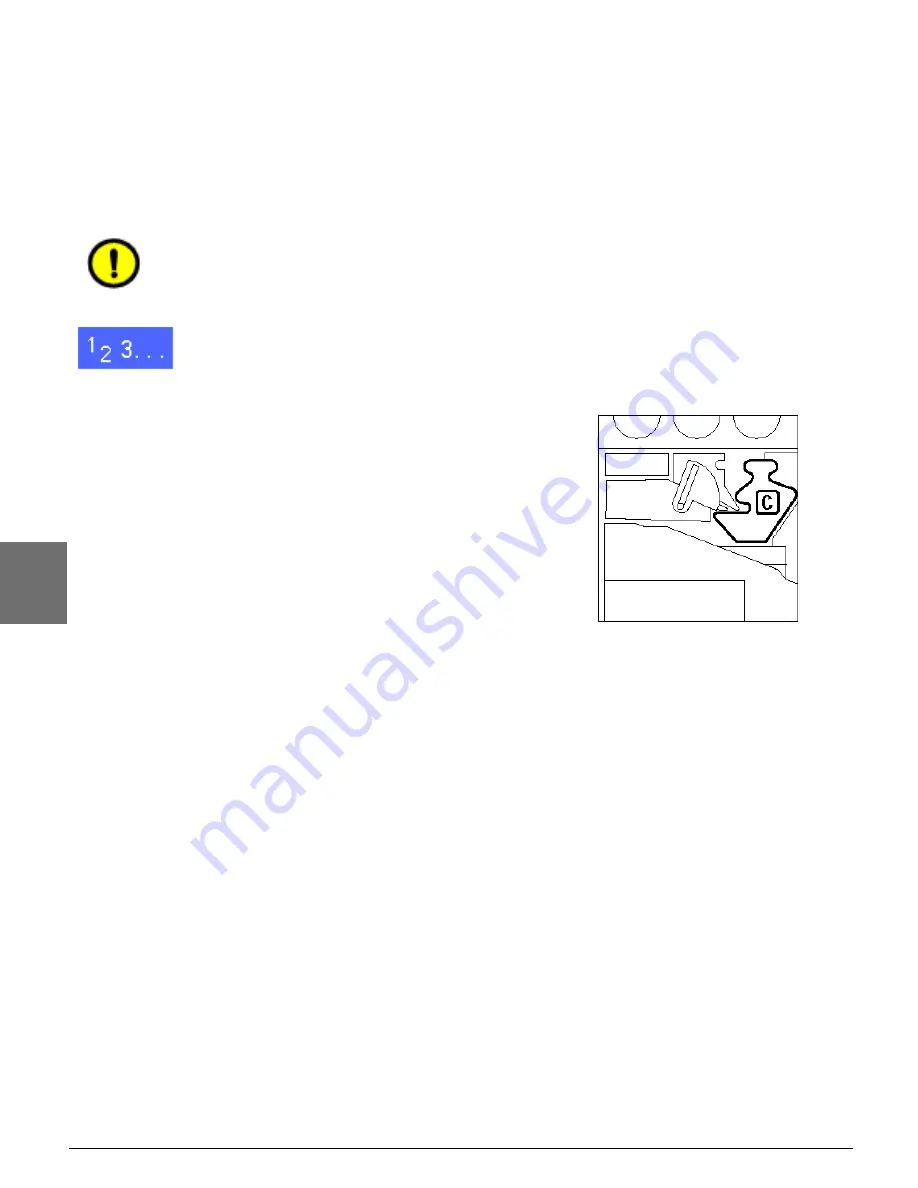
MAINTENANCE
4–12
DOCUCOLOR 12 SYSTEM ADMINISTRATION GUIDE
1
2
3
4
5
6
7
Replacing the Developer Waste Container
When a message is displayed to replace a
Developer Waste Container, follow the instructions
provided on this page in addition to those on the
labels surrounding the Developer Waste
Container and affixed to the copier/printer.
CAUTION:To prevent developer spillage, remove
the Developer Waste Container only when the
“Developer Waste Container is Full" message
appears on the Touch Screen.
1
Open the Front Door of the copier/printer.
2
Place a few sheets of paper on the floor under the
Developer Waste Container to catch any
developer that may spill.
3
Locate the Developer Waste container (area C in
Figure 20).
Figure 20: Locating the old
Developer Waste Container
Summary of Contents for DOCUCOLOR 12
Page 1: ...Xerox DocuColor 12 Digital Colour Printer Copier System Administration Guide...
Page 8: ...VI DOCUCOLOR 12 USER GUIDE 1 2 3 4 5 6 7...
Page 18: ...XVIII DOCUCOLOR 12 USER GUIDE 1 2 3 4 5 6 7...
Page 108: ...MAINTENANCE 4 32 DOCUCOLOR 12 SYSTEM ADMINISTRATION GUIDE 1 2 3 4 5 6 7...
Page 109: ......