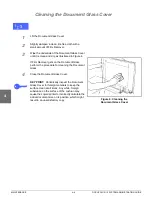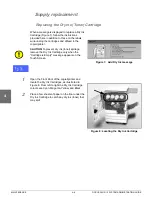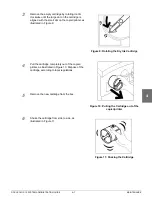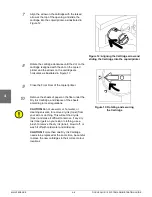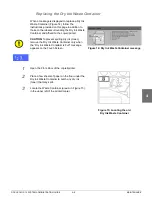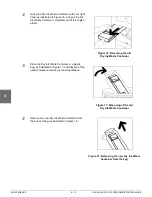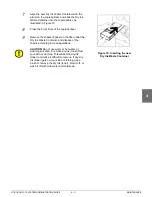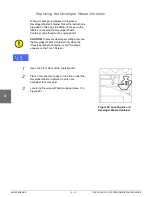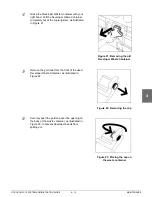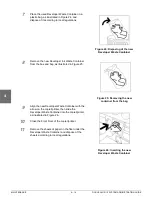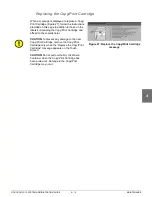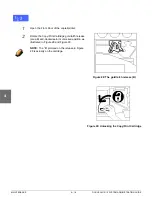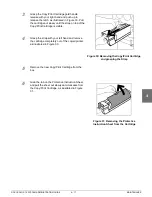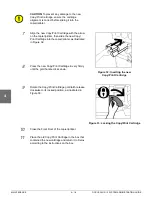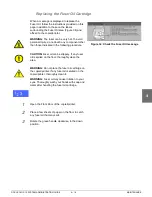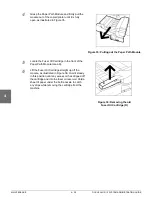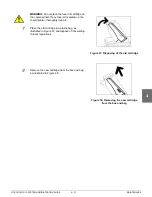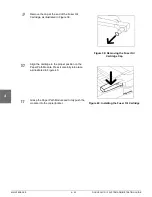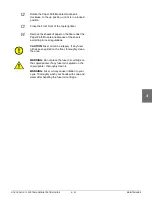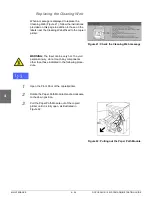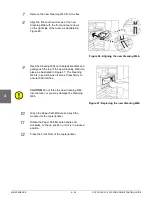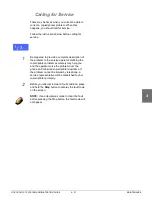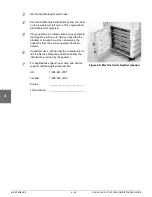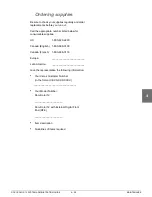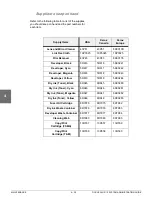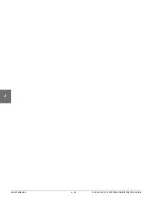MAINTENANCE
4–18
DOCUCOLOR 12 SYSTEM ADMINISTRATION GUIDE
1
2
3
4
5
6
7
CAUTION:To prevent any damage to the new
Copy/Print Cartridge, ensure the cartridge
alignment is correct before sliding it into the
copier/printer.
7
Align the new Copy/Print Cartridge with the arrow
on the copier/printer, then slide the new Copy/
Print Cartridge into the copier/printer, as illustrated
in Figure 32.
8
Press the new Copy/Print Cartridge in very firmly
until the gold handle clicks down.
9
Rotate the Copy/Print Cartridge gold latch release
clockwise to its locked position, as illustrated in
Figure 33.
10
Close the Front Door of the copier/printer.
11
Place the old Copy/Print Cartridge in the box that
contained the new cartridge and return it to Xerox
according to the instructions on the box.
Figure 32: Inserting the new
Copy/Print Cartridge
Figure 33: Locking the Copy/Print Cartridge
Summary of Contents for DOCUCOLOR 12
Page 1: ...Xerox DocuColor 12 Digital Colour Printer Copier System Administration Guide...
Page 8: ...VI DOCUCOLOR 12 USER GUIDE 1 2 3 4 5 6 7...
Page 18: ...XVIII DOCUCOLOR 12 USER GUIDE 1 2 3 4 5 6 7...
Page 108: ...MAINTENANCE 4 32 DOCUCOLOR 12 SYSTEM ADMINISTRATION GUIDE 1 2 3 4 5 6 7...
Page 109: ......