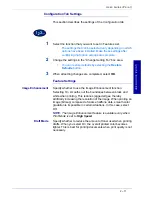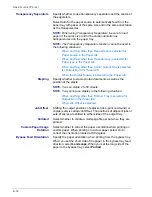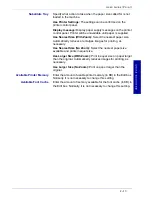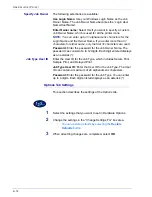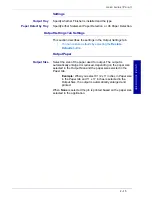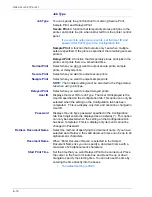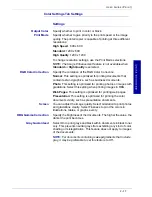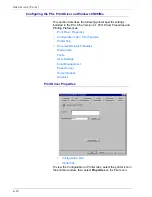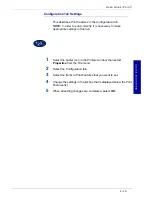USER GUIDE
(P
RINT)
2–9
U
S E R
G
U I D E
(P
R I N T
)
5
Insert the CD-ROM in the CD-ROM drive.
6
When the
Manufacturers and Printers
window displays, select
Have Disk…
. The
Install From Disk
screen is displayed.
7
Enter the path for your driver files in the “Copy manufacturer’s files
from:” box.
NOTE:
You can also use the
Browse
button to specify a folder on
the CD-ROM.
8
Select
OK
on the
Install From Disk
or
Open
screen.
9
Select your printer model from the Printers list and select
Next
.
10
Select the port that you are using from the Available ports list, then
select
Next
.
11
When prompted, accept the default printer name, or give your
printer a more descriptive name.
12
Select either
Yes
or
No
to make this printer your default Windows
printer. Choose
Yes
if you will be printing primarily to this printer
from your Windows applications. Select
Next
.
13
Print a Test Page.
14
Verify that the test page prints at the printer, then select
Finish
.
15
Read the End User License Agreement and select
Accept
.
16
Confirm that the printer has been added in the
Printers
window.
17
Continue to the next page in order to configure the print driver to
complete the installation.
Summary of Contents for DocuColor 1632
Page 1: ......
Page 2: ......
Page 12: ...2 6 USER GUIDE PRINT...
Page 76: ...2 70 USER GUIDE PRINT...