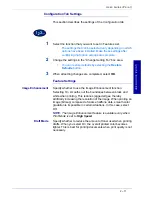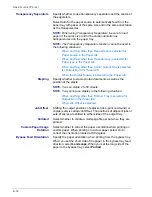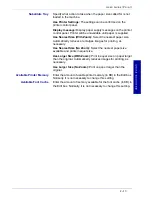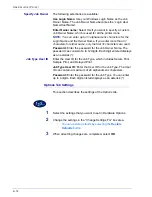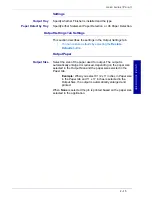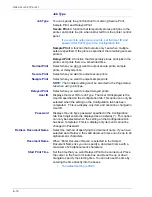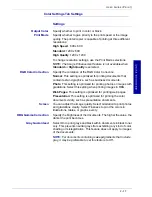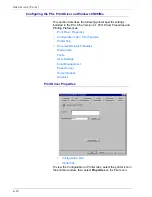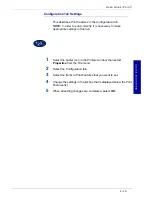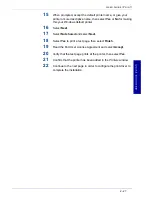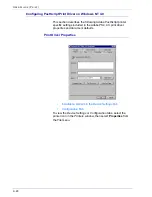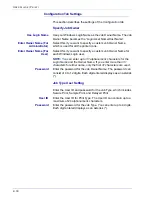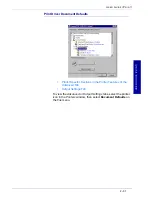2–16
U
S E R
G
U I D E
(P
R I N T
)
Job Type
Job Type
You can specify the print function from among Secure Print,
Sample Print, and Delayed Print.
Secure Print:
A function that temporarily stores print jobs in the
printer, and prints the job when instructed from the printer control
panel.
•
If you want to output secure prints, set the User ID and
password for Print Type in the Configuration tab.
Sample Print:
A function that outputs only 1 set when multiple
sets are specified. If the job is as specified, the remaining sets are
printed.
Delayed Print:
A function that temporarily stores print jobs in the
printer, and prints them at a scheduled time.
Normal Print
Select when you do not want to output secure prints, sample
prints, or delayed prints.
Secure Print
Select when you want to output secure prints.
Sample Print
Select when you want to output sample prints.
NOTE:
The Collated setting must be selected in the Page Setup
tab when using Job Type.
Delayed Print
Select when you want to output delayed prints.
User ID
Displays the User ID for Job Type. The User ID displayed is the
User ID specified on the Configuration tab. This option can only be
selected when the setting on the Configuration tab has been
completed. This is a display-only item and cannot be changed in
User ID.
Password
Displays the Job Type password specified in the Configuration
tab. Each digit entered is displayed as an asterisk (*). This option
can only be selected when the setting on the Configuration tab
has been completed. This is a display-only item and cannot be
changed in Password.
Retrieve Document Name
Select the method of specifying the document name. If you have
selected Auto Retrieve, the valid document name can be up to 24
alphanumeric characters.
Document Name
When “Enter Document Name” is selected in the Stored
Document Name list, you can specify a document name with a
maximum of 24 alphanumeric characters.
Start Print Time
Set the time that you want Delayed Print to be carried out. Place
the cursor in the hour or minute box and press the up or down
triangle to specify the starting time. You can also set the time by
entering the time directly into the boxes.
•
The default setting is 00:00
Summary of Contents for DocuColor 1632
Page 1: ......
Page 2: ......
Page 12: ...2 6 USER GUIDE PRINT...
Page 76: ...2 70 USER GUIDE PRINT...