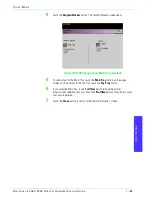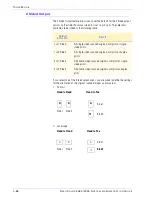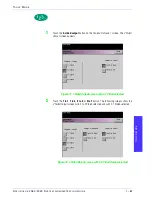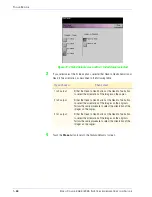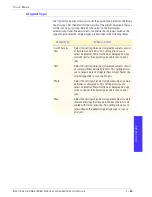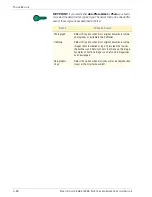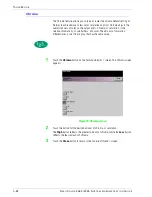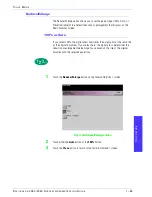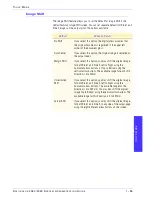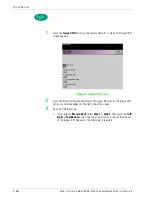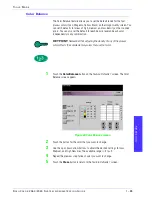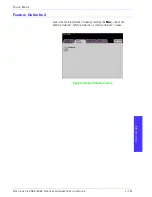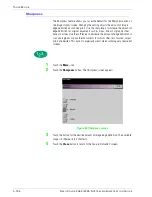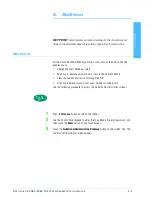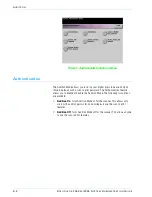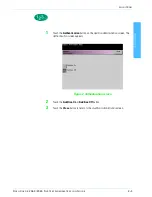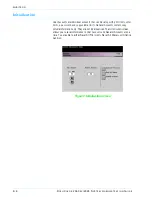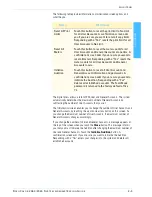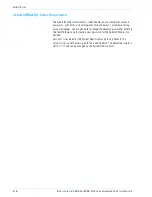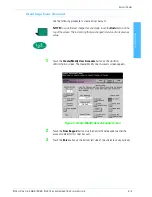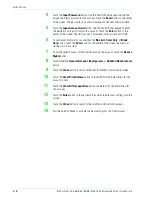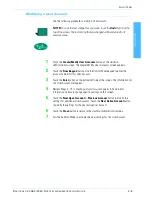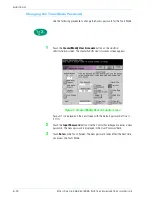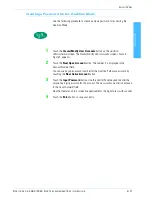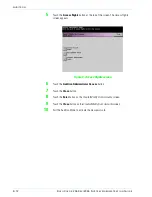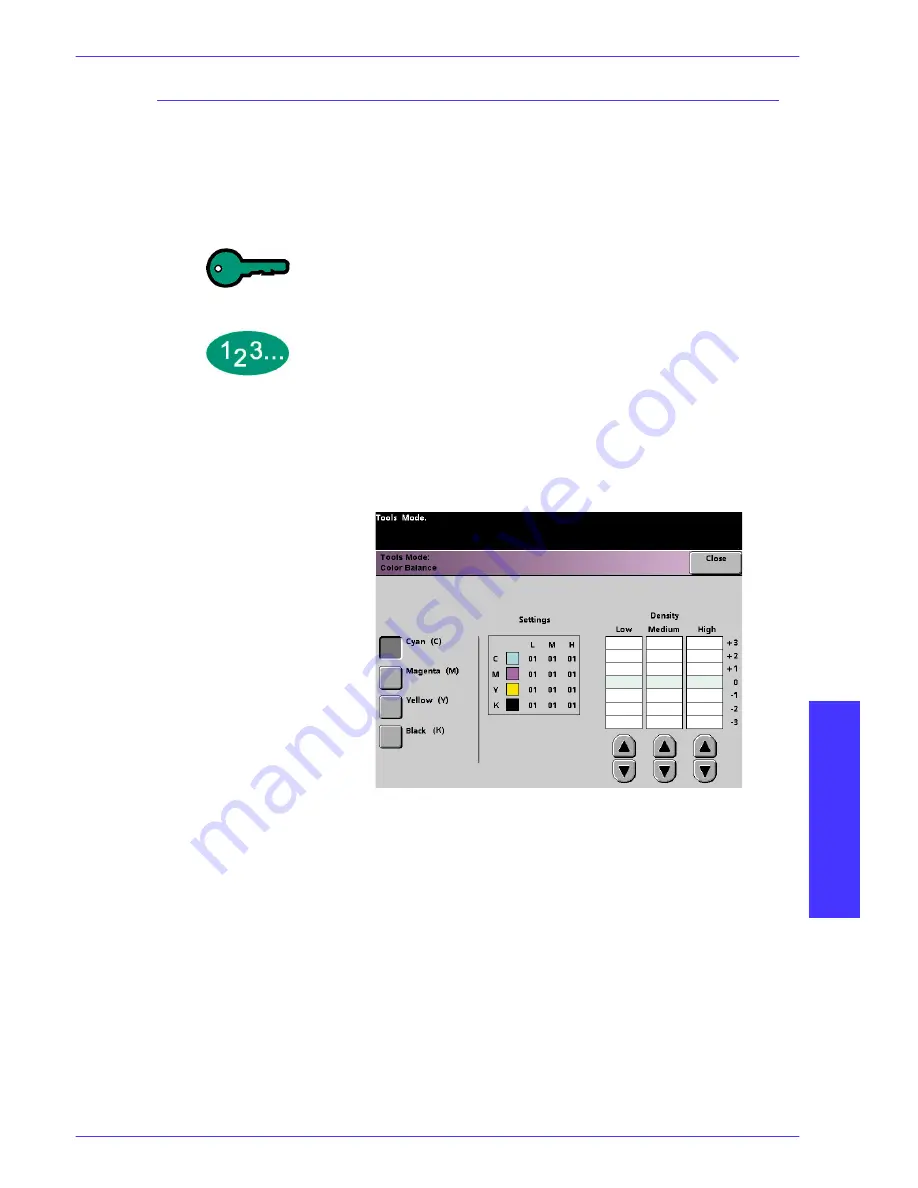
T
O O L S
M
O D E
D
O C U
C
O L O R
2 0 6 0 / 2 0 4 5 S
Y S T E M
A
D M I N I S T R A T I O N
G
U I D E
T
O
OL
S
M
OD
E
1–99
Color Balance
The Color Balance feature allows you to set the default levels for the four
process colors (Cyan, Magenta, Yellow, Black) on the
Image Quality
screen. You
can set th defaults for areas of high, medium, and low density on the scanned
prints. You can also set the default for each density level and each color
independently in any combination.
KEY POINT:
Remember that adjusting the density of any of the process
colors affects the complementary colors that use that color.
1
Touch the
Color Balance
button on the
Feature Defaults 1
screen. The Color
Balance screen appears.
Figure 83. Color Balance screen
2
Touch the button for the color that you want to change.
3
Use the up or down arrow buttons to obtain the desired settings for Low,
Medium, and High Densities. The available range is -3 to +3.
4
Repeat the previous step for each color you want to change.
5
Touch the
Close
button to return to the
Feature Defaults 1
screen.
Summary of Contents for DocuColor 2045
Page 1: ...DocuColor 2045 2060 System Administration Guide...
Page 143: ......