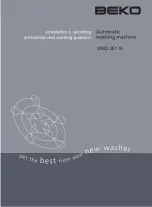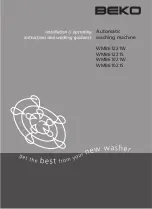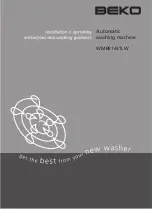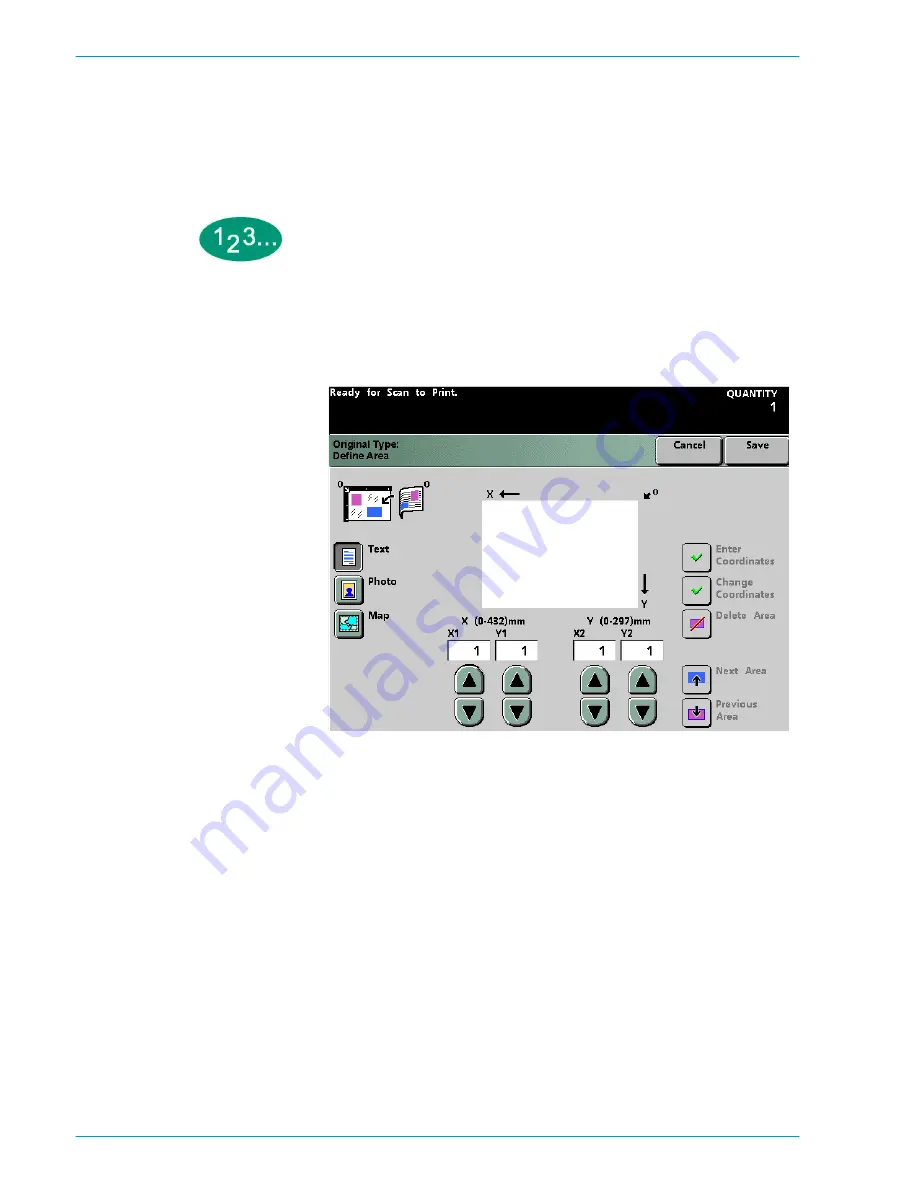
S
C A N N E R
D O C U C O L O R
2 0 6 0 / 2 0 4 5
O P E R A T O R M A N U A L
4–62
•
Deleting an Area
After a Document Type has been selected for a document area, and the area has
been defined, it may be that the area is not needed or it is incorrect. Delete the
area or change the Document Type by pressing the Delete Area button on the
Define Area
screen.
1
Touch the document type for the area (
Text
,
Photo
, or
Map
) to be defined. To
cancel the selected Document Type, touch the
Cancel
button on the
Define Area
screen.
Figure 49. Define Area Screen
2
To delete an area, touch either the
Next Area
or
Previous Area
button until the
desired area is displayed.
3
Touch the
Delete Area
button. All of the displayed coordinates change back to
0. Touch the
Cancel
button to restore the deleted area or areas.
4
Touch the
Save
button.
5
Continue selecting options for your job.
6
When you are finished selecting options, press the
Start
button.
Summary of Contents for DocuColor 2045
Page 1: ...DocuColor 2045 2060 Operator Manual ...
Page 92: ...OVERVIEW DOCUCOLOR 2060 2045 OPERATOR MANUAL 2 42 This page is intentionally left blank ...
Page 212: ...SCANNER DOCUCOLOR 2060 2045 OPERATOR MANUAL 4 102 This page is intentionally left blank ...
Page 304: ...TECHNICAL DATA DOCUCOLOR 2060 2045 OPERATOR MANUAL 7 8 This page is intentionally left blank ...
Page 339: ......