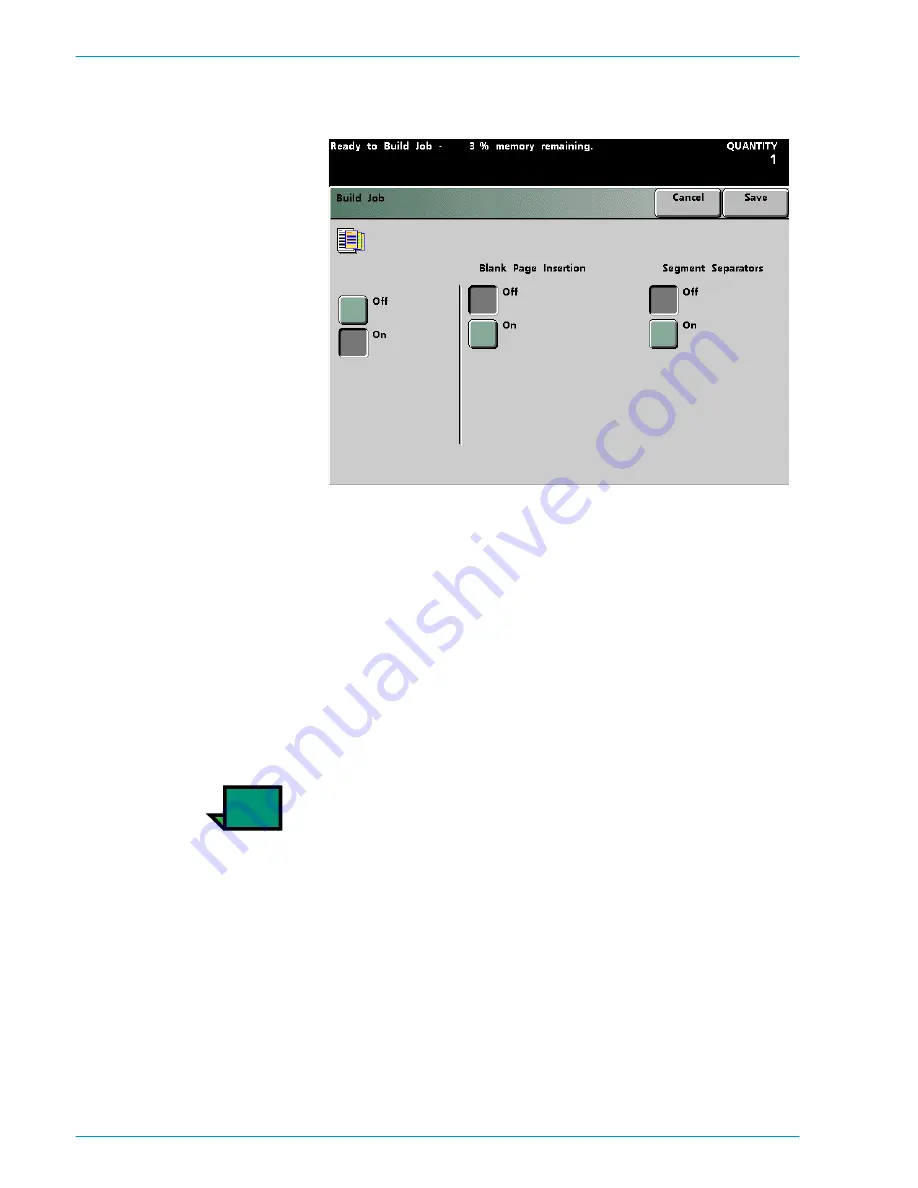
S
C A N N E R
D O C U C O L O R
2 0 6 0 / 2 0 4 5
O P E R A T O R M A N U A L
4–98
2
Touch the
On
button. The
Build Job On
screen is displayed.
Figure 80. Build Job On Screen
3
Touch either the
On
or
Off
button (under Blank Page Insertions) to have a blank
page placed at the end of the job.
4
Touch either the
On
or
Off
button (under Segment Separators) to have a
separator inserted between segments.
5
Touch the
Save
button to save your settings and return to the
Basic Features
screen.
6
Continue selecting options for this segment just as you would for any ordinary
scan to print job.
NOTE:
Options are programmed independently for each individual segment.
Therefore, after this segment is programmed and the Start button is pressed, all
options will return to the default settings. You will have to program the desired
options each time you scan a segment.
7
When you are finished selecting options for this segment, press the
Start
button.
Repeat steps 6 and 7 for each segment or press the Build Job Controls button,
described in steps 8 through 10, to access features available after each segment
is scanned.
Summary of Contents for DocuColor 2045
Page 1: ...DocuColor 2045 2060 Operator Manual ...
Page 92: ...OVERVIEW DOCUCOLOR 2060 2045 OPERATOR MANUAL 2 42 This page is intentionally left blank ...
Page 212: ...SCANNER DOCUCOLOR 2060 2045 OPERATOR MANUAL 4 102 This page is intentionally left blank ...
Page 304: ...TECHNICAL DATA DOCUCOLOR 2060 2045 OPERATOR MANUAL 7 8 This page is intentionally left blank ...
Page 339: ......
















































