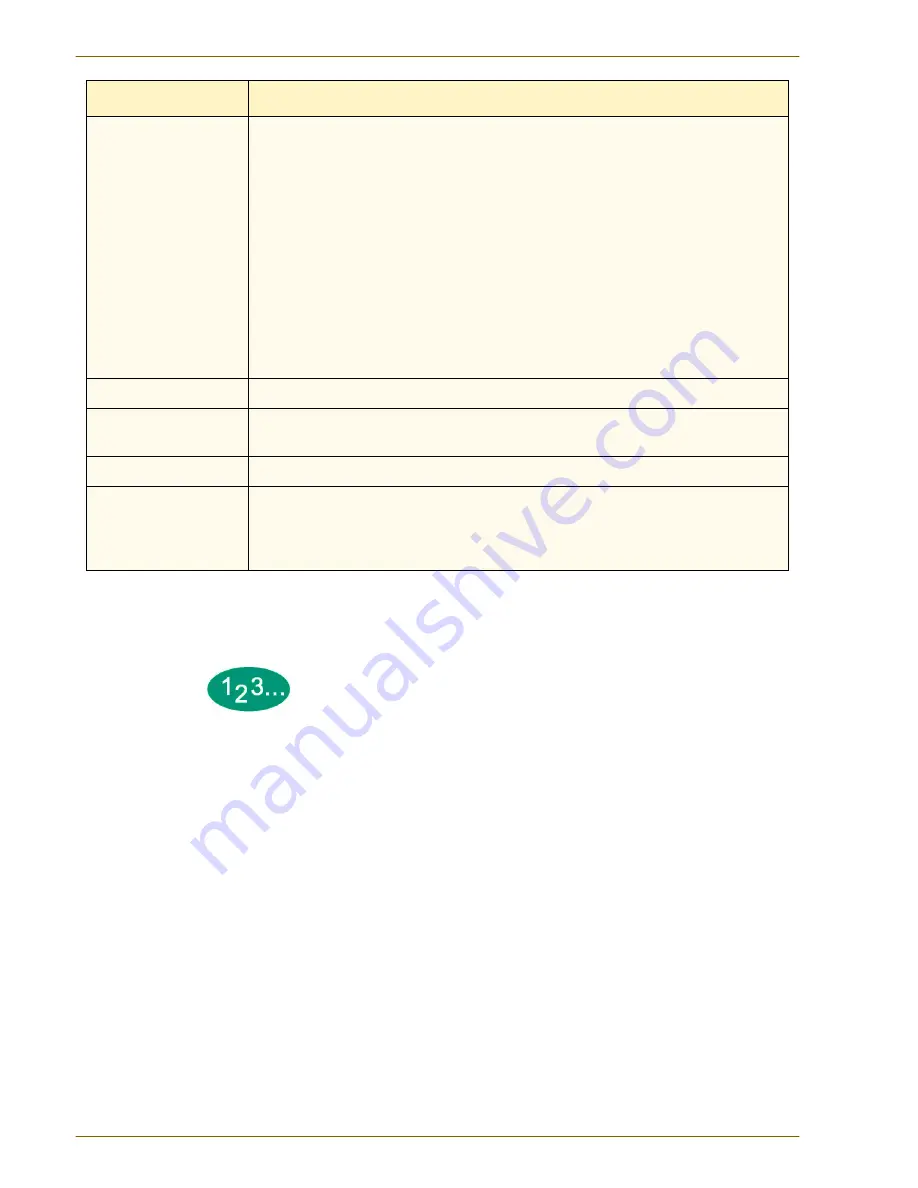
A
C C E S S O R I E S
T
R A Y
4
D O C U C O L O R
2 0 6 0 / 2 0 4 5
O P E R A T O R M A N U A L
5–16
For additional help, call your Xerox representative.
Follow the instructions below before calling for service.
1
Be prepared to provide a complete description of the problem to the service
operator. Defining the problem accurately may help you and the operator solve
the problem over the phone and minimize downtime. If the problem cannot be
solved by telephone, a service representative will be dispatched to your site
promptly.
2
Record the displayed Fault Codes.
Repeated Tray 4 misfeeds.
•
Turn the paper stack around or over in the Elevator Tray.
•
Replace the paper in the tray with paper from a new package.
•
Keep paper in the original wrapper and store it flat in a dry environment when not in use.
•
Fan the paper at all four corners. Change it if it has uneven edges.
•
Lightweight or heavyweight paper may not feed with as much reliability as papers that are
64 to 220 g/m
2
.
•
Remove a few sheets from the top and the bottom of the ream in the Elevator Tray.
•
Ensure that the paper is loaded evenly to the edge of the tray and not overloaded.
•
Check to ensure that the side guides are lightly against the paper and not too tight.
•
If the environment is high humidity (50 to 85%) and coated paper is being used, the Tray 4
Heater Kit may have to be installed.
Tray 4 does not feed.
•
The digital press should be set to feed from Tray 4.
Misfeeds occur with
lightweight paper.
Use a heavier weight paper.
Prints are skewed.
Ensure that the Rear and Side Guide Adjustment Levers are in the correct position.
Touch Screen displays
"Add Paper" message and
there is paper in the tray
selected
If the Coated Paper button at the front of Tray 4 is selected and Uncoated Paper is not
programmed on the Touch Screen or in the RIP print driver screen, an incorrect message, "Add
Paper" is displayed. Change the settings so they are consistent.
Problem
Suggested Solutions
Summary of Contents for DocuColor 2045
Page 1: ...DocuColor 2045 2060 Operator Manual ...
Page 92: ...OVERVIEW DOCUCOLOR 2060 2045 OPERATOR MANUAL 2 42 This page is intentionally left blank ...
Page 212: ...SCANNER DOCUCOLOR 2060 2045 OPERATOR MANUAL 4 102 This page is intentionally left blank ...
Page 304: ...TECHNICAL DATA DOCUCOLOR 2060 2045 OPERATOR MANUAL 7 8 This page is intentionally left blank ...
Page 339: ......
















































