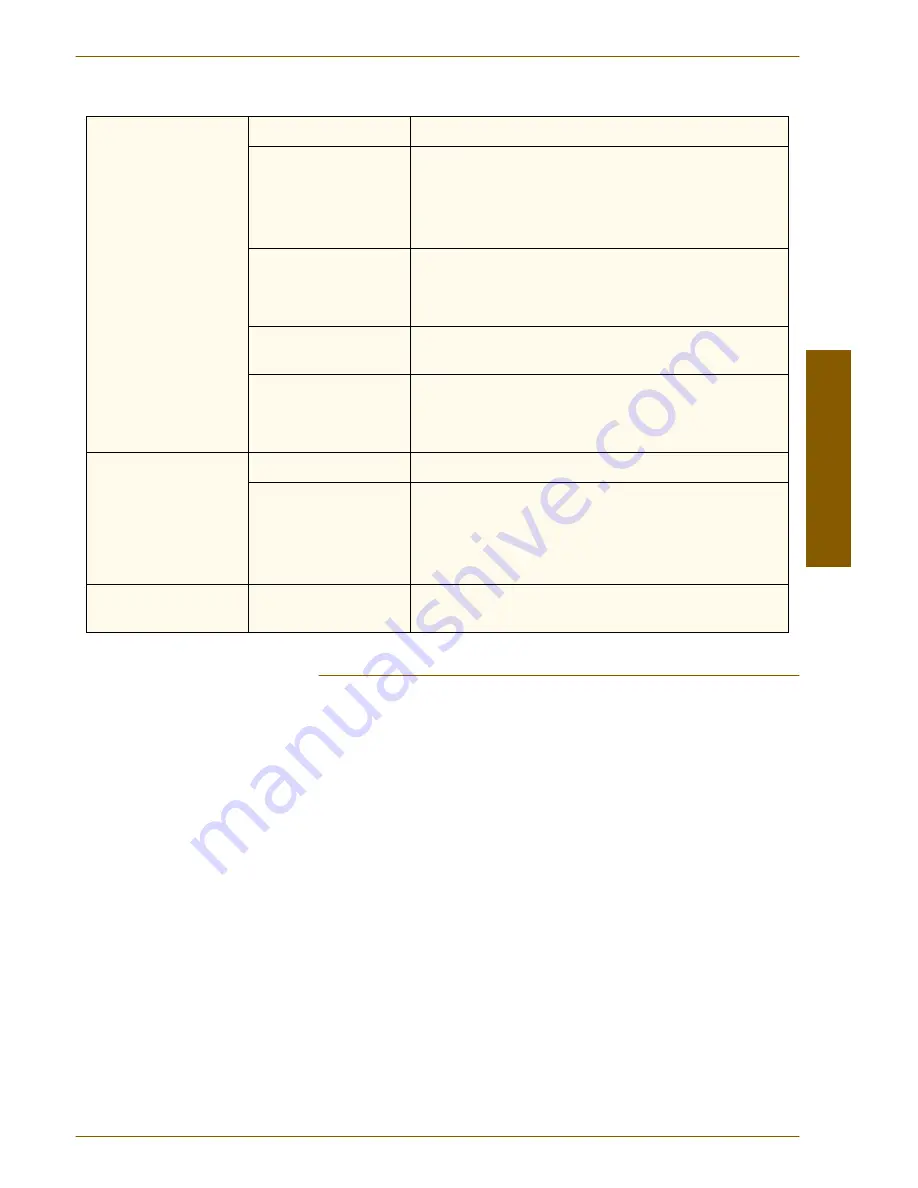
H
I G H
C
A P A C I T Y
S
T A CK E R
( H C S )
A
C C E S S O R I E S
D O C U C O L O R
2 0 6 0 / 2 0 4 5
O P E R A T O R M A N U A L
AC
CESSO
RIES
5–35
Loss of Power
If power is interrupted to the High Capacity Stacker:
•
Ensure the power cord is plugged in to the proper wall receptacle.
•
Ensure that the digital press power is on.
•
If the power has not been restored by the above procedure, call Xerox
Customer Support.
Also call your Xerox service representative if the loss of power to the High
Capacity Stacker seems to be frequent or excessive.
Poor Stacking continued:
Mixed sizes of paper
Run separate jobs and empty stacker.
High paper curl
•
Adjust digital press decurler.
•
Flip paper in digital press paper tray(s).
•
Rotate paper in the digital press paper tray(s).
•
Switch to heavier paper.
High paper curl
•
Adjust digital press decurler.
•
Flip paper in digital press paper tray(s).
•
Rotate paper in the digital press paper tray(s).
8 1/2 x 11 inch, 8 1/2 x 14
inch, A4 paper sizes
•
Check that paper in the digital press is loaded short edge feed
(SEF).
Mechanical obstruction
•
Check for obstruction in the stacker paper path.
•
Ensure that all transports and baffles are properly seated.
•
Ensure that the cart is properly seated.
Paper Jams:
Lower paper path
Deselect offset or restart job.
High paper curl
•
Adjust digital press decurler.
•
Flip paper over in the paper tray being used.
•
Rotate the paper in the paper tray being used.
•
Switch to heavier paper.
Elevator does not go up.
Handle not in correct
position.
•
Open the front door and position the handle correctly.
Summary of Contents for DocuColor 2045
Page 1: ...DocuColor 2045 2060 Operator Manual ...
Page 92: ...OVERVIEW DOCUCOLOR 2060 2045 OPERATOR MANUAL 2 42 This page is intentionally left blank ...
Page 212: ...SCANNER DOCUCOLOR 2060 2045 OPERATOR MANUAL 4 102 This page is intentionally left blank ...
Page 304: ...TECHNICAL DATA DOCUCOLOR 2060 2045 OPERATOR MANUAL 7 8 This page is intentionally left blank ...
Page 339: ......















































