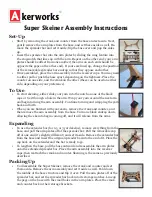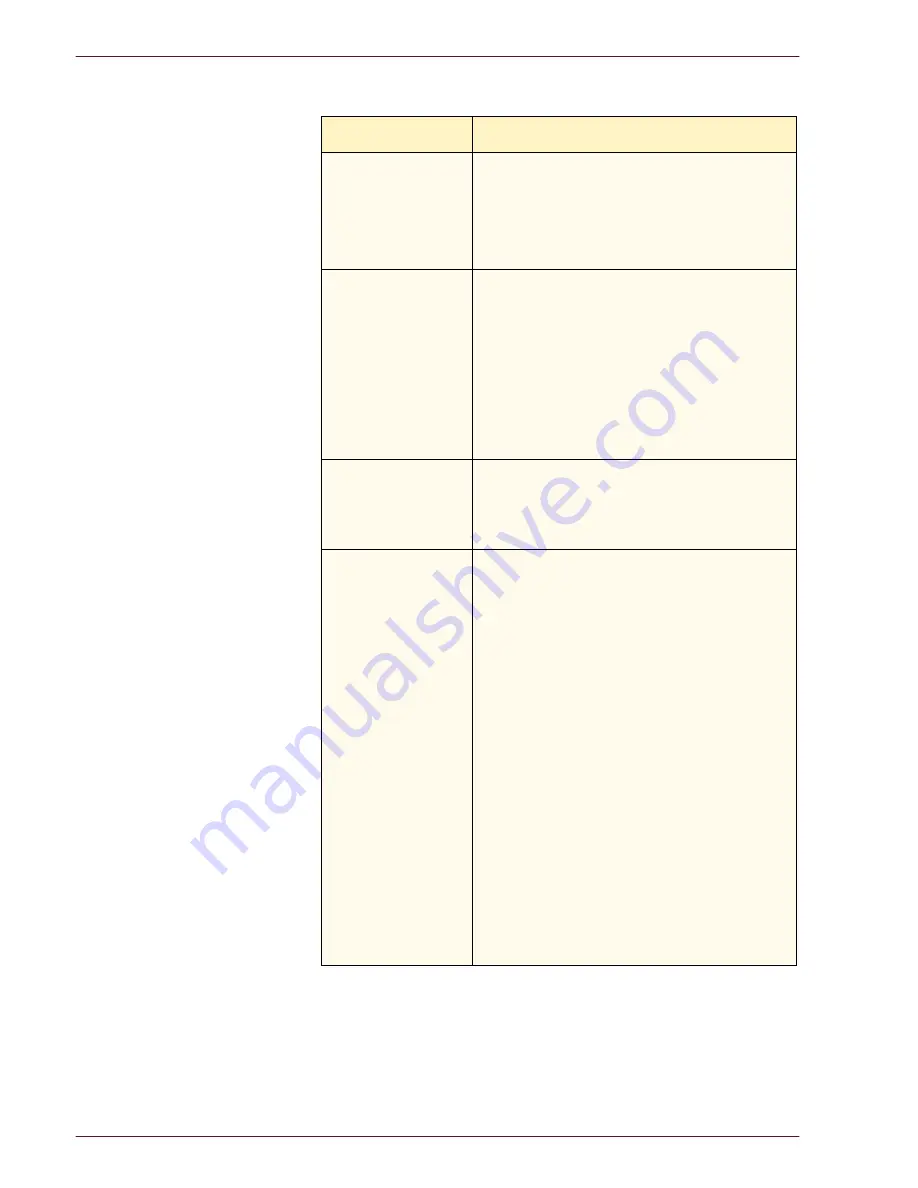
P
R O B L E M
S
O L V I N G
D O C U C O L O R
2 0 6 0 / 2 0 4 5
O P E R A T O R M A N U A L
6–2
Problem
Suggested solutions
The digital press does
not power on
(continued).
•
Check the GFI circuit breaker switch.
•
If the power in your location is working
properly, you have tried the suggested
solutions, and the digital press power does not
power on, call for assistance.
Prints are not on
desired paper size.
•
Ensure that the proper paper is loaded in the
paper trays.
•
Select the paper size, tray and weight through
the digital press options on your PC.
•
Ensure that the correct weight is selected on
the tray.
•
Ensure that “Fit to Paper” or an equivalent
selection is not selected in your print driver.
Misregistration of the
scan to print image
from the Document
Glass.
•
Go into Tools Mode and adjust registration.
Refer to the Tools Mode in the
System
Administration Guide
.
Paper is misfed or
wrinkles repeatedly.
•
If a message appears on the Touch Screen,
follow the instructions displayed and refer to
the information in this chapter.
•
Ensure the proper paper (refer to the Paper
chapter of this manual and the Recommended
Materials List) is loaded correctly and not filled
above the MAX line.
•
Turn the paper stack around and/or over in the
selected paper tray.
•
Remove a few sheets from the top and the
bottom of the stack in the paper tray.
•
Fan all four edges of the paper in the selected
paper tray.
•
Replace the paper in the selected paper tray
with paper from a new package.
•
Remove any partially fed paper from the trays.
•
Ensure the paper you are using had been
stored properly.
Summary of Contents for DocuColor 2045
Page 1: ...DocuColor 2045 2060 Operator Manual ...
Page 92: ...OVERVIEW DOCUCOLOR 2060 2045 OPERATOR MANUAL 2 42 This page is intentionally left blank ...
Page 212: ...SCANNER DOCUCOLOR 2060 2045 OPERATOR MANUAL 4 102 This page is intentionally left blank ...
Page 304: ...TECHNICAL DATA DOCUCOLOR 2060 2045 OPERATOR MANUAL 7 8 This page is intentionally left blank ...
Page 339: ......