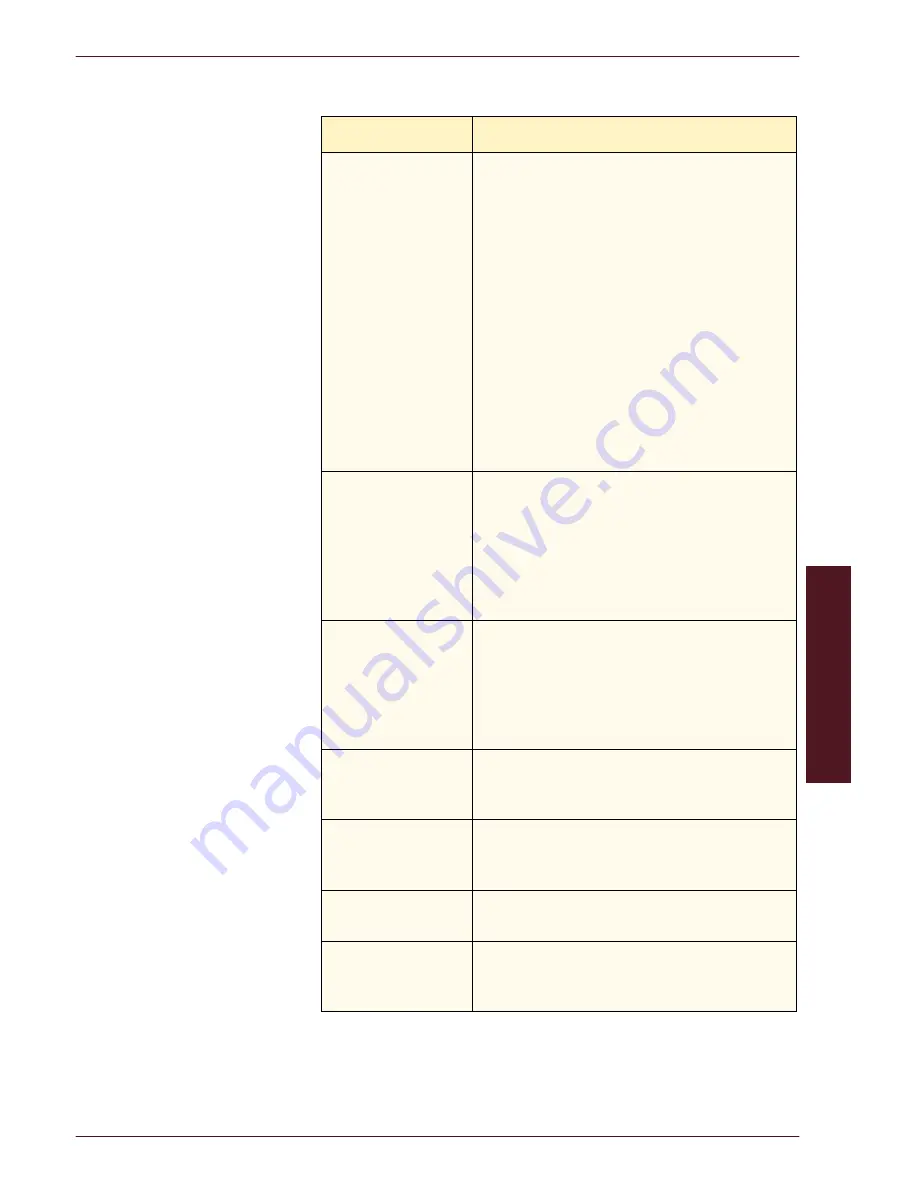
P
R O B L E M
S
O L V I N G
D O C U C O L O R
2 0 6 0 / 2 0 4 5
O P E R A T O R M A N U A L
P
R
OBLEM
S
O
LV
IN
G
6–9
Problem
Suggested Solution
The edge of the
original image is
deleted from the
copies.
•
Edge deletion on all sides of the copy is
normal, and is greatest on the lead edge of the
copy. Set the Edge Erase feature, Variable
Erase option, to 4 mm to minimize the deletion.
Select the size for the original document in the
Added Features tab and an appropriate setting
from the Reduce/Enlarge option.
•
Moisture may be present in the paper. Load a
fresh supply of paper into the trays.
•
Some deletions may be caused by small pieces
of paper remaining in the digital press with
scanner components after a paper jam has
been cleared. When clearing a paper jam, be
sure to look for and remove any paper
fragments.
Copies made from
photographs show
color or background
on output edges
Most emulsions used to develop photographs have
color. Sometimes this color shows on the border of
the photograph. To prevent the color from being
copied as part of the image or as background, use
the Edge Erase feature on the Added Features tab
to deliberately erase the unwanted color or
background.
Copies made using
the 100% Reduce/
Enlarge feature do not
include the entire
image along the edge
of the document.
Select the Original Input feature and program the
exact size of the dark bordered document that you
wish to copy.
Output is too light.
Use the Lighten/Darken feature to select a darker
level. Select the Text or Maps option in the Original
Type feature.
Output is too dark.
Use the Lighten/Darken feature to select a lighter
level. Select the Photo option in the Original Type
feature.
Output has too much
contrast.
Select less Chroma (toward Pastel) in the Image
Quality tab.
Output has low
contrast.
Select more Chroma (toward Vivid) in the Image
Quality tab. Select the Maps option in the Original
Type feature.
Summary of Contents for DocuColor 2045
Page 1: ...DocuColor 2045 2060 Operator Manual ...
Page 92: ...OVERVIEW DOCUCOLOR 2060 2045 OPERATOR MANUAL 2 42 This page is intentionally left blank ...
Page 212: ...SCANNER DOCUCOLOR 2060 2045 OPERATOR MANUAL 4 102 This page is intentionally left blank ...
Page 304: ...TECHNICAL DATA DOCUCOLOR 2060 2045 OPERATOR MANUAL 7 8 This page is intentionally left blank ...
Page 339: ......
















































