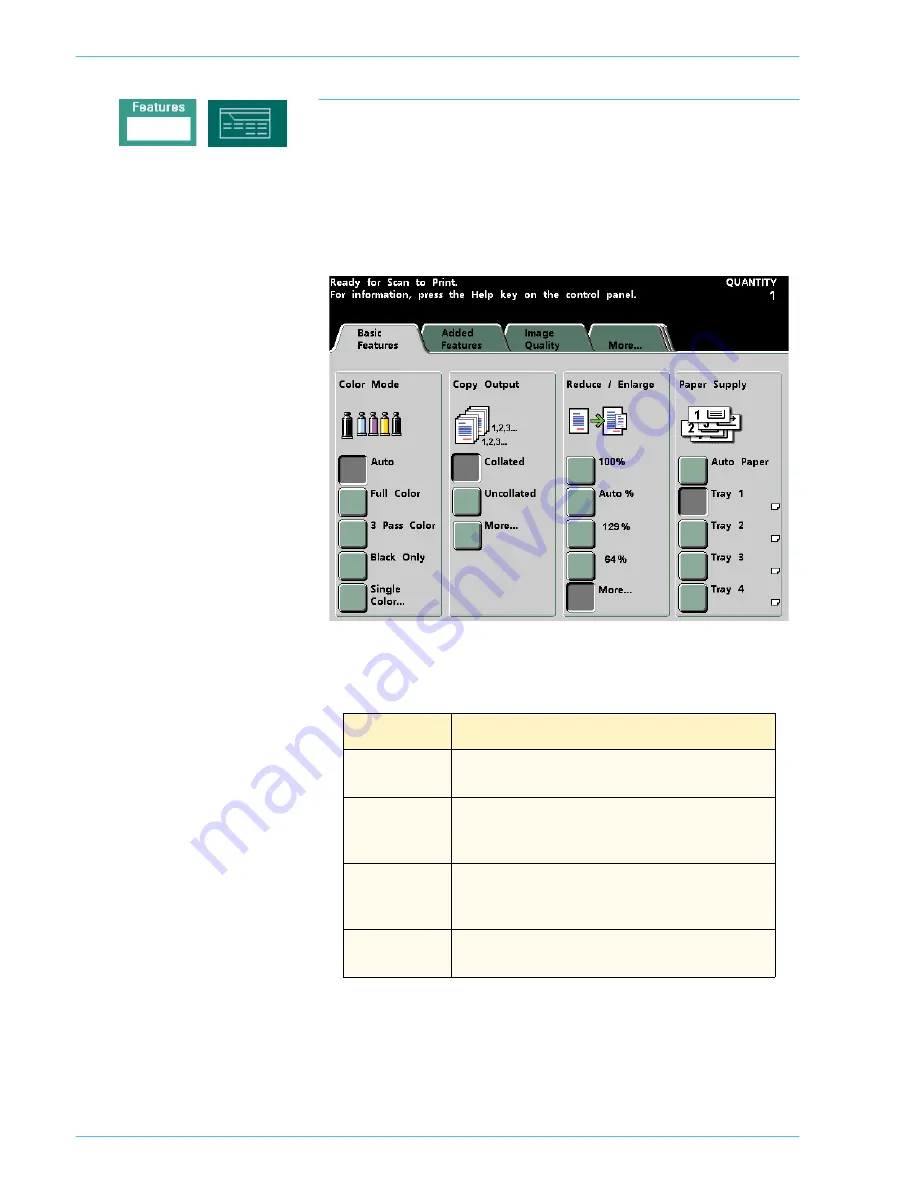
O
V E R V I E W
D O C U C O L O R
2 0 6 0 / 2 0 4 5
O P E R A T O R M A N U A L
2–18
Features
When the Features button is pressed, the following screen is displayed. Tray 4
appears in the Paper Supply column only when an optional Tray 4 is connected to
the digital press. Auto Paper does not show for all configurations.
The Features screen can be set as the initial screen default by your System
Administrator.
Figure 10. Features Initial Screen
Tab
Description
Basic Features
Displays the choices to program for Color Mode, Output,
Reduce/Enlarge, and Paper Supply.
Added Features
Displays choices to program for 2-Sided Output, Image
Shift, Original Input, Bound Originals, Edge Erase, and
Stored Programming.
Image Quality
Displays Image Quality options, including Original Type,
Lighten/Darken, Sharpness, Image Tone Presets, Color
Balance, Color Shift, Chroma, and Color Bar.
More...
Displays the tabs for Output Format, Job Assembly, and
Back (takes you back to the
Basic Features
screen).
Summary of Contents for DocuColor 2045
Page 1: ...DocuColor 2045 2060 Operator Manual ...
Page 92: ...OVERVIEW DOCUCOLOR 2060 2045 OPERATOR MANUAL 2 42 This page is intentionally left blank ...
Page 212: ...SCANNER DOCUCOLOR 2060 2045 OPERATOR MANUAL 4 102 This page is intentionally left blank ...
Page 304: ...TECHNICAL DATA DOCUCOLOR 2060 2045 OPERATOR MANUAL 7 8 This page is intentionally left blank ...
Page 339: ......
















































