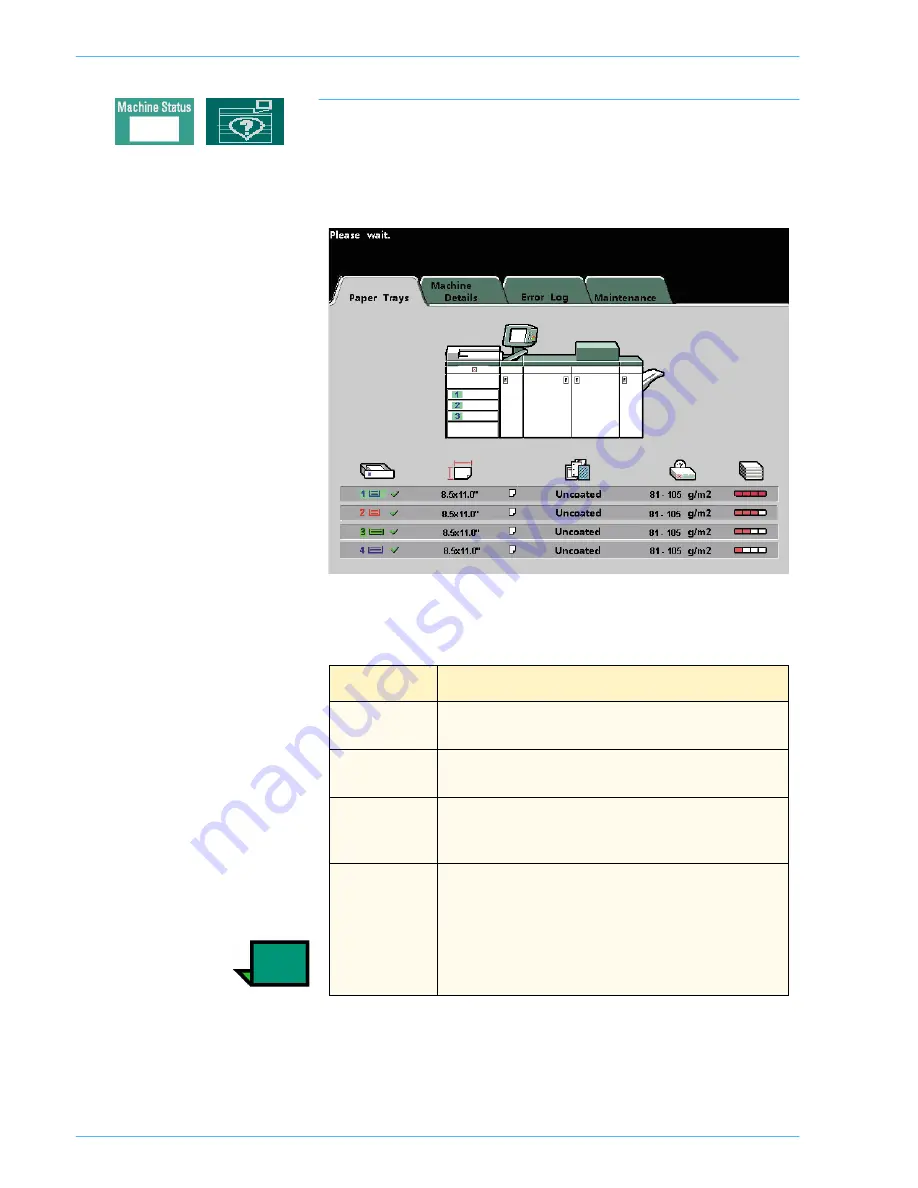
O
V E R V I E W
D O C U C O L O R
2 0 6 0 / 2 0 4 5
O P E R A T O R M A N U A L
2–22
Machine Status
When the Machine Status button is pressed, the following screen is displayed.
The
Machine Status
screen can be set as the initial screen default by your
System Administrator. Tray 4 appears in the Paper Supply column when an
optional Tray 4 has been connected to the digital press.
Figure 12. Machine Status Initial Screen
Screen Name
Function
Paper Trays
Shows the trays available, and the size, type, weight and
level of the paper in the trays.
Machine Details
Displays the customer support phone number, the serial
number of the machine, and access to the
Meters
screen.
Error Log
Shows all error codes to assist your Xerox service
representative in solving problems with the DocuColor 2060/
2045.
Maintenance
Displays the status of the Dry Ink/Toner Cartridges, Dry Ink/
Toner Waste Bottle, Fuser Oil, and Fuser Web. A green check
mark indicates that the status is Okay. A yellow check mark
indicates a Warning. A red circle indicates a Fault.
NOTE:
The Fuser Web is to be changed only by your
Xerox service representative.
Summary of Contents for DocuColor 2045
Page 1: ...DocuColor 2045 2060 Operator Manual ...
Page 92: ...OVERVIEW DOCUCOLOR 2060 2045 OPERATOR MANUAL 2 42 This page is intentionally left blank ...
Page 212: ...SCANNER DOCUCOLOR 2060 2045 OPERATOR MANUAL 4 102 This page is intentionally left blank ...
Page 304: ...TECHNICAL DATA DOCUCOLOR 2060 2045 OPERATOR MANUAL 7 8 This page is intentionally left blank ...
Page 339: ......
















































