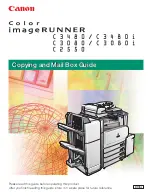Page 23
Part Number: 45045321
3 Copy the file(s) (PS, EPS, PCL, TIFF, and PDF) from the user’s computer to the folder on the
USB drive that corresponds to the print connection to use for the file(s).
4 Remove the USB drive from the user’s computer and connect it to the USB port on the Fiery.
Files are downloaded to the corresponding print connection on the Fiery automatically when
you connect the USB drive to the Fiery. For information about enabling print connections,
see
Configuration and Setup
.
Scanning
TWAIN plug-in does not support mixed page size jobs
The Remote Scan
TWAIN plug-in does not support transferring mixed original size scan jobs
to applications such as Adobe Photoshop. However, the Remote Scan application does
support retrieving mixed scan jobs from mailboxes and distributing these jobs through e-mail
or saving them to a local hard disk drive.
Supported applications
The following applications support the TWAIN plug-in: Adobe Photoshop versions 5.5 and
6.0 for Mac OS and Windows, and Adobe Acrobat version 6.0 for Mac OS and Windows.
Initiating a scan job
Initiating a scan job remotely is not supported. You can, however, retrieve and distribute scan
jobs. To initiate a scan, you must use the interface on the copier.
Cannot change Mailbox/Job Template Name in Edit Mode
When you select Edit mode for an existing Mailbox/Job Template on the copier, you cannot
change the name of the Mailbox/Job Template, but you can change any of the Mailbox/Job
Template settings, such as Color Mode or Scan Size.
Duplex scanning
The Remote Scan application and TWAIN plug-in provide an option to select double-sided
or single-sided to retrieve a scan. This option does not have any effect. The Mailbox/Job
Template used for the scan job specifies whether the scan is double-sided or single-sided.
Summary of Contents for DocuColor 240
Page 34: ......