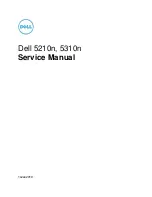1
1-64
Installing User Software on a Windows Computer
2.
Copy the printer description file for your Fiery to the appropriate location.
If you use
Copy this file
To this location
PageMaker 5.0 or later
EF3X3322.ppd
For PageMaker 5.0,
\ALDUS\USENGLSH\PPD4
For PageMaker 6.0,
\PM6\RSRC\USENGLSH\PPD4
For PageMaker 6.5,
\PM65\RSRC\USENGLSH\PPD4
For PageMaker 7.0,
\PM7\RSRC\USENGLSH\PPD4