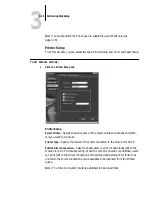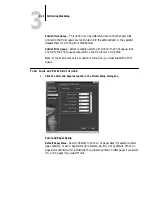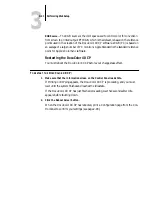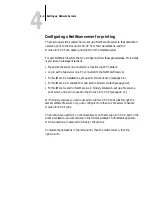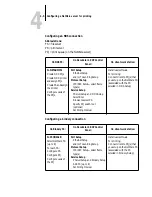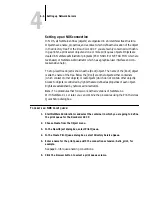4
4-9
Configuring a NetWare server for printing
5.
Choose Service Setup, choose PServer Setup, and choose NDS Setup.
6.
Identify the NDS tree on which the printer, print server, and print queue have been
defined.
7.
Select the user login object.
8.
Identify the defined print server.
9.
Finally, to restrict the search for the print queues you’ve defined, browse to a con-
tainer object that contains the print queue or queues.
Setting the NetWare 4.x bindery context
You can connect only one directory tree to the DocuColor 40 CP. If you need to
connect additional NetWare 4.x servers, you can do so by using bindery emulation,
which causes the 4.x server to behave like and be accepted as a NetWare 3.x server.
N
OTE
:
The file server selected must not be in the same tree as that selected in NDS
Setup.
Up to eight bindery servers, whether in native 3.x mode or in 4.x emulation, can
connect to the DocuColor 40 CP.
If your server is using NetWare 3.x, proceed to “Setting up a DocuColor 40 CP print
queue for bindery” on page 4-12.
In order to set up the NetWare 4.x server in bindery emulation mode for printing to
the DocuColor 40 CP, the network administrator must do the following:
• Determine the Directory Services path to the container in which the print server and
the print queue for the DocuColor 40 CP will be created.
The container defines the “bindery context” for your network structure.
• Edit the network startup file to set the bindery context.
• Activate the new bindery context.
This section describes the second and third steps. Given the variety of possible network
structures, it is impractical to suggest a bindery context that applies to every network.