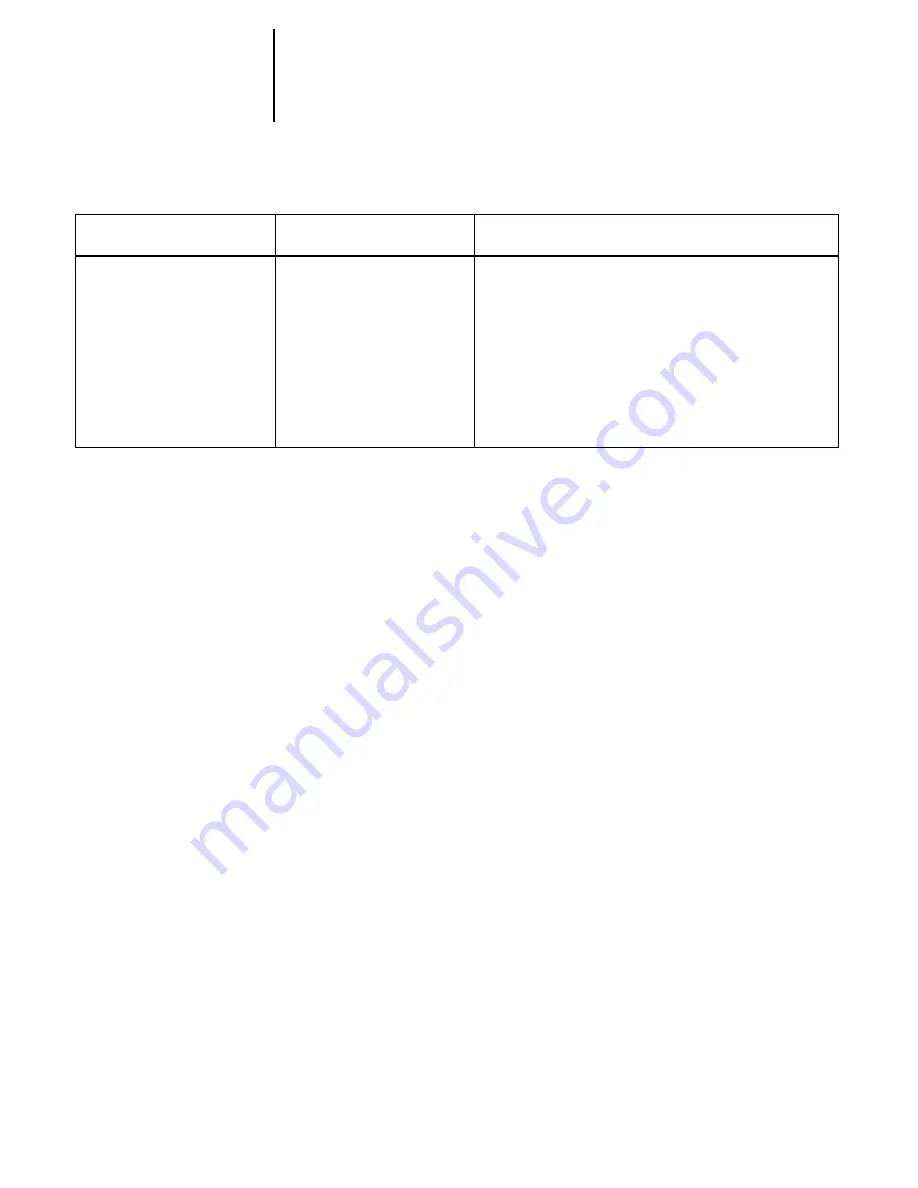
5
5-7
Troubleshooting the DocuColor 40 CP
In Network Setup, when you are configuring your IPX (Novell) connection, the
DocuColor 40 CP queries the network for Novell file servers and trees, and attaches to
them temporarily. If a guest login is enabled, it will be used. If not, you’ll be prompted
to log in from the DocuColor 40 CP Control Panel.
If the selected NetWare file server or tree does not have a guest account, or if the guest
account has expired or has been disabled by the NetWare supervisor, you will be
prompted to notify the IPX (Novell) administrator. In that case, you (or the supervi-
sor) have two options:
• Enable a guest account on the NetWare server or tree for the purpose of setup.
• Log in with a different account. At the
ENTER LOGIN NAME
screen, change the default
name (
guest
) to
supervisor
or enter another valid login name. When you are
prompted for a password, enter the correct password for the account you named.
For any Novell error, make sure:
• Your IPX (Novell) network is connected to the DocuColor 40 CP.
• The NetWare server you are trying to access is running.
• The Novell network has been configured with at least one print server and queue for
the DocuColor 40 CP.
• You have the appropriate permissions and login information, including username
and password, if necessary.
• The DocuColor 40 CP is configured with the correct frame types for communica-
tion with the desired Novell servers.
Any Bindery Setup screen
Novell error code, followed by
a message.
Novell NetWare has reported an error. The Control Panel
reports the error number and displays a brief message.
For the most common errors (listed in the following table),
a screen is displayed that enables you to retry the action
that evoked the error, such as adding a server. If that is not
possible, you are prompted to notify the Novell
administrator, who will need to troubleshoot the network.
Consult NetWare Administrator documentation for
further explanation of Novell error codes.
After this Setup screen:
This message:
Means:
































