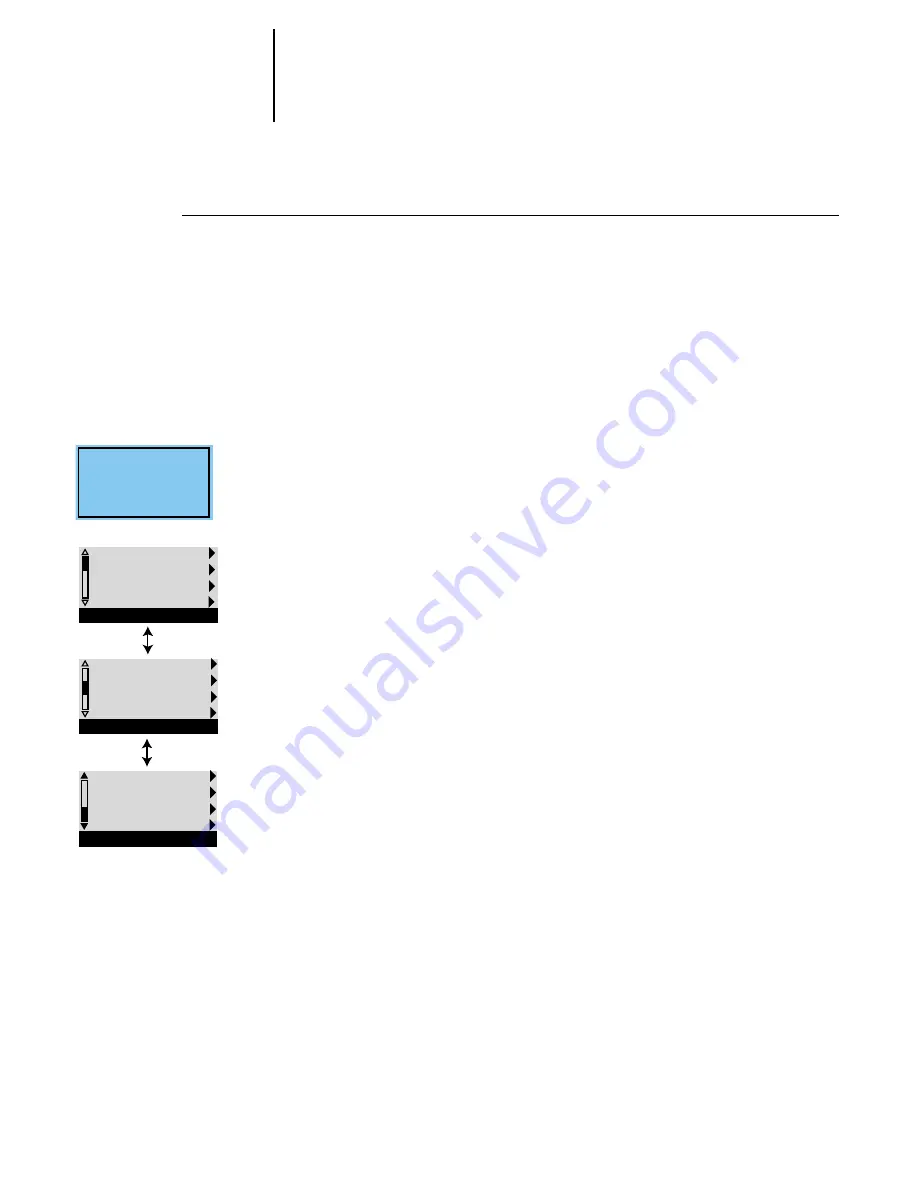
2
2-4
Performing Setup from the Control Panel
T
O
ACCESS
S
ETUP
WHEN
THE
D
OCU
C
OLOR
40 CP
IS
AT
I
DLE
:
1.
Make sure the information screen on the Control Panel reads Idle.
If Printing or Ripping appears, the DocuColor 40 CP is processing, and you must
wait until the system finishes and reaches the Idle state.
2.
Press the Menu button on the Control Panel to go to the Functions menu.
3.
Press the line selection button next to Reboot Server.
After automatic start-up diagnostics, the DocuColor 40 CP displays the setup
message screen.
4.
At the setup message, press any key.
5.
Press the line selection button to choose a Setup menu or command.
Press the down button to view the second and third screens of the main Setup
menu.
6.
Choose setups in the same order as they appear in the menu: Server Setup, Network
Setup, Printer Setup, PS Setup, Color Setup, and then Job Log Setup.
The sequence is important for first-time Setup. Later, just go directly to the menu
you want to change. However, if you make changes in Network Setup, you may
need to change some settings in Printer Setup as well.
7.
Set an Administrator password to protect your Setup from unauthorized alteration.
For software
update or setup,
press any key.
Exit Setup
Server Setup
Network Setup
Printer Setup
Setup
PS Setup
Color Setup
Job Log Setup
Calibration
Setup
Change Password
Clear Server
Setup






























