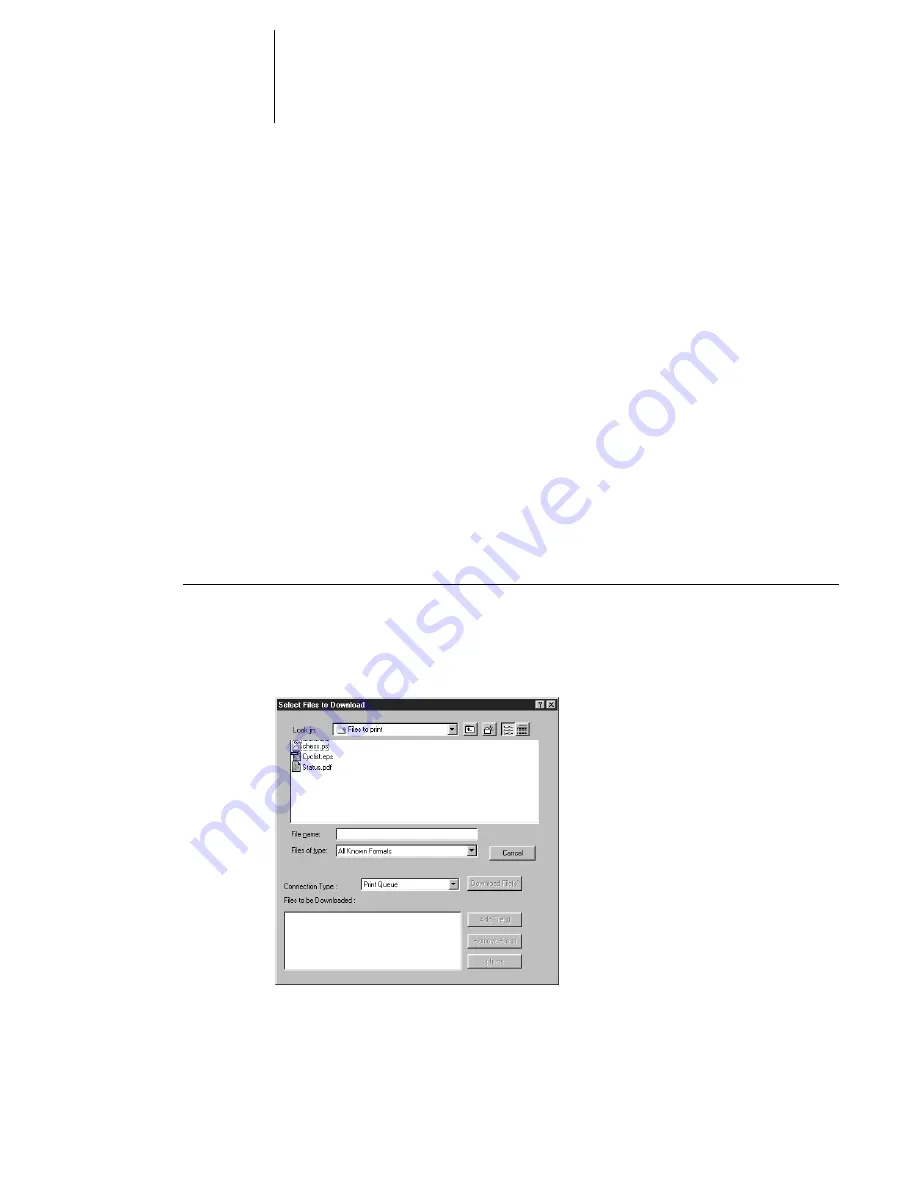
4
4-3
Using Downloader
You can click the Font list button or choose Font List
from the File menu to view font
information in the window.
3.
To select a different DocuColor 40 CP, choose Open from the File menu or click the
Open button.
4.
Select the DocuColor 40 CP in the dialog box that appears, and click OK (Windows) or
Connect (Mac OS).
5.
To close the connection to the DocuColor 40 CP, make sure the Status window is active
and choose Close from the File menu or click the close box in the Status window.
6.
To quit Downloader, choose Exit (Windows) or Quit (Mac OS) from the File menu.
Printing with Downloader
Printing files with Downloader is fast—generally faster than printing from within
applications. If you regularly print large files, try printing with Downloader.
T
O
DOWNLOAD
A
FILE
OR
FONT
WITH
D
OWNLOADER
:
1.
Launch Downloader.
2.
Choose Download from the File menu or click the Download button.
Summary of Contents for DocuColor 40
Page 1: ...P r i n t i n g G u i d e DOCU COLO R 4 0 CP...
Page 2: ......
Page 26: ......
Page 36: ......
Page 40: ......
Page 50: ...44 10 Downloading Files and Fonts...
Page 62: ......
Page 68: ......
































