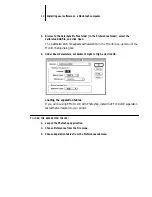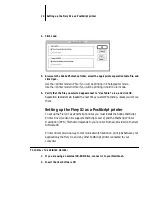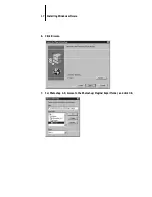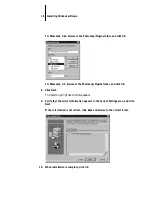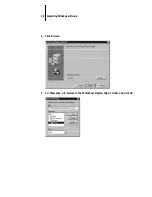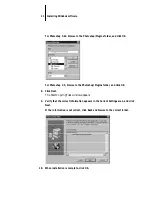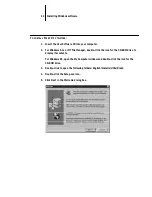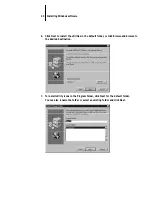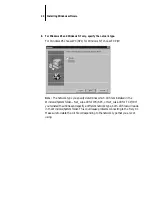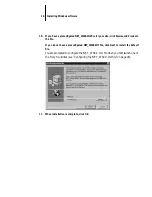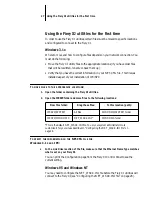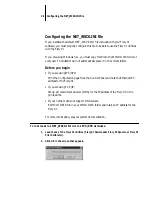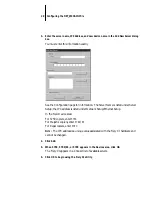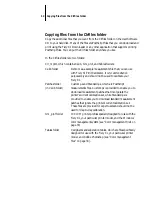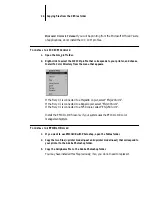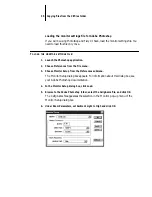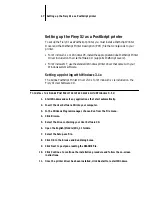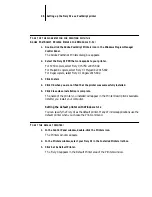23
Installing Windows software
6.
Click Next to install the utilities in the default folder, or click Browse and browse to
the desired destination.
7.
To install utility icons in the Program Folder, click Next for the default folder.
You can also rename the folder or select an existing folder and click Next.