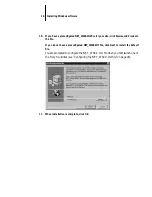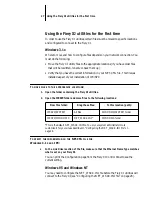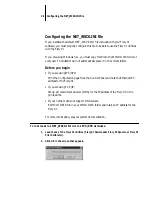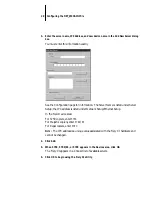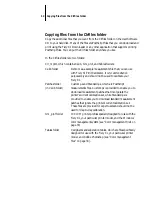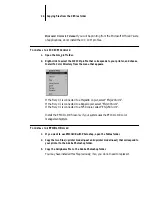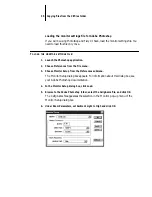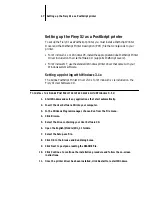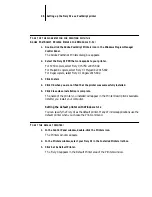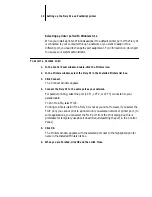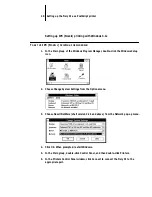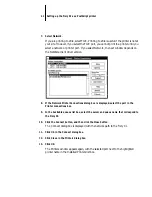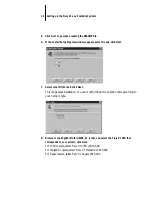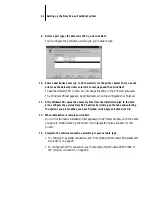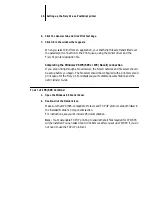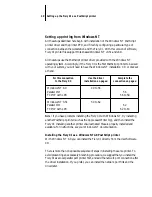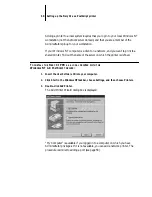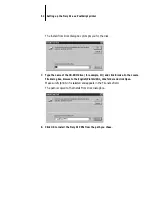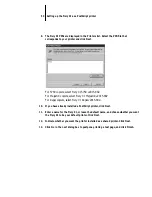39
Setting up the Fiery XJ as a PostScript printer
Selecting a printer port with Windows 3.1x
When you install a printer, Windows assigns it to a default printer port. If the Fiery XJ
is connected to your computer through a network or you want to assign it to a
different port, you need to change the port assignment. For information on which port
to use, see your system administrator.
T
O
SELECT
A
PRINTER
PORT
:
1.
In the Control Panel window, double-click the Printers icon.
2.
In the Printers window, select the Fiery XJ in the Installed Printers list box.
3.
Click Connect.
The Connect window appears.
4.
Connect the Fiery XJ to the same port as your network.
For parallel printing, select the port (LPT1, LPT2, or LPT3) connected to your
parallel cable.
To print to a file, select FILE.
Printing to a file is useful if the Fiery XJ is not at your site. However, if you select the
FILE port, you cannot print to a printer until you select a network or printer port. (In
some applications, you can select the FILE port from the Print dialog box; this is
preferable for temporary use since it doesn’t require resetting the port in the Control
Panel.)
5.
Click OK.
The Printers window appears, with the selected port next to the highlighted printer
name in the Installed Printers list box.
6.
When you are finished, click OK and then click Close.