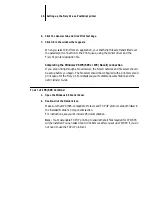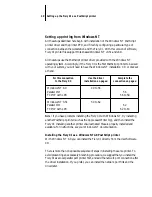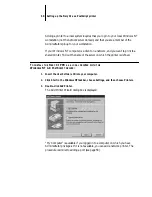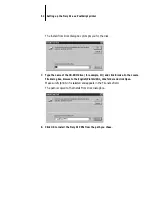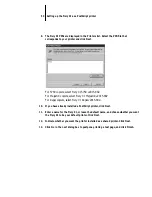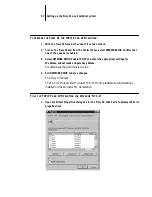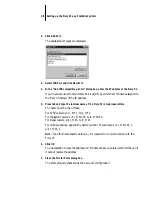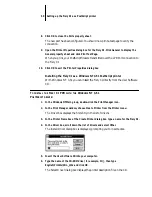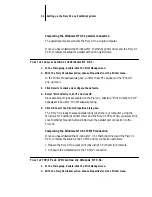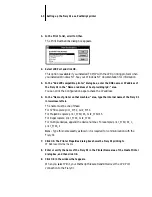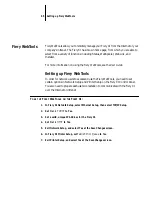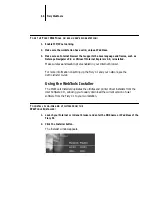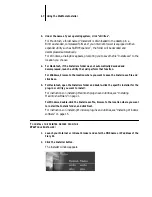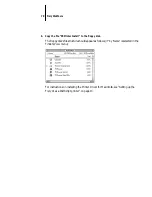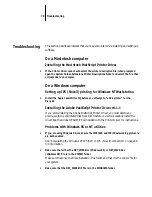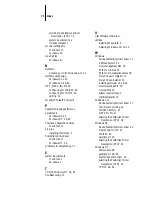60
Setting up the Fiery XJ as a PostScript printer
7.
Select the Fiery XJ PPD that corresponds to your printer and click OK.
For 5750 copiers, select Fiery XJ 5750 v2015.802.
For MajestiK copiers, select Fiery XJ MajestiK v2015.802.
For Regal copiers, select Fiery XJ Regal v2015.802.
8.
In the Windows NT Setup dialog box, enter the path to your PostScript driver, and then
click Continue.
If this is the first PostScript printer on your system:
• Eject the User Software CD and insert the Windows NT Installation CD.
• In the text field, type the name of the CD-ROM drive (for example, D:\), then type
i386
(the folder containing the PostScript driver)
.
If you have already installed a PostScript printer on your system:
• In the text field, type the name of the hard drive (for example, C:\), then type
winnt35\system32\spool\drivers\w32x86
(the folder containing the PostScript
driver)
.
The Create Printer dialog box appears, with the Fiery XJ displayed in the Driver box.
9.
If you want to share the printer with Windows clients, select “Share this printer on the
network”; click OK.
Usually, Windows NT clients are running Windows 95 or Windows for Workgroups
on a Microsoft network.
The first eight letters of the Printer Name are automatically entered as the default
Share Name for Windows NT clients. You can change this name if you wish.
You can share the Fiery XJ on the network if your Windows NT workstation is
connected to the printer over the network or by the parallel port.