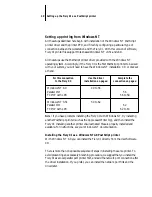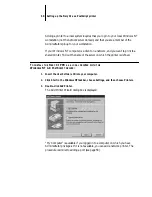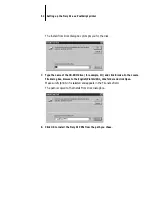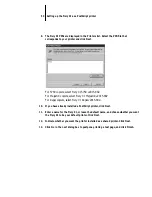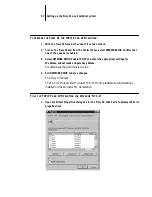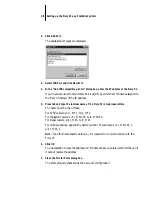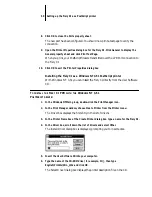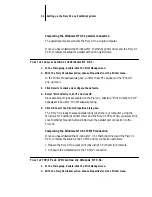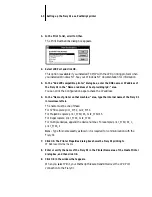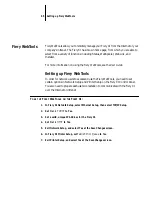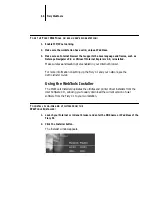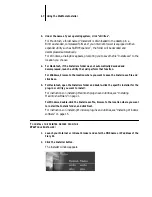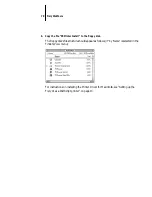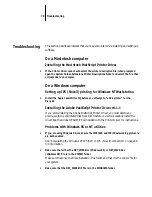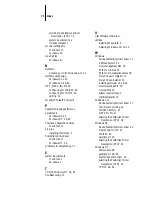61
Setting up the Fiery XJ as a PostScript printer
10.
To accept the default settings, click OK in the PostScript Printer Setup dialog box.
Even though the Fiery XJ does not use halftoning, do not deselect Use Printer
Halftoning.
The Fiery XJ now appears in its own Printer window in the Print Manager window.
11.
In the Print Manager toolbar, select the Fiery XJ as the Default printer.
12.
Complete the printer connection, according to your network type.
• To configure the parallel connection, see “Completing the Windows NT 3.51
parallel connection” on page 62.
• To configure the TCP/IP (Lpr port) connection, see “Completing the Windows NT
3.51 TCP/IP connection” on page 62.
Completing the Windows NT 3.51 connection
To print from Windows NT 3.51 you need to:
• Set up network servers, if any.
• Set up the Fiery XJ to accept print jobs from your computer.
• Configure a port on each Windows NT computer for the network or connection
type.
Fiery XJ window
Print Manager window