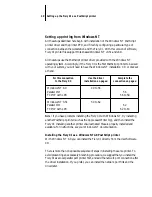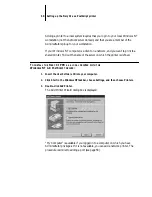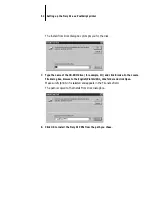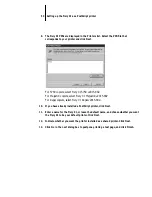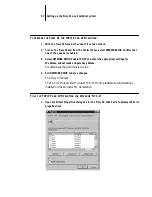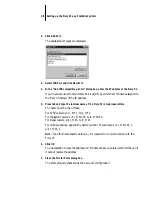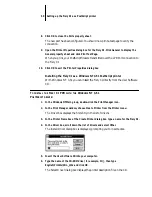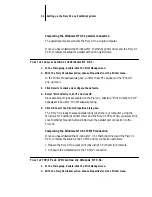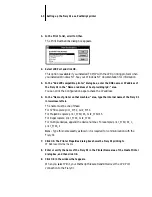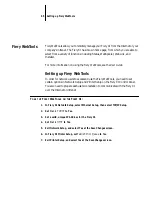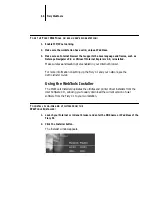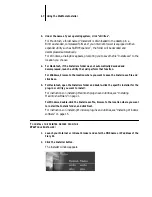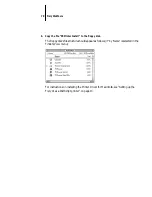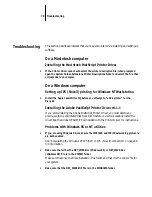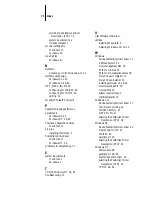62
Setting up the Fiery XJ as a PostScript printer
Completing the Windows NT 3.51 parallel connection
The parallel port cable connects the Fiery XJ to a single computer.
Once you have installed the Windows NT PostScript printer driver and the Fiery XJ
PPD, complete the setup for parallel port printing as follows:
T
O
SET
UP
PARALLEL
PRINTING
FOR
W
INDOWS
NT 3.51:
1.
In the Main group, double-click the Print Manager icon.
2.
With the Fiery XJ window active, choose Properties from the Printer menu.
In the Printer Properties dialog box, confirm that LPT1 appears in the “Print to”
pop-up menu.
3.
Click Details to check and configure the defaults.
4.
Select “Print Directly to Port” and click OK.
Since parallel port jobs are spooled on the Fiery XJ, selecting “Print Directly to Port”
bypasses Windows NT Print Manager spooling.
5.
Click OK to exit the Printer Properties dialog box.
The Fiery XJ is ready to accept parallel print jobs from your computer, using the
Windows NT PostScript printer driver and the Fiery XJ PPD. When you select Print,
your PostScript files will be transmitted over the parallel port connection to the
Fiery XJ.
Completing the Windows NT 3.51 TCP/IP connection
Once you have installed the Windows NT 3.51 PostScript driver and the Fiery XJ
PPD, complete the setup for the TCP/IP and lpr connection as follows:
• Prepare the Fiery XJ to accept print jobs using TCP/IP and lpr protocols.
• Configure the workstation for the TCP/IP connection.
T
O
SET
UP
TCP/IP
AND
LPR
PRINTING
FOR
W
INDOWS
NT 3.51:
1.
In the Main group, double-click the Print Manager icon.
2.
With the Fiery XJ window active, choose Properties from the Printer menu.