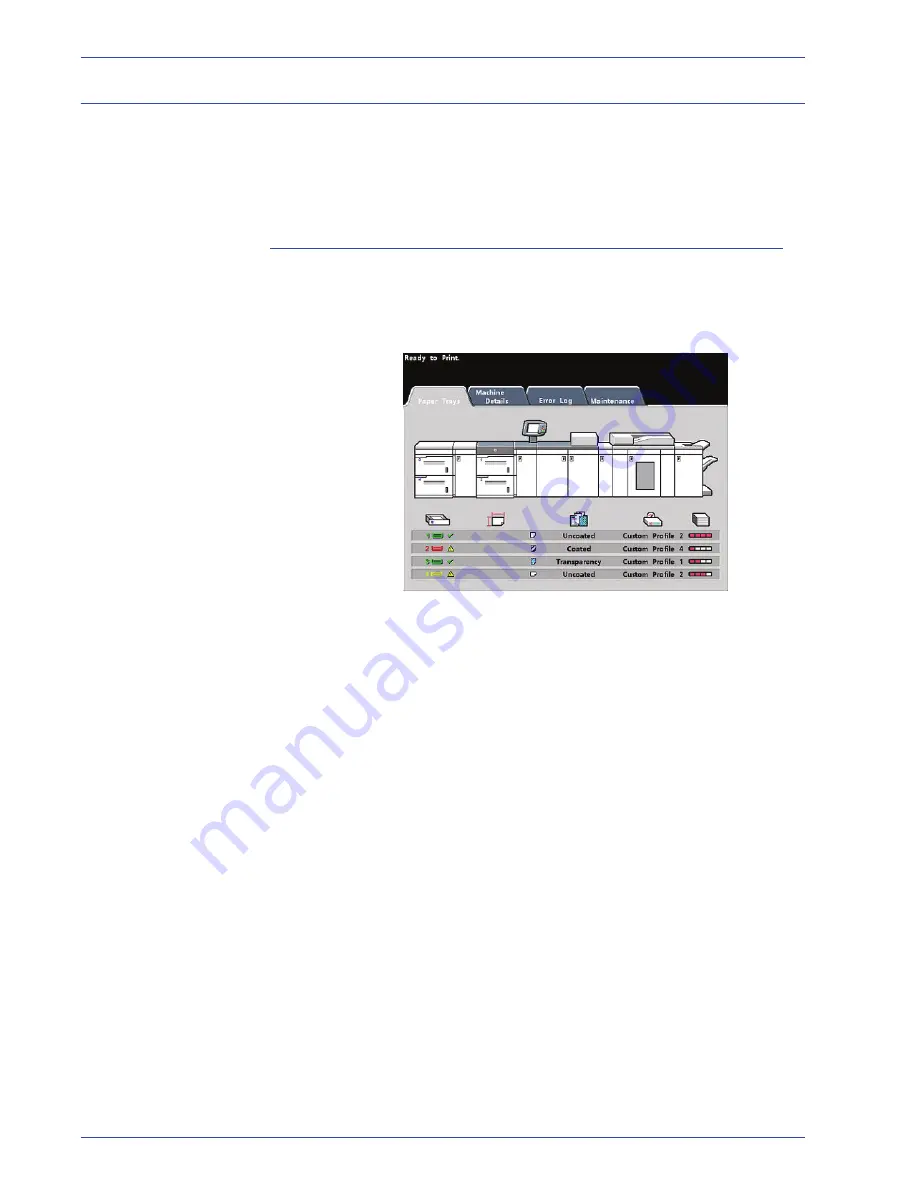
DocuColor 8000/7000 Getting Started
8
Get started now!
About the User Interface
The User Interface is comprised of a Touch Screen and a Control
Panel. It allows you to monitor the status and change the
parameters of the Digital Press from the Touch Screen and
Control Panel.
Touch Screen
The default factory screen is the
Machine Status
screen. The
System Administrator can set the default to either the
Job Status
or
Machine Status
screen.
Machine Status Touch Screen
The Machine Status displays messages that indicate the status of
the Digital Press during idle, run, or fault conditions.
Summary of Contents for DocuColor 7000
Page 1: ...DocuColor8000 7000 Getting Started Version 3 1 March 2007 701P46825...
Page 4: ...DocuColor 8000 7000 Getting Started ii Table of contents...
Page 22: ...DocuColor 8000 7000 Getting Started xx Notices...
Page 38: ...DocuColor 8000 7000 Getting Started 16 Get started now...
Page 39: ......
Page 40: ......











































