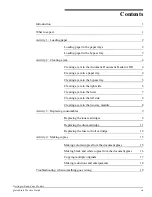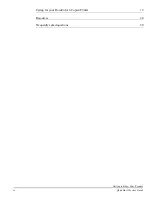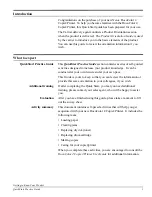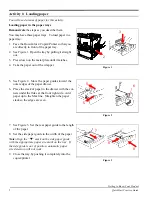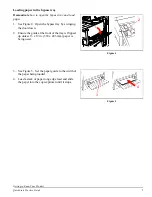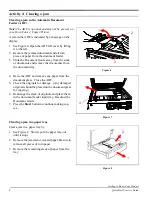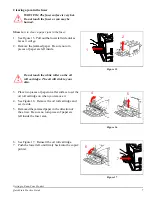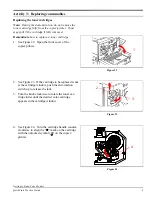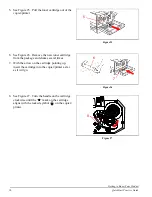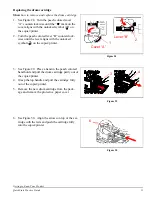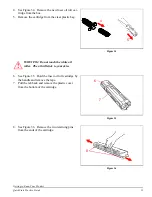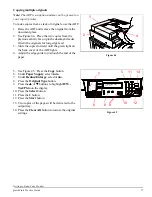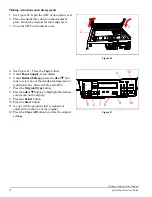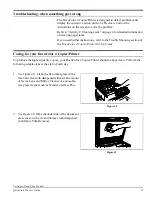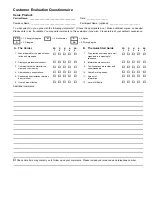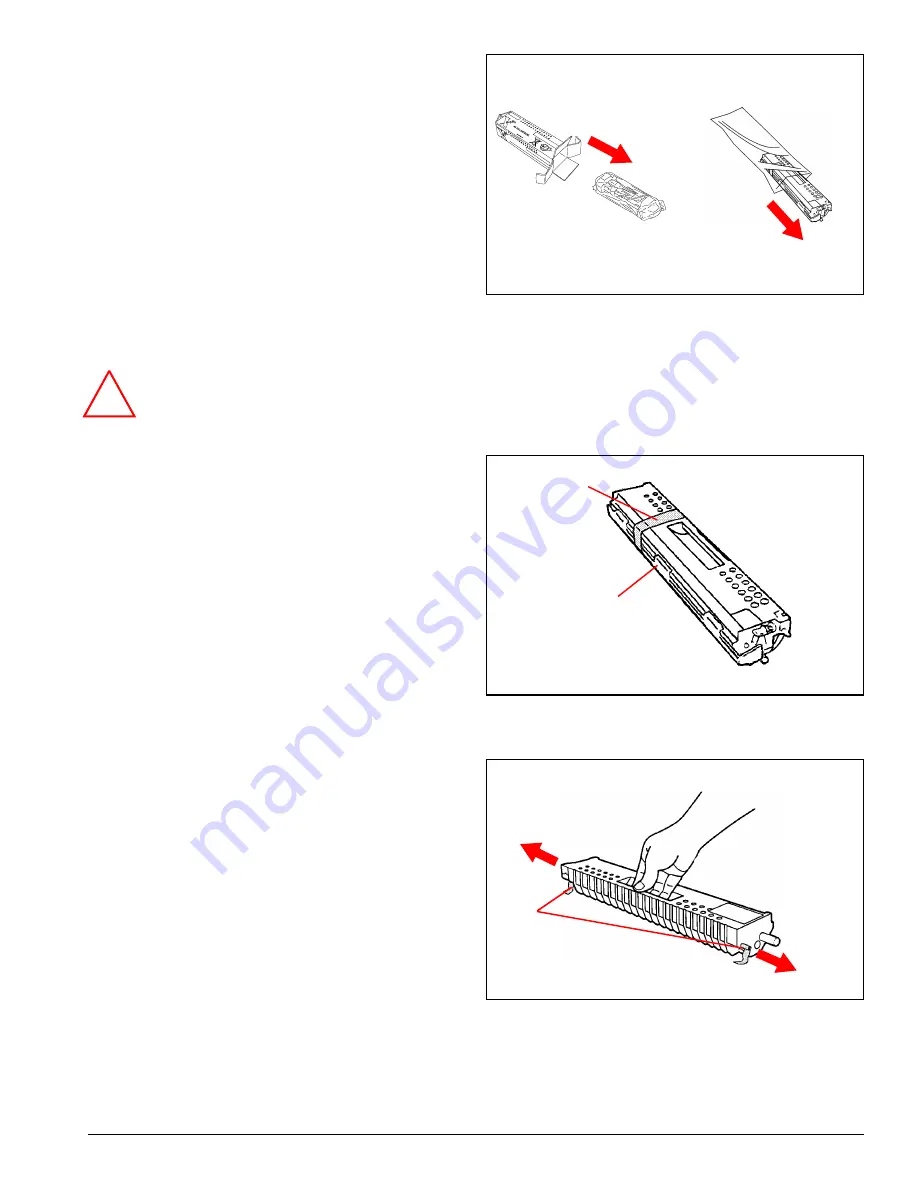
Getting to Know Your Product
QuickStart Practice Guide
13
4. See Figure 34. Remove the new fuser oil roll car-
tridge from the box.
5. Remove the cartridge from the clear plastic bag.
WARNING: Do not touch the white oil
roller. The oil will stick to your skin.
6. See Figure 35. Hold the fuser oil roll cartridge by
the handle and remove the tape.
7. Pull the tab back and remove the plastic cover
from the bottom of the cartridge.
8. See Figure 36. Remove the two retaining pins
from the ends of the cartridge.
4
5
Figure 34
!
6
7
Figure 35
8
Figure 36