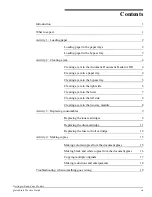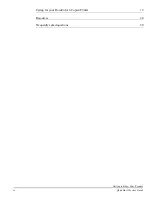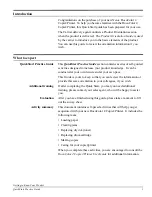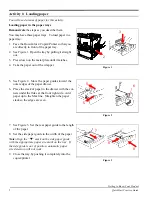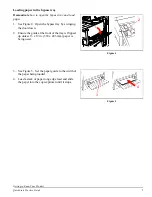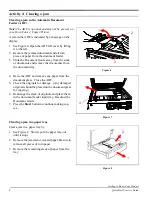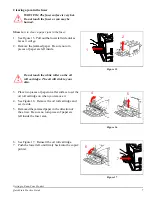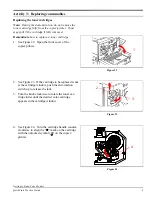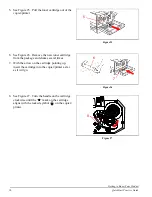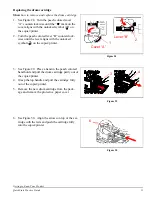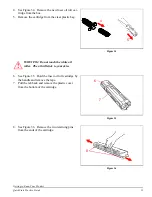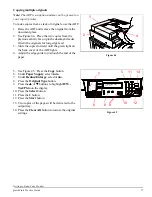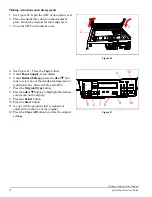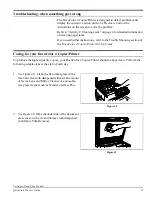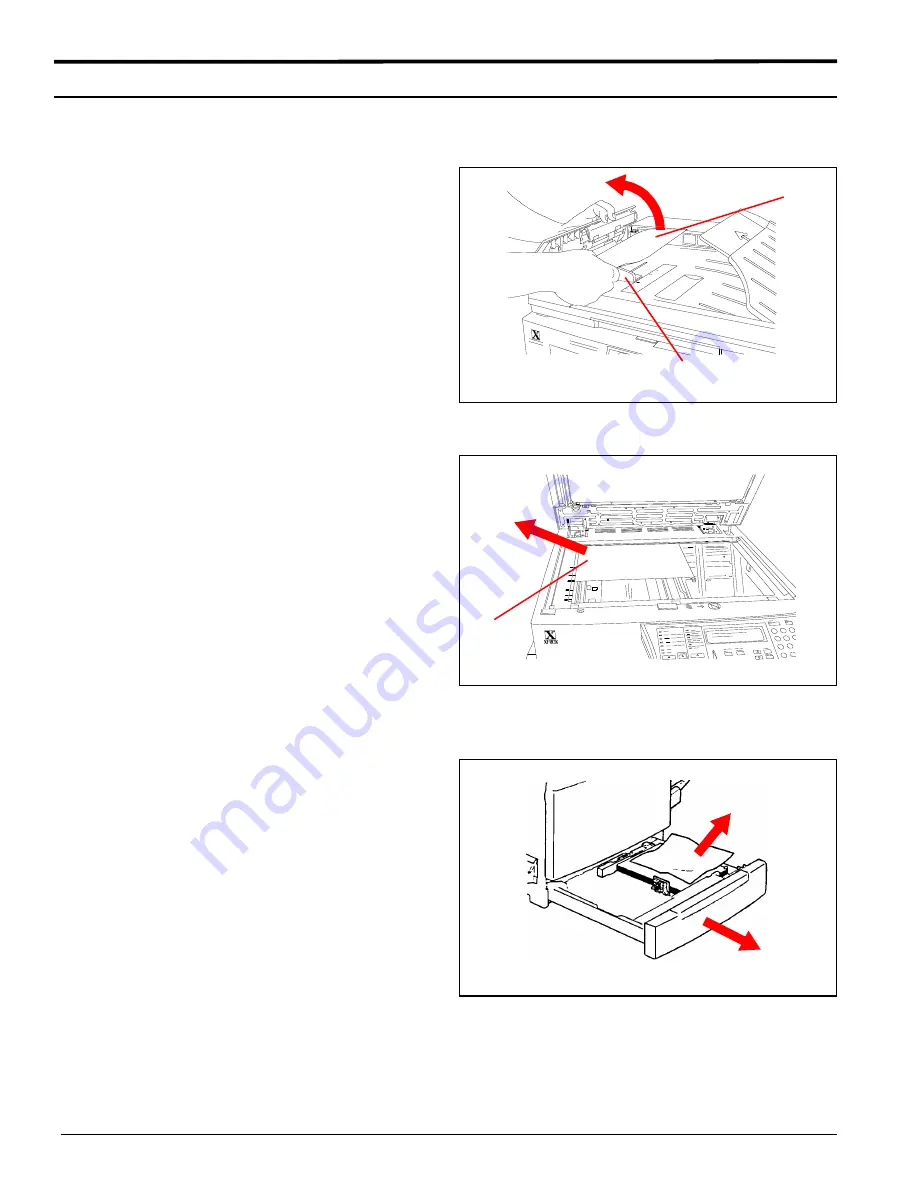
Getting to Know Your Product
4
QuickStart Practice Guide
Activity 2: Clearing a jam
Clearing a jam in the Automatic Document
Feeder (ADF)
Note:
The ADF is optional and may not be present on
your DocuColor 4 Copier/Printer.
A jam in the ADF is indicated by a message on the
display.
1. See Figure 6. Open the ADF left cover by lifting
it to the left.
2. Remove the jammed document and all torn
pieces of paper from the document feeder.
3. Slide the Document Guide away from the stack
of documents and remove the documents from
the document tray.
4. Raise the ADF and remove any paper from the
document glass. Close the ADF.
5. Check the originals for damage. (Any damaged
originals should be placed on the document glass
for copying.)
6. Rearrange the stack of originals and place them
in the document feeder input tray. Readjust the
Document Guide.
7. Press the
Start
button to continue making cop-
ies.
Clearing a jam in a paper tray
C
lear a jam in a paper tray by:
1. See Figure 8. Slowly pull the paper tray out
until it stops.
2. Remove the jammed or creased paper. Be sure to
remove all pieces of torn paper.
3. Remove the remaining stack of paper from the
tray.
1
3
2
Figure 6
4
Figure 7
1
2
Figure 8