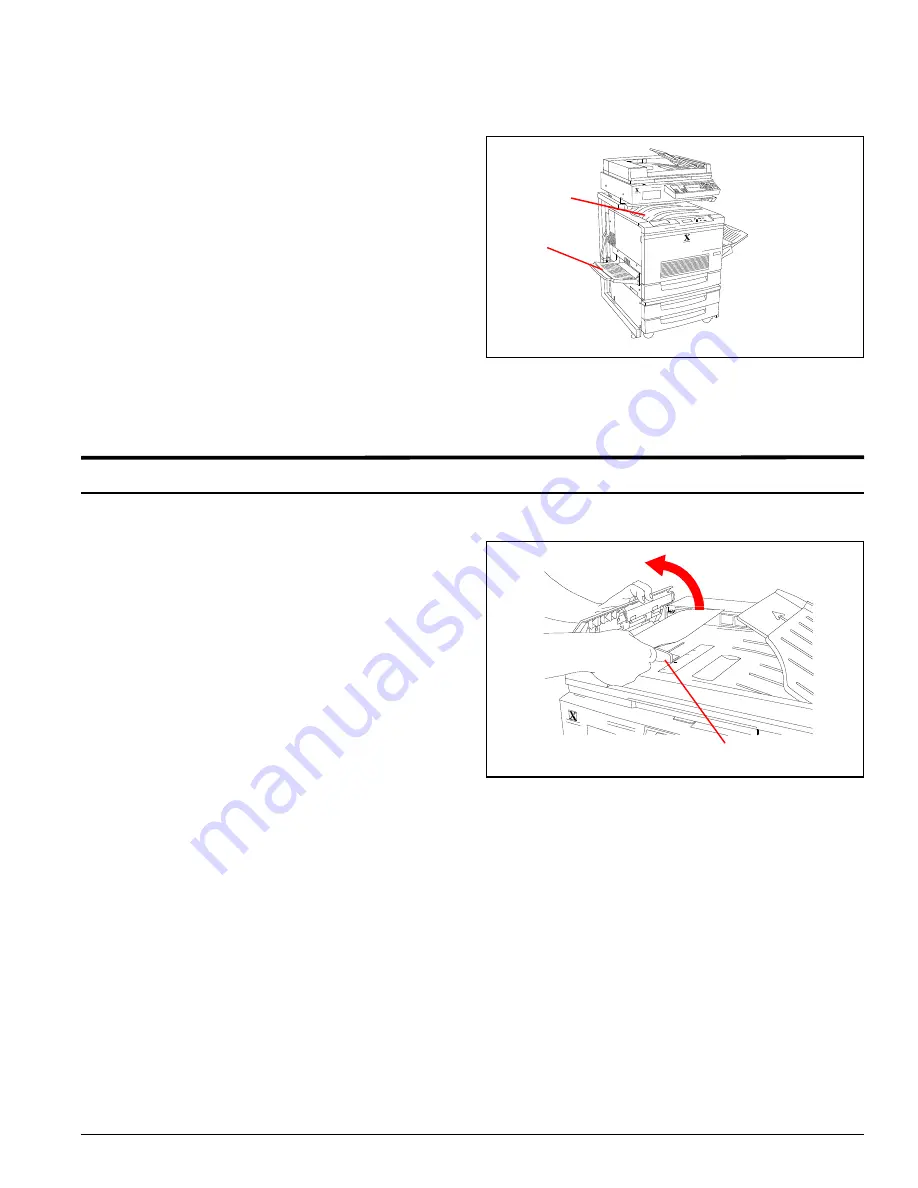
Getting to Know Your Product
Product Orientation Guide
9
Copy Output
Note:
Copies may be delivered to the face up tray or
the face down tray.
See Figure 14.
1. The Face Up Tray stacks the copies face up.
2. The Face Down Tray stacks the copies face
down.
Access areas for jam clearance
Clearing a jam in the scanner/ADF
Show how to open the ADF to clear jams. See
Figure 17.
1. Open the ADF left cover by lifting it to the left.
Remove the jammed document and all torn
pieces of paper.
2. Slide the document guide away from the stack of
documents and remove them from the ADF tray.
3. Close the ADF left cover.
1
2
Figure 14
1
2
Figure 15




































