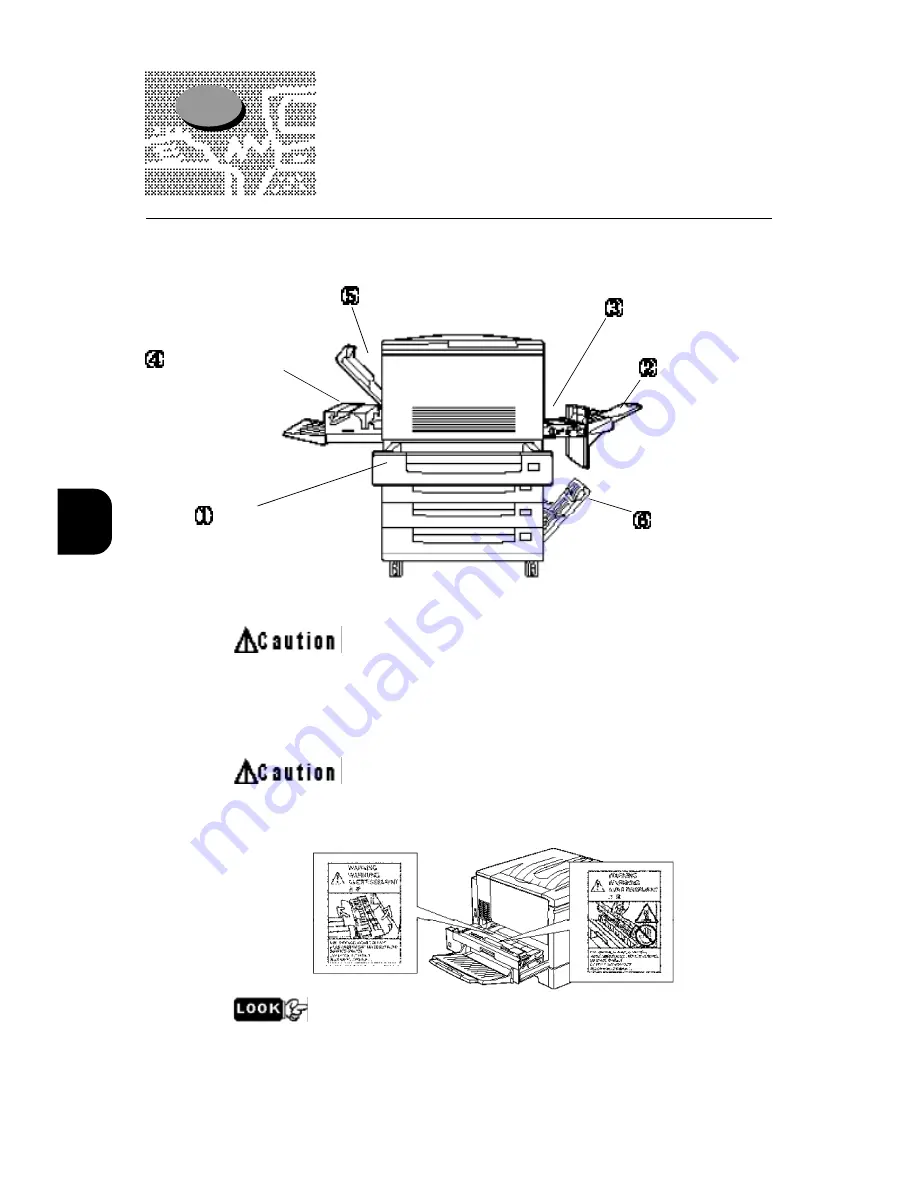
4
96
4.1
Clearing Paper Jams
If paper jams in the printer/copier, clear the jammed paper by the following
steps.
When clearing a paper jam, make sure that no bits of paper remain in the
printer/copier, as they could become a fire hazard. If paper cannot be
removed or if it is tightly wound around the heater or a roller, do not try
to remove it by force, as it may cause an injury. Contact your supplier
for assistance.
Never touch an area where a “CAUTION! HOT!” label is affixed (the fuser
area), as you could get burned.
If smoke is emitted when a paper jam occurs, do not open the cover: turn off
the power, unplug the printer/copier from the outlet, and contact your supplier
for assistance.
Top Left Cover
Bottom Left Unit (Bottom)
Paper Tray
y
Manual Feed Unit
Multi Purpose Tray
y
(Manual Tray)
Tray Module
Summary of Contents for DocuColor DocuColor 4
Page 1: ...Xerox DocuColor 4 Setup Guide Version 701P31412 September 1999 THE DOCUMENT COMPANY XEROX...
Page 100: ...2 70...
Page 124: ...3 94...
Page 125: ...Paper Jams 4 1 Clearing Paper Jams 96...
Page 138: ...4 108...
Page 168: ...138 A...
Page 171: ......






































