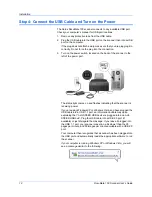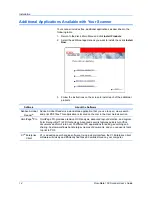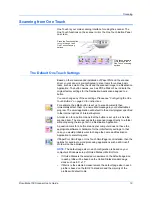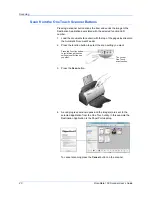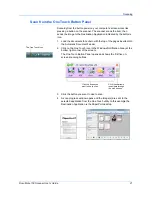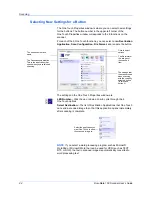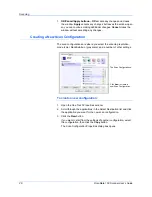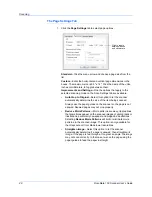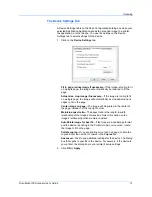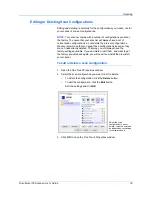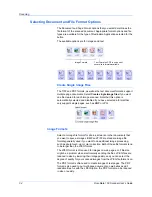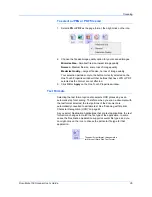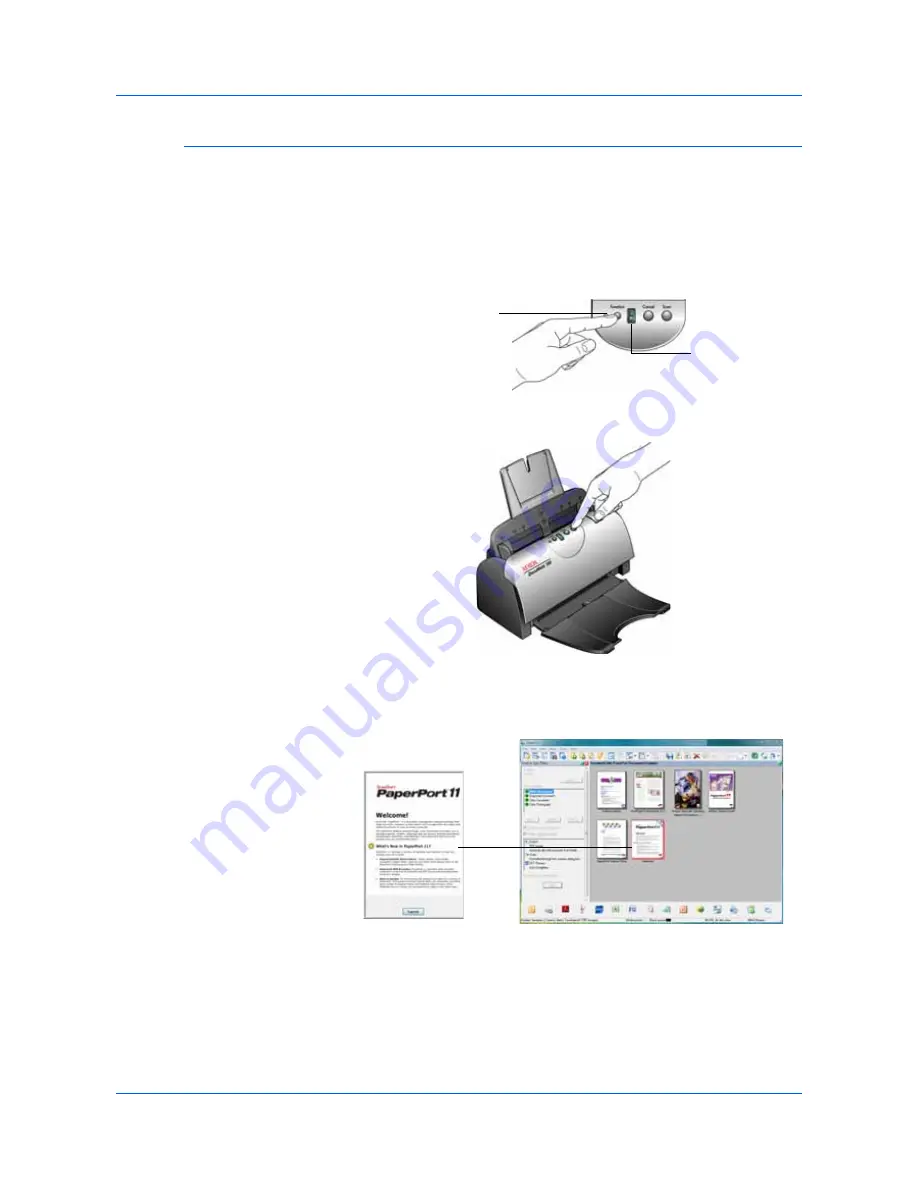
Scanning
20
DocuMate 150 Scanner User’s Guide
Scan from the One Touch Scanner Buttons
Pressing a scanner button scans the item and sends the image to the
Destination Application associated with the selected function LED
number.
1.
Load the documents
face down
with the top of the pages inserted into
the Automatic Document Feeder.
2.
Press the function button to select the scan setting you want.
3.
Press the
Scan
button.
4.
A scan progress window opens and the image(s) are sent to the
selected application from the One Touch utility. In this example the
Destination Application is the PaperPort desktop.
To cancel scanning press the
Cancel
button on the scanner.
Press the Function button
to cycle through the scan
settings to select the one
you want.
The current
One Touch
scan function.
Summary of Contents for DocuMate 150
Page 1: ...DocuMate 150 user s guide scanner...
Page 2: ...DocuMate 150 scanner user s guide...
Page 91: ...86 DocuMate 150 Scanner User s Guide...
Page 94: ...05 0747 000...