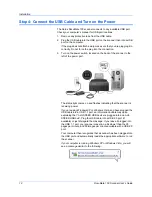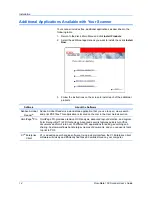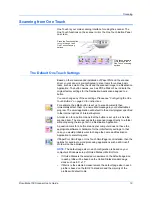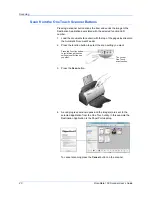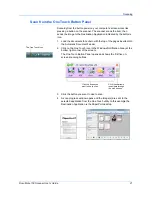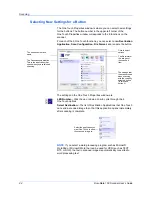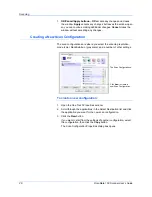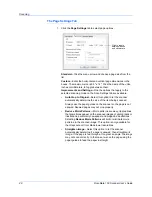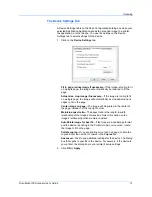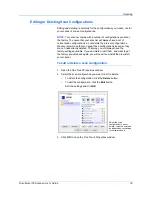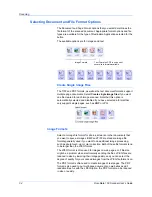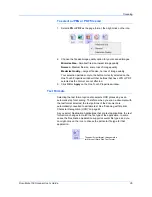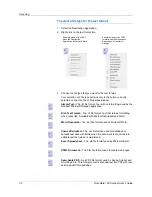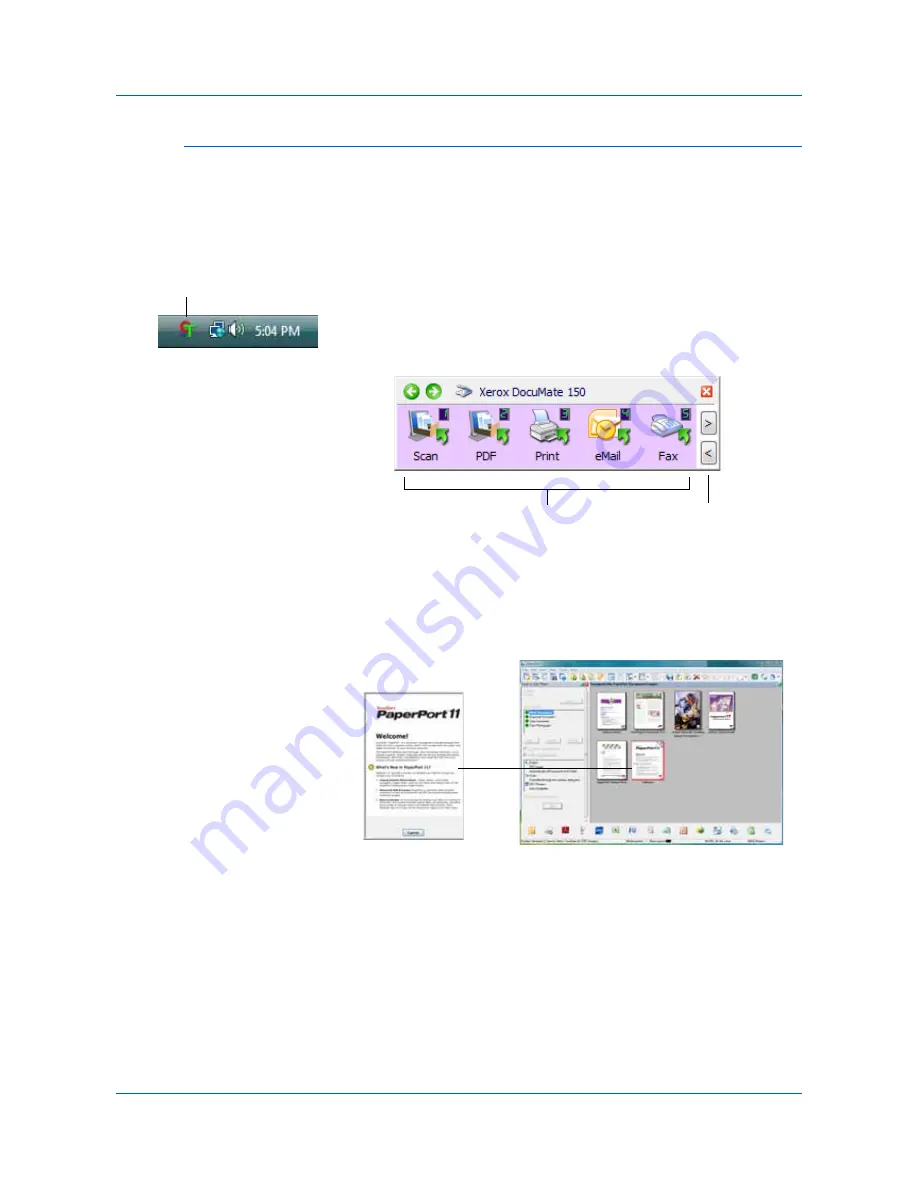
DocuMate 150 Scanner User’s Guide
21
Scanning
Scan from the One Touch Button Panel
Scanning from the button panel on your computer’s screen works like
pressing a button on the scanner. The scanner scans the item, then
sends the image to the Destination Application indicated by the button’s
icon.
1.
Load the documents
face down
with the top of the pages inserted into
the Automatic Document Feeder.
2.
Click on the One Touch icon in the Windows Notification Area (at the
bottom right corner of the screen).
The One Touch Button Panel opens and shows the first five on-
screen scanning buttons.
3.
Click the button you want to use to scan.
4.
A scan progress window opens and the image(s) are sent to the
selected application from the One Touch utility. In this example the
Destination Application is the PaperPort desktop.
The One Touch Icon
Click these arrows
to navigate through
the nine buttons.
Click the button you
want to use to scan.
Summary of Contents for DocuMate 150
Page 1: ...DocuMate 150 user s guide scanner...
Page 2: ...DocuMate 150 scanner user s guide...
Page 91: ...86 DocuMate 150 Scanner User s Guide...
Page 94: ...05 0747 000...