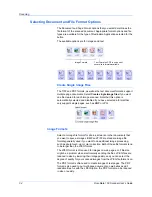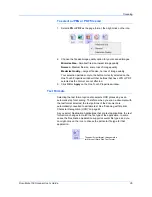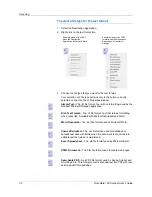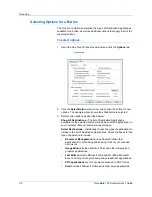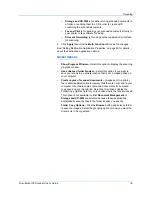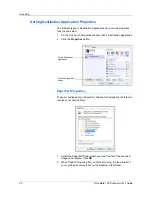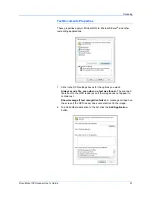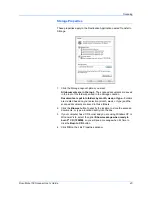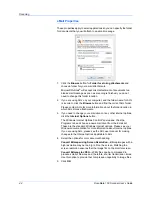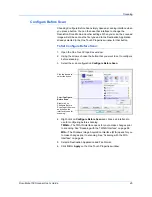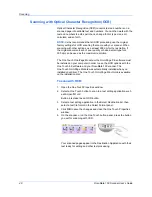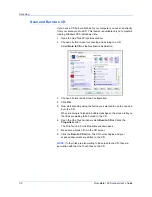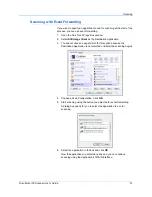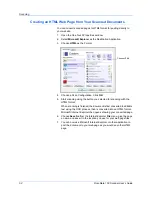Scanning
48
DocuMate 150 Scanner User’s Guide
Scanning with Optical Character Recognition (OCR)
Optical Character Recognition (OCR) converts text and numbers on a
scanned page into editable text and numbers. You can then work with the
text and numbers to edit, spell check, change font or type size, sort,
calculate, and so forth.
The One Touch OmniPage Module or the OmniPage Pro software must
be installed on your computer in order to use the OCR options with the
One Touch 4.0 software and your DocuMate 150 scanner. The
One Touch OmniPage Module was automatically installed when you
installed your driver. The
One Touch OmniPage Mini-Guide
is available
on the installation disc.
To scan with OCR:
1.
Open the One Touch Properties window.
2.
Select a One Touch button to scan to a text editing application such
as Microsoft Word.
Button 6 is preset as an OCR button.
3.
Select a text editing application in the Select Destination list, then
select a text file format in the Select Format panel.
4.
Click
OK
to save the changes and close the One Touch Properties
window.
5.
On the scanner, or on the One Touch button panel, press the button
you set for scanning with OCR.
Your scanned pages appear in the Destination Application with their
text ready for editing and other text processing.
NOTE:
Xerox recommends that all OCR processing use the original
factory settings for OCR scanning that came with your scanner. When
scanning with other settings, use at least 200 dpi for the resolution. If
the original documents are of poor quality or have a small type font,
300 dpi can be used as the maximum resolution.
Summary of Contents for DocuMate 150
Page 1: ...DocuMate 150 user s guide scanner...
Page 2: ...DocuMate 150 scanner user s guide...
Page 91: ...86 DocuMate 150 Scanner User s Guide...
Page 94: ...05 0747 000...