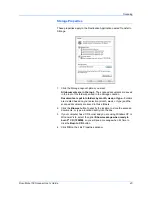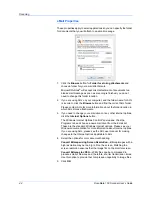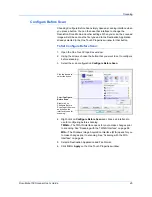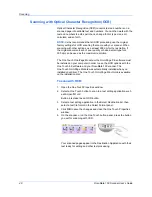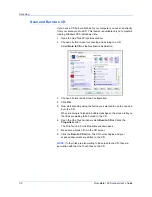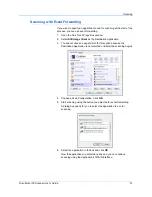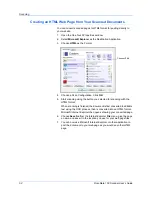Scanning
56
DocuMate 150 Scanner User’s Guide
13. Now click the arrow buttons to select a scanner button for each new
configuration. Click
Apply
to set that button for that configuration.
The following examples show that buttons 7 and 8 have been set to
scan to each of the new configurations.
Scan to multiple storage folders:
1.
Insert the documents you want to scan to storage.
2.
Press the
Destination Selector
buttons on the scanner to get to one
of the buttons set up for scanning to storage.
3.
Press the
Scan
button to scan the documents.
4.
When scanning is finished, insert the next set of documents and
press the
Destination Selector
buttons to get to the next button you
have set up for scanning.
5.
Press the
Scan
button to scan the documents.
When scanning is finished, the documents are stored in the two separate
folders.
The new configurations
apply to the Transfer to
Storage Destination
Application.
Summary of Contents for DocuMate 150
Page 1: ...DocuMate 150 user s guide scanner...
Page 2: ...DocuMate 150 scanner user s guide...
Page 91: ...86 DocuMate 150 Scanner User s Guide...
Page 94: ...05 0747 000...