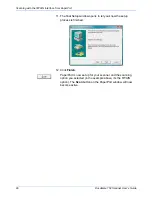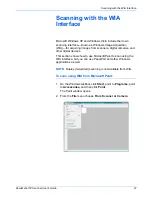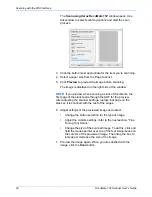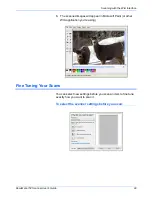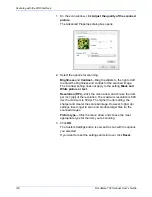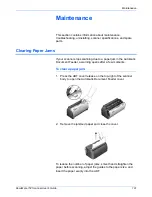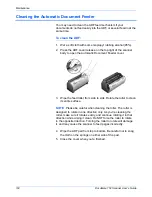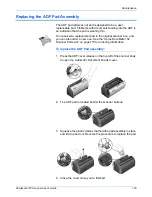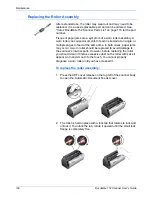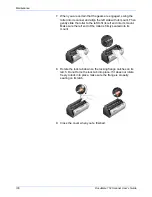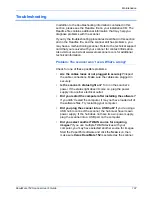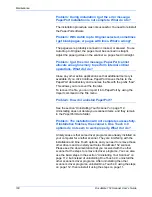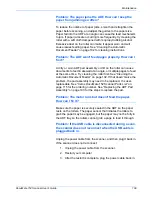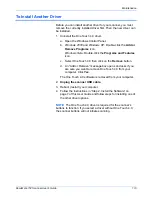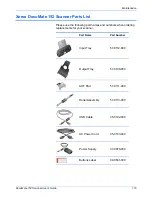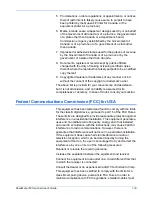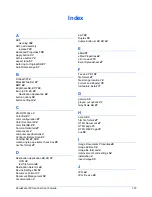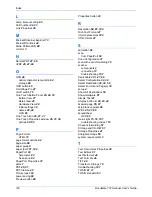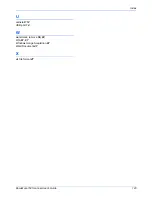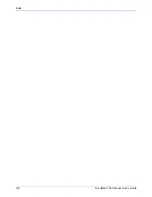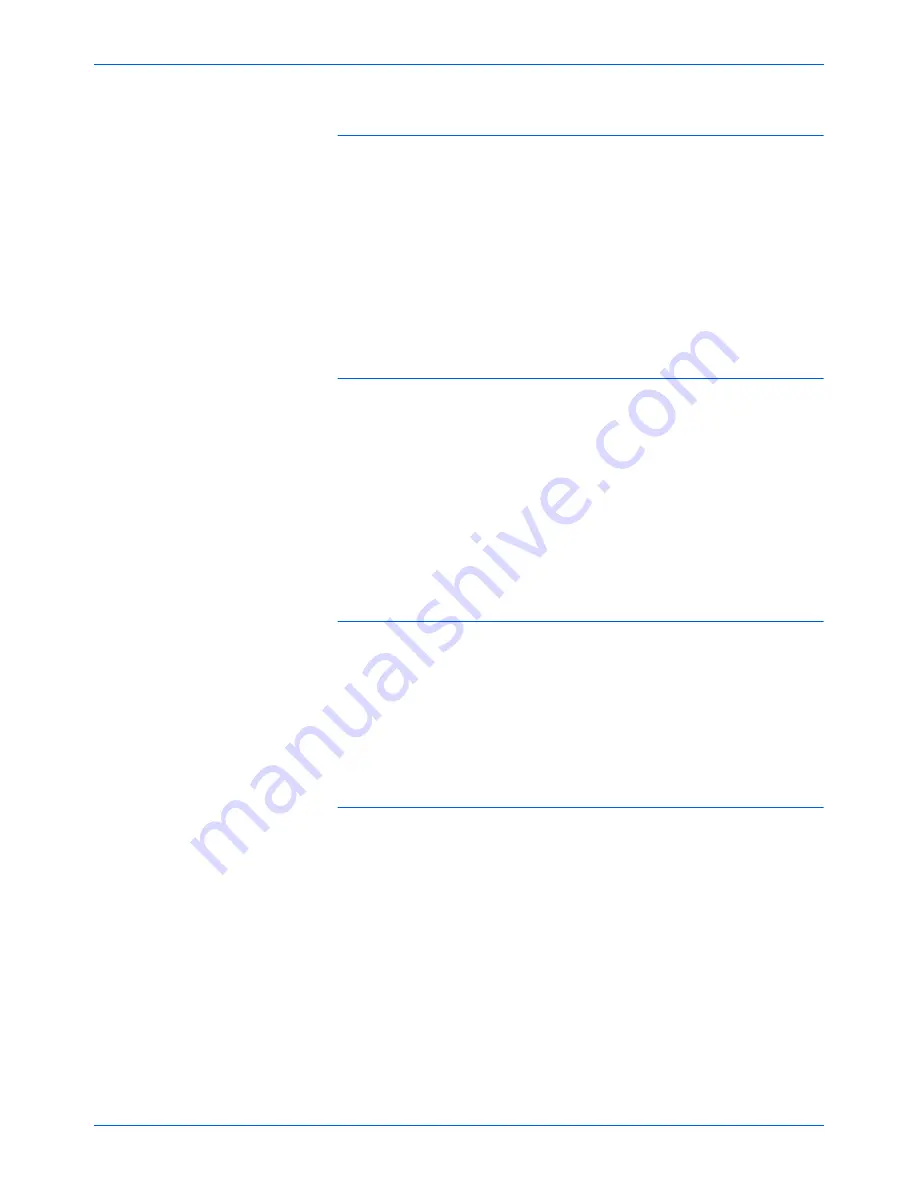
DocuMate 152 Scanner User’s Guide
109
Maintenance
Problem: The paper jams the ADF. How can I keep the
paper from jamming so often?
To reduce the number of paper jams, smooth and straighten the
paper before scanning, and adjust the guides to the paper size.
Paper fed into the ADF at an angle can cause the feed mechanism
to jam. If paper jams are occurring more frequently, try cleaning the
roller with a soft cloth dampened with Isopropyl rubbing alcohol.
Excessive dust on the roller can make it appear worn and will
cause issues feeding paper. See “Cleaning the Automatic
Document Feeder” on page 102 for cleaning instructions.
Problem: The ADF won’t feed pages properly. How can I
fix it?
A dirty or worn ADF pad assembly or dirt on the roller can cause
documents to feed in skewed at an angle, or multiple pages to feed
at the same time. Try cleaning the roller first. See “Cleaning the
Automatic Document Feeder” on page 102. If that doesn’t solve the
problem, the pad assembly may need to be replaced. It is user-
replaceable. See “Xerox DocuMate 152 Scanner Parts List” on
page 115 for the ordering number. See “Replacing the ADF Pad
Assembly” on page 103 for the steps to replace the pad.
Problem: The motor runs but doesn't feed the paper.
How can I fix it?
Make sure the paper is securely seated in the ADF so the paper
rests on the rollers. The paper sensor that initiates the rollers to
grab the paper may be engaged, but the paper may not be fully in
the ADF tray so the rollers cannot grab a page to feed it through.
Problem: If the USB cable is disconnected during a scan,
the scanner does not reconnect when the USB cable is
plugged back in.
Unplug the power cable from the scanner, and then plug it back in.
If the scanner does not reconnect:
1. Unplug the power cable from the scanner.
2. Restart your computer.
3. After the restart is complete, plug the power cable back in.