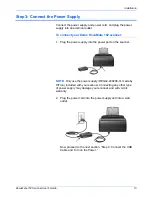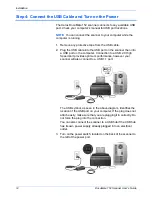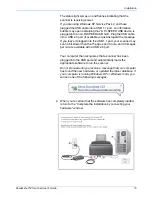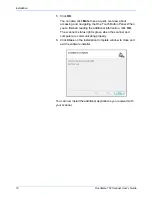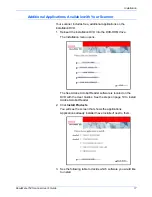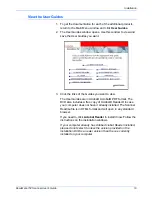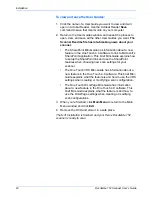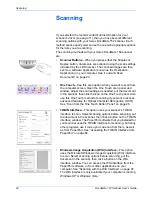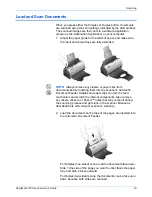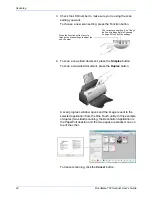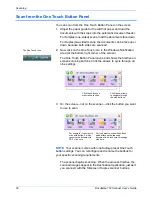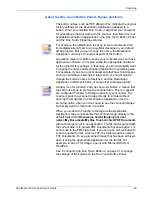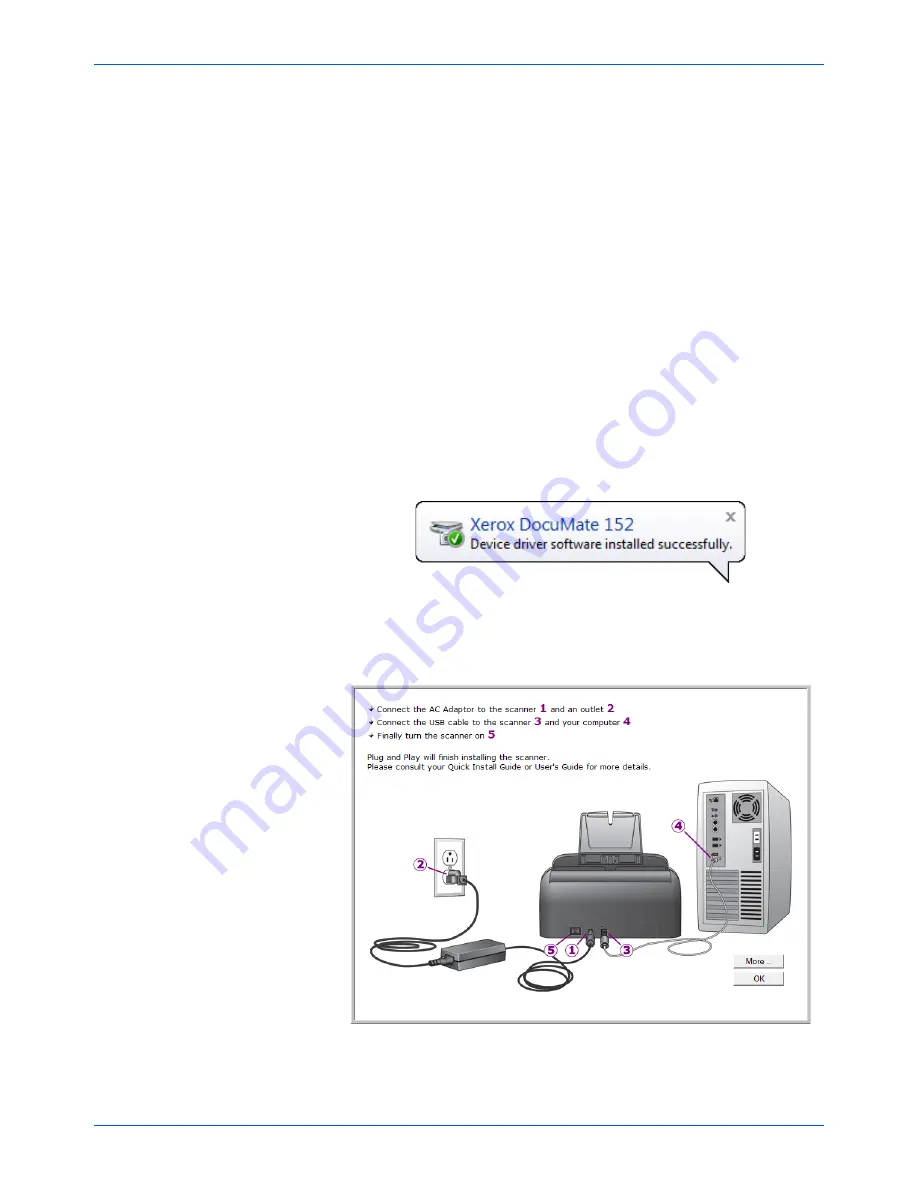
DocuMate 152 Scanner User’s Guide
15
Installation
The status light comes on and flashes indicating that the
scanner is receiving power.
If you are using Windows XP Service Pack 2, and have
plugged the USB cable into a USB 1.1 port, an information
bubble may open explaining that “A HI-SPEED USB device is
plugged into a non-HI-SPEED USB hub”. Plug the USB cable
into a USB 2.0 port (if available) or just disregard the message.
If you leave it plugged into the USB 1.1 port, your scanner may
scan a bit slower than the 15 pages per minute, and 30 images
per minute available with a USB 2.0 port.
Your computer then recognizes that a scanner has been
plugged into the USB port and automatically loads the
appropriate software to run the scanner.
Do not proceed until you receive a message that your computer
has found the new hardware, or updated the driver database. If
your computer is running Windows XP or Windows Vista, you
will see one of the following messages.
4. When you’re certain that the software has completely loaded,
return to the “Complete the installation by connecting your
hardware” window.