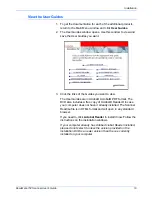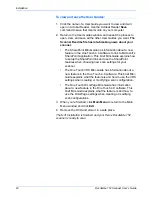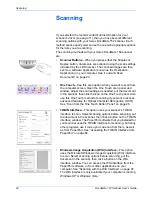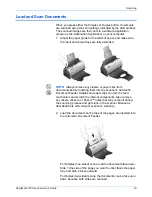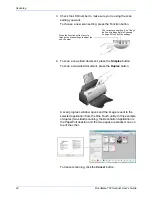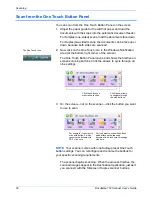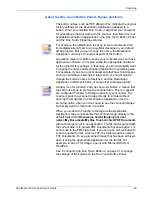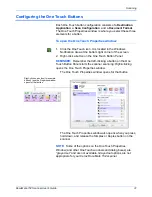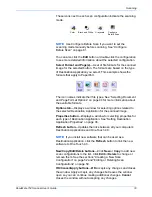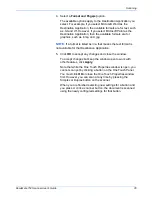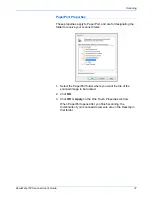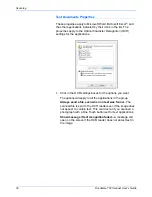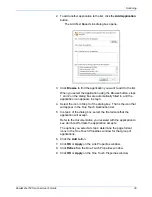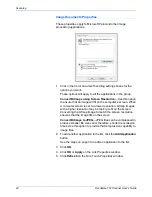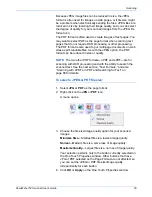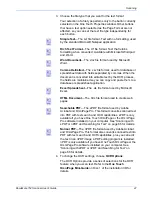Scanning
32
DocuMate 152 Scanner User’s Guide
About the One Touch Properties Window
The One Touch Properties window is where you can select new
settings for the buttons. The One Touch Properties window also
contains special scanning features such as scanning and burn to a
CD, scanning and converting text directly into an HTML web page.
The following example of the One Touch Properties window shows
the settings for Button 2. The button is set to scan with the scan
configuration named Color Document then open PaperPort to
display the scanned image. The Format and Page(s) option is set
to scan in the PDF image format.
The settings on the One Touch Properties window are:
Select Destination
—The list of Destination Applications that can
open to display the scanned image for the selected button. To
configure the list of available applications, click the Options tab at
the top of the dialog box and select the desired options. See
“Selecting Options for a Button” on page 50 for more information.
Select Configuration
—The list of available scan configurations for
the selected button. The configuration’s basic settings include:
scanning mode, resolution (dpi), page size, brightness (Br), and
contrast (Cr). To see a selected scan configuration’s settings, click
its icon. Click the icon again to close the detailed information.
The Destination Application.
This is the application that
opens when you are finished
scanning.
The settings that
the scanner uses
when scanning
with the currently
selected button
(in this case
button 2).
The file format of
the images of
the scanned
item.
Click to select
options.
The button number and
name.
Click the icon of a
selected configuration
to view its settings.