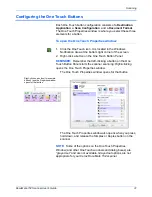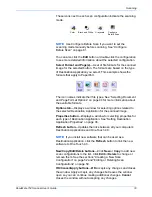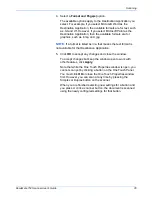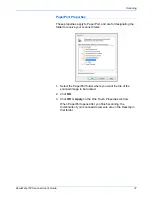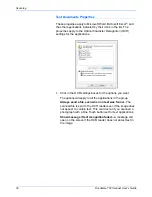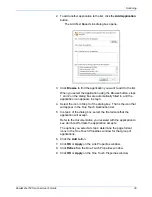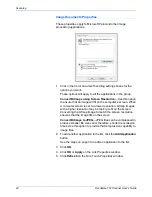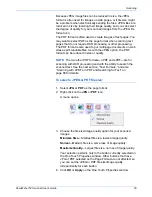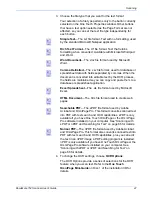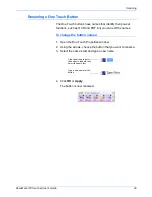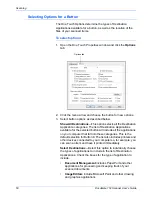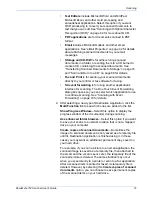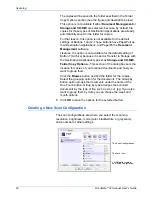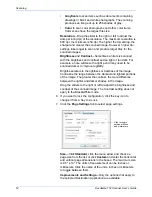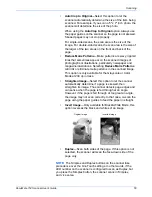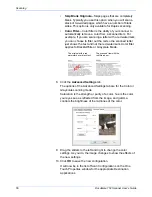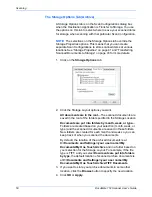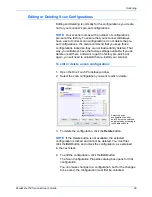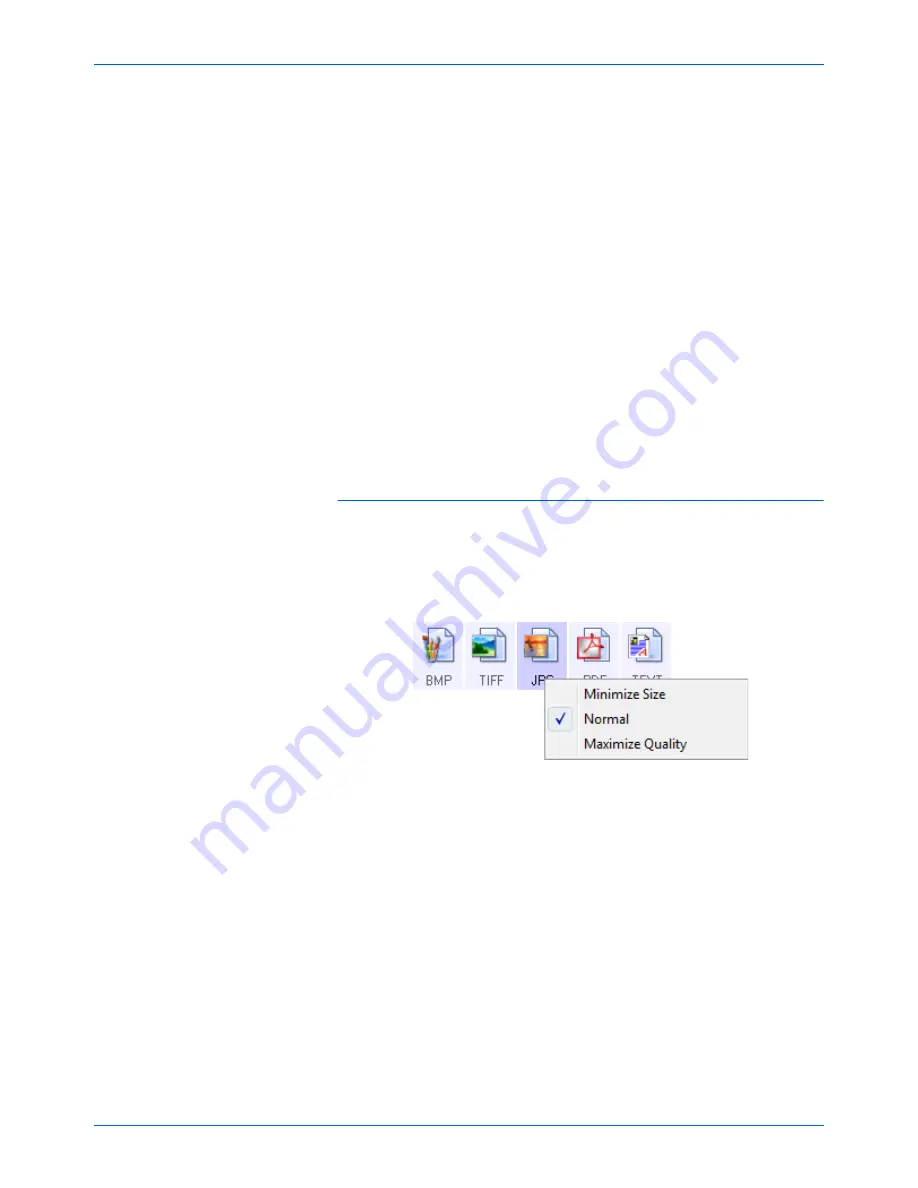
DocuMate 152 Scanner User’s Guide
45
Scanning
Because JPEG image files can be reduced in size, the JPEG
format is often used for images on web pages, or if file size might
be a problem when electronically sending the files. JPEG files are
reduced in size by lowering their image quality, and you can select
the degree of quality for your scanned images from the JPEG file
format icon.
The PDF format is often used to create images of text pages. You
may want to select PDF as the page format when scanning text
pages that do not require OCR processing or other processing.
The PDF format is also used to put multi-page documents on web
sites as pdf-readable files. As with the JPEG option, the PDF
format can be reduced in size or quality.
To select a JPEG or PDF file size:
1. Select
JPG
or
as the page format.
2. Right-click on the
JPG
or
icon.
A menu opens.
3. Choose the file size/image quality option for your scanned
images.
Minimize Size
—Smallest file size, lowest image quality.
Normal
—Medium file size, some loss of image quality.
Maximize Quality
—Largest file size, no loss of image quality.
Your selection pertains only to the button currently selected on
the One Touch Properties window. Other buttons that have
JPG or PDF selected as the Page Format are not affected, so
you can set the JPEG or PDF file size/image quality
independently for each button.
4. Click
OK
or
Apply
on the One Touch Properties window.
NOTE:
The two other PDF formats—nPDF and sPDF—are for
scanning with OCR processing and with the ability to search the
scanned text. See the next section, “Text Formats,” and also
“Scanning with sPDF or nPDF and Searching for Text” on
page 66 for details.