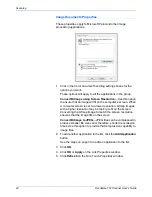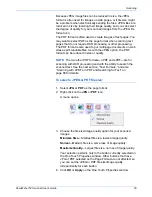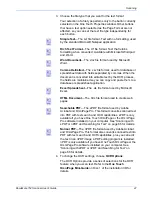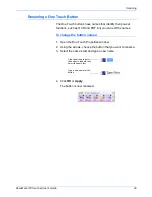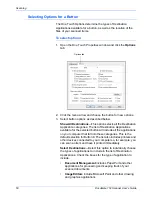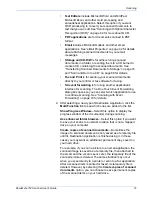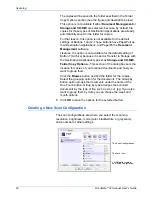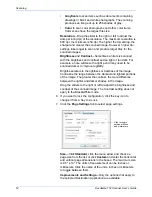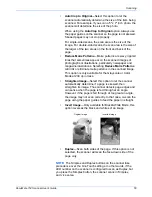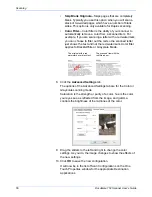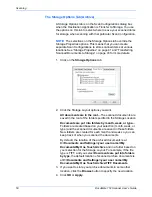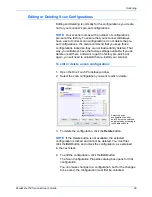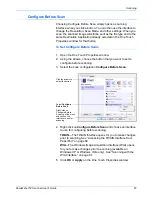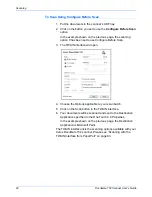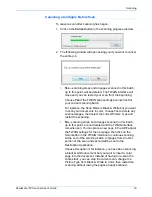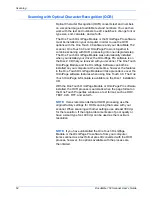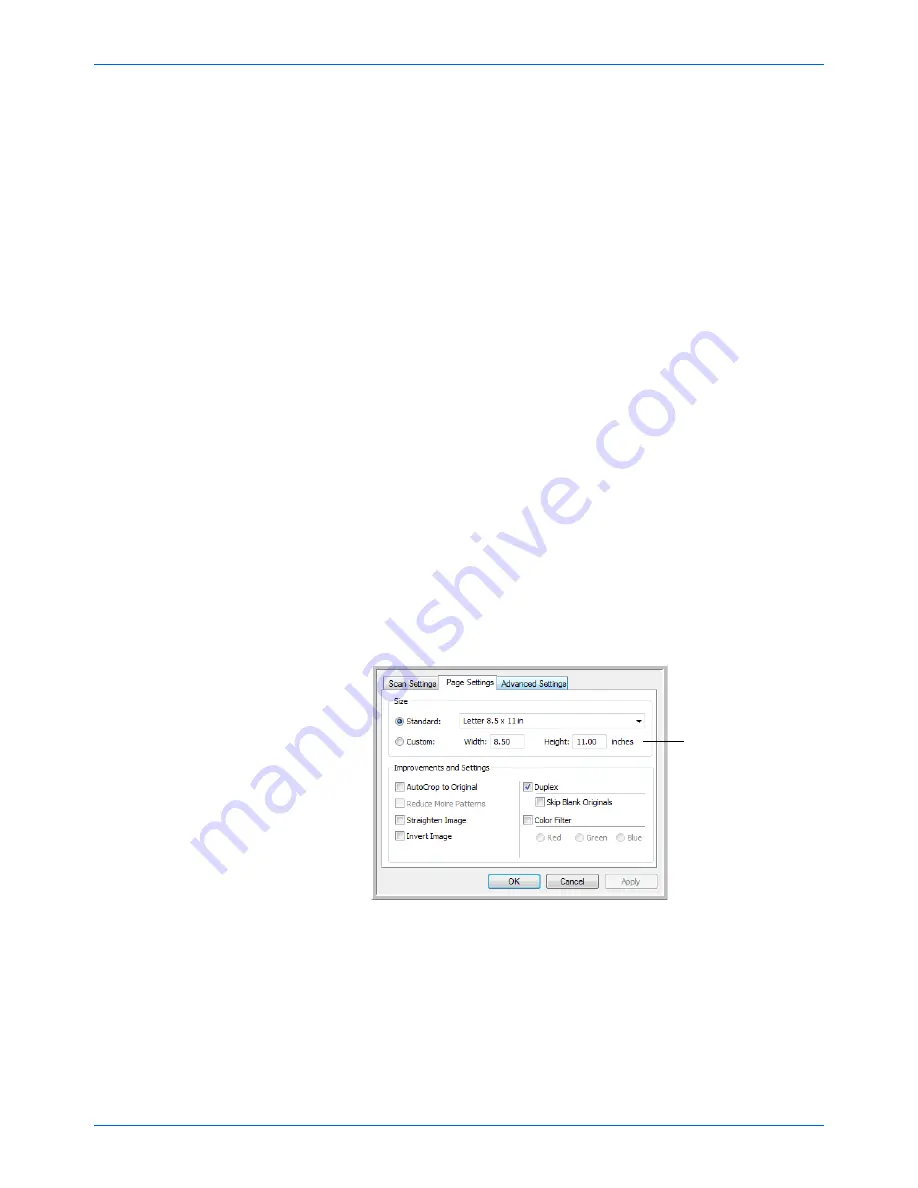
Scanning
54
DocuMate 152 Scanner User’s Guide
•
GrayScale
to scan items such as documents containing
drawings or black and white photographs. The scanning
produces an image of up to 256 shades of gray.
•
Color
to scan color photographs and other color items.
Color scans have the largest file size.
Resolution
—Drag the slider to the right or left to adjust the
dots per inch (dpi) of the resolution. The maximum resolution is
600 dpi; the minimum is 50 dpi. The higher the dpi setting, the
sharper and clearer the scanned image. However, higher dpi
settings take longer to scan and produce larger files for the
scanned images.
Brightness
and
Contrast
—Sometimes an item is scanned
with the brightness and contrast set too light or too dark. For
example, a note written with a light pencil may need to be
scanned darker to improve legibility.
Brightness refers to the lightness or darkness of the image.
Contrast is the range between the darkest and lightest portions
of the image. The greater the contrast, the more difference
between the lighter and darker shades in the image.
Drag the sliders to the right or left to adjust the brightness and
contrast of the scanned image. The Contrast setting does not
apply to the Black&White mode.
6. If you want to lock the configuration, click the key icon to
change it from a Key to a Lock.
7. Click the
Page Settings
tab to select page settings.
Size
—Click
Standard
, click the menu arrow and choose a
page size from the list, or click
Custom
and enter the horizontal
and vertical page dimensions in the boxes. The maximum size
is 8.5" x 14". The units of measurement can be inches or
millimeters. Click the name of the units, inches or millimeters,
to toggle between them.
Improvements and Settings
—Only the options that apply to
the selected Destination Application are available.
Click to toggle
between inches
and millimeters.