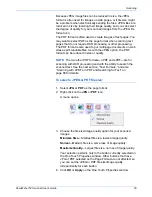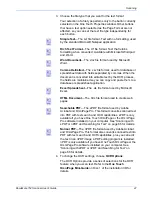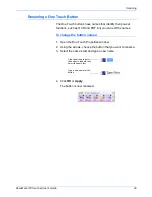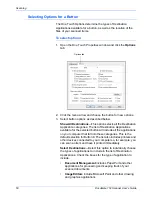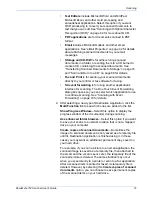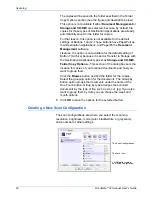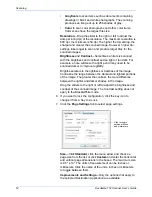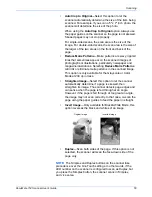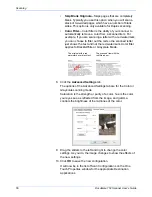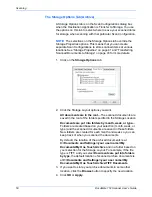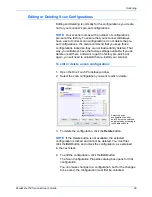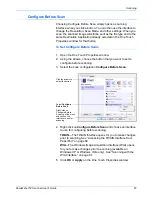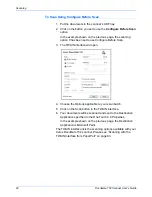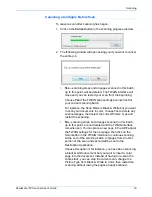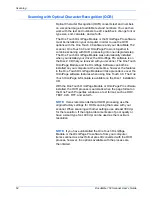DocuMate 152 Scanner User’s Guide
59
Scanning
Editing or Deleting Scan Configurations
Editing and deleting is normally for the configurations you create,
not for your scanner’s pre-set configurations.
To edit or delete a scan configuration:
1. Open the One Touch Properties window.
2. Select the scan configuration you want to edit or delete.
3. To delete the configuration, click the
Delete
button.
4. To edit the configuration, click the
Edit
button.
The Scan Configuration Properties dialog box opens for that
configuration.
You can make changes to a configuration, but for the changes
to be saved, the configuration must first be unlocked.
NOTE:
Your scanner comes with a number of configurations
pre-set at the factory. To ensure that your scanner will always
have a set of correct scan configurations, do not delete the pre-
set configurations. We also recommend that you keep those
configurations locked so they are not inadvertently deleted. That
way, you will always have the factory-settings available. If you do
delete or edit them, and want to get the factory pre-sets back
again, you will need to uninstall then re-install your scanner.
NOTE:
If the Delete button is not available, the selected
configuration is locked and cannot be deleted. You must first
click the
Edit
button and unlock the configuration, as explained
in the next steps.
Select the scan
configuration to edit or
delete. It must be unlocked,
as indicated by not having a
lock displayed here.