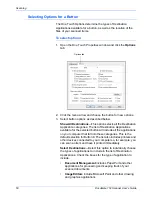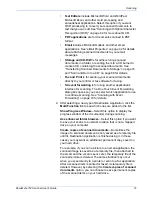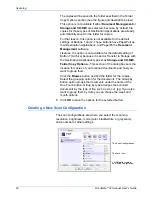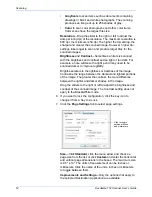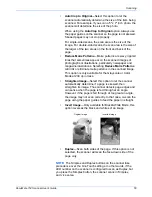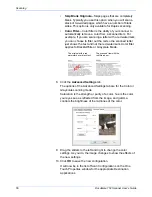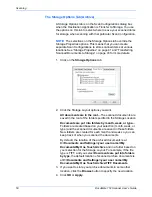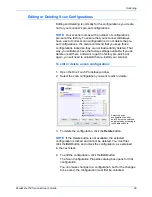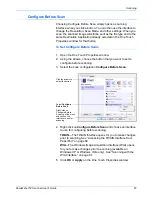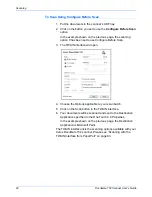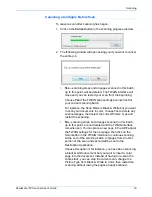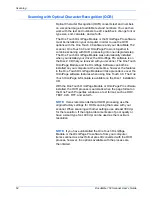Scanning
64
DocuMate 152 Scanner User’s Guide
Scanning with Optical Character Recognition (OCR)
Optical Character Recognition (OCR) converts text and numbers
on a scanned page into editable text and numbers. You can then
work with the text and numbers to edit, spellcheck, change font or
type size, sort, calculate, and so forth.
The One Touch OmniPage Module
or
the OmniPage Pro software
must be installed on your computer in order to use the OCR
options with the One Touch 4.0 software and your DocuMate 152
scanner. One Touch 4.0 and OmniPage Pro work together to
combine scanning with OCR processing into one integrated step.
The One Touch OmniPage Module was automatically installed
when you installed your driver; the OmniPage Pro software is on
the Disc 2 CD that you received with your scanner. The One Touch
OmniPage Module and the OmniPage Software can both be
installed on your computer at the same time, however, the features
in the One Touch OmniPage Module will take precedence over the
OmniPage software features when using One Touch 4.0. The
One
Touch OmniPage Mini-Guide
is available on the Disc 1 installation
CD.
With the One Touch OmniPage Module or OmniPage Pro software
installed, the OCR process is automatic when the page format on
the One Touch Properties window is a text format, such as DOC,
TEXT, XLS, RTF, and so forth.
NOTE:
Xerox recommends that all OCR processing use the
original factory settings for OCR scanning that came with your
scanner. When scanning with other settings, use at least 300 dpi
for the resolution. If the original documents are of poor quality or
have a small type font, 400 dpi can be used as the maximum
resolution.
NOTE:
If you have uninstalled the One Touch OmniPage
Module or the OmniPage Pro software from your computer,
items scanned as a text format are still converted with the OCR
process, however, the options available with the process are
then limited.