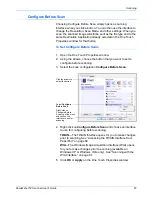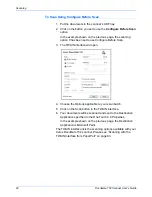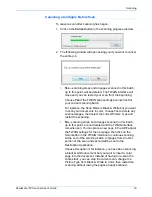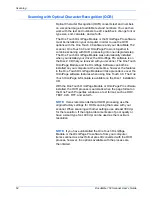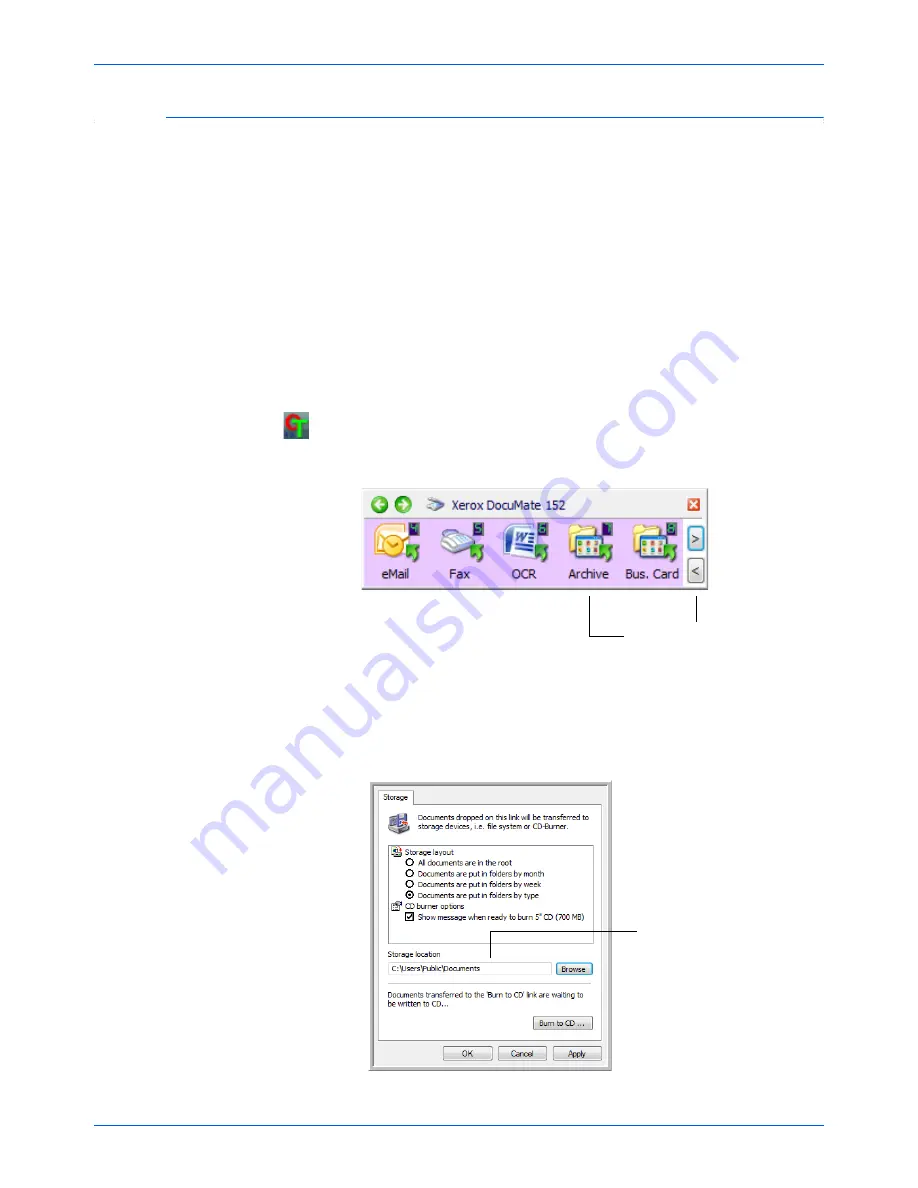
Scanning
74
DocuMate 152 Scanner User’s Guide
Transferring Scanned Documents to Storage
With the Transfer to Storage scanning process, you can scan
documents and save them in a folder in one step. The process is
ideal for archiving documents without having to manually save or
process them in any other way. If you choose a text format for the
file format, the documents are also automatically converted by the
OCR process into editable text and numbers before being stored.
1. To scan using the buttons on the scanner, press the Destination
Selector until the LED is at 7, then press the
Simplex
or
Duplex
button.
2. To scan from the One Touch Button Panel, click the One Touch
icon in the Windows Notification Area, click the arrows to see
Button 7, then click Button 7.
3. The documents are scanned and stored in a folder. They do not
appear in a Destination Application first.
Your scanned pages are stored in the location that you
specified on the One Touch 4.0 Link Properties window.
NOTE:
One Touch Button 7 is preset as your Archive button,
but you can set up any other button to scan to Archive the text.
Click the arrows until Button 7 is
on the panel, then click it.
Your scanned documents
will be stored at the location
you specified on the One
Touch 4.0 Link Properties
window.