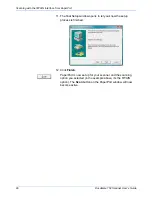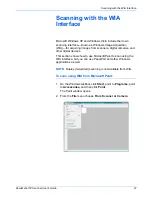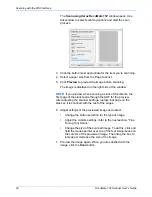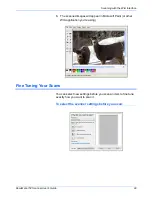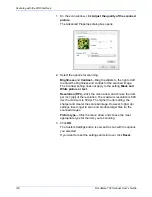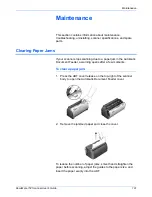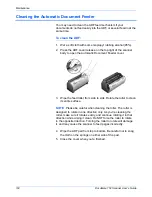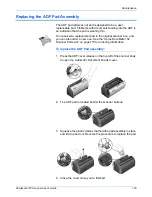Scanning with the TWAIN Interface from PaperPort
88
DocuMate 152 Scanner User’s Guide
•
Filter
—The Filter is the ability of your scanner to
automatically remove a color from a scanned item. For
example, if you are scanning a letter with a red watermark,
you can choose to filter out the red so the scanned letter
just shows the text and not the red watermark. The Filter
option applies to Black&White or Greyscale Mode.
•
Reduce Moire Patterns
—Moire patterns are wavy, rippled
lines that sometimes appear on the scanned images of
photographs or illustrations, particularly newspaper and
magazine illustrations. Selecting
Reduce Moire Patterns
will limit or eliminate moire patterns in the scanned image.
This option is only available for the Greyscale or Color
Mode at 200 dpi or less.
•
Define page size
—Click this option to activate the
Define
button. Then click the
Define
button to see the
Define page
size
dialog box for selecting a specific page size.
Click
Standard
, click the menu arrow and choose a page
size from the list, or click
Custom
and enter the horizontal
and vertical page dimensions in the boxes. The maximum
size is 8.5" x 14". The units of measurement can be inches
or millimeters. Click the name of the units, inches or mm
(millimeters), to toggle between them.
Click
OK
.
The currently selected page size appears in the middle of
the TWAIN interface on the lefthand side.
The Define page size option cannot be used with
AutoCrop to original
.
The original with a red
watermark over black text.
The scanned item with the
red filtered out.