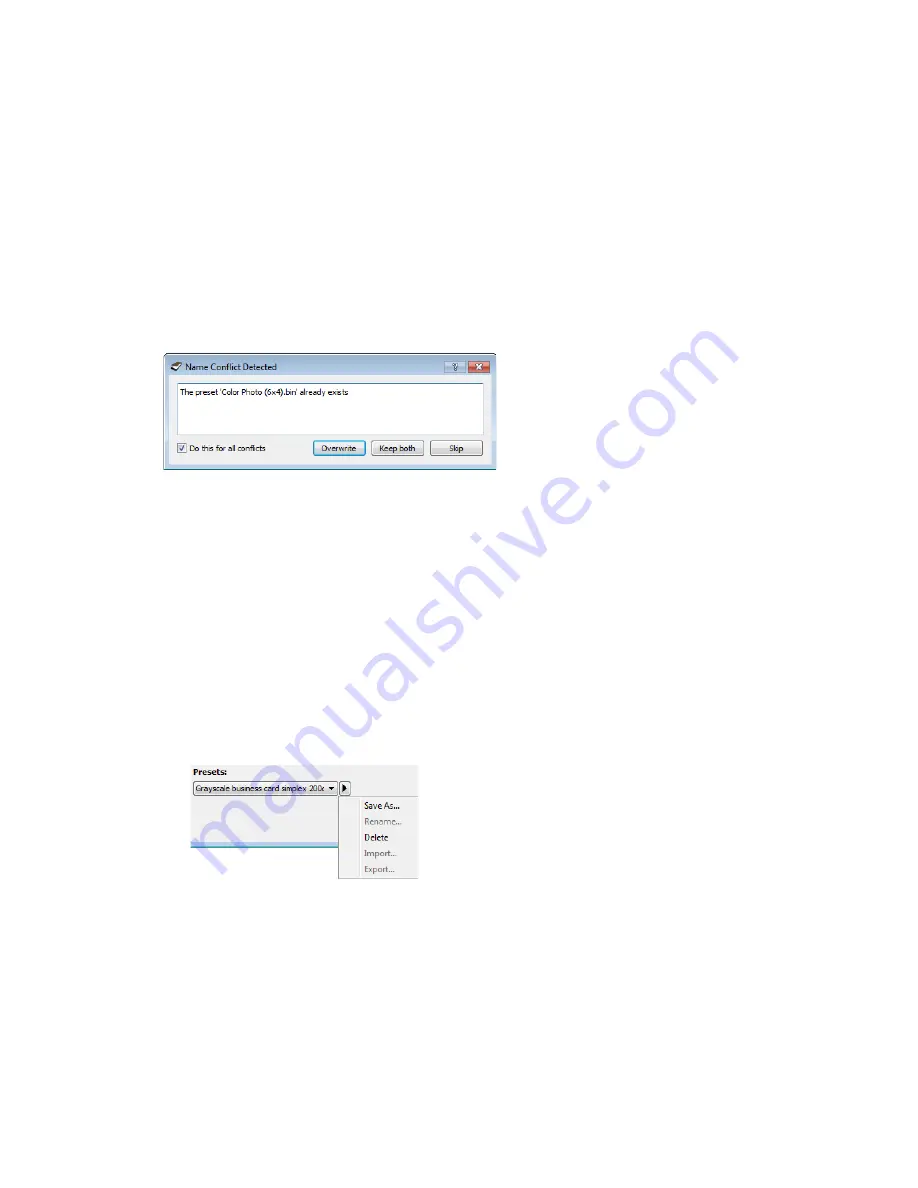
TWAIN Scanning Guide
Presets
20
User’s Guide
Note:
the software will look for duplicate preset names. If you see a notification indicating that a
preset with the same name already exists, select one of the options on-screen to continue.
•
Overwrite
—select this option to replace the current preset with the one you selected from
the list.
•
Keep both
—select this option to keep both presets. The preset you selected will have a
counting number added to the end of the preset name; for example, “Custom preset name
(2)”. The original preset name will remain unchanged.
•
Skip
—select this option to skip the preset with the duplicate name.
Select the option
Do this for all conflicts
to have the action you select in this dialogue be used for
all conflicts found.
Importing
If you have previously exported presets, or another user has given you their presets files, select the
import option to add those presets to your current list.
Note that if you import presets that were created when using a scanner that does not have the
same hardware features as your current scanner, the settings for the presets you import will
automatically be updated to reflect the supported settings for the current scanner. For example, if
you are using a flatbed scanner and you import a preset that was created using an ADF scanner,
all settings that are specific to ADF scanning will be modified.
1.
Click on the right pointing arrow next to the presets list and select
Import...
.
Summary of Contents for DocuMate 152i
Page 8: ...TWAIN Scanning Guide Scanning from TWAIN and WIA 4 User s Guide...
Page 20: ...TWAIN Scanning Guide Document Source Configuration 16 User s Guide...
Page 26: ...TWAIN Scanning Guide Presets 22 User s Guide...
Page 52: ...TWAIN Scanning Guide Image Enhancements 48 User s Guide...
Page 62: ...TWAIN Scanning Guide Appendix A Copy Regulations 58 User s Guide...
Page 65: ......
















































