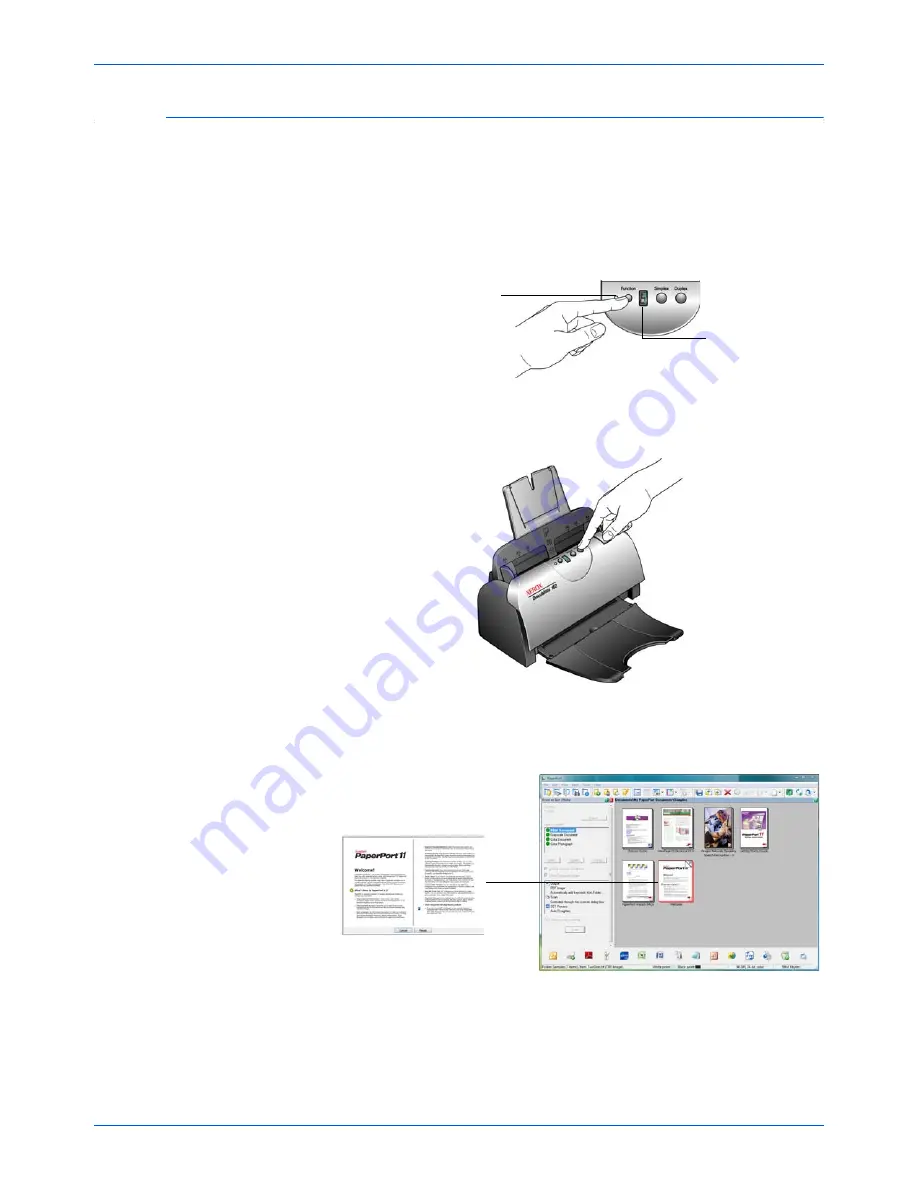
DocuMate 162 Scanner User’s Guide
21
Scanning
Scan from the One Touch Scanner Buttons
Pressing a scanner button scans the item and sends the image to the
Destination Application associated with the selected function LED
number.
1.
Load the documents
face down
with the top of the pages inserted into
the Automatic Document Feeder.
2.
Press the function button to select the scan setting you want.
3.
To scan a one-sided document, press the
Simplex
button.
To scan a two-sided document, press the
Duplex
button.
4.
A scan progress window opens and the image(s) are sent to the
selected application from the One Touch utility. In this example the
Destination Application is the PaperPort desktop.
Press the Function button
to cycle through the scan
settings to select the one
you want.
The current
One Touch
scan function.
Summary of Contents for DocuMate 162
Page 1: ...DocuMate 162 user s guide scanner...
Page 2: ...DocuMate 162 scanner user s guide...
Page 93: ...88 DocuMate 162 Scanner User s Guide...
Page 97: ...Index 92 DocuMate 162 Scanner User s Guide...
Page 98: ...05 0749 000a...
















































