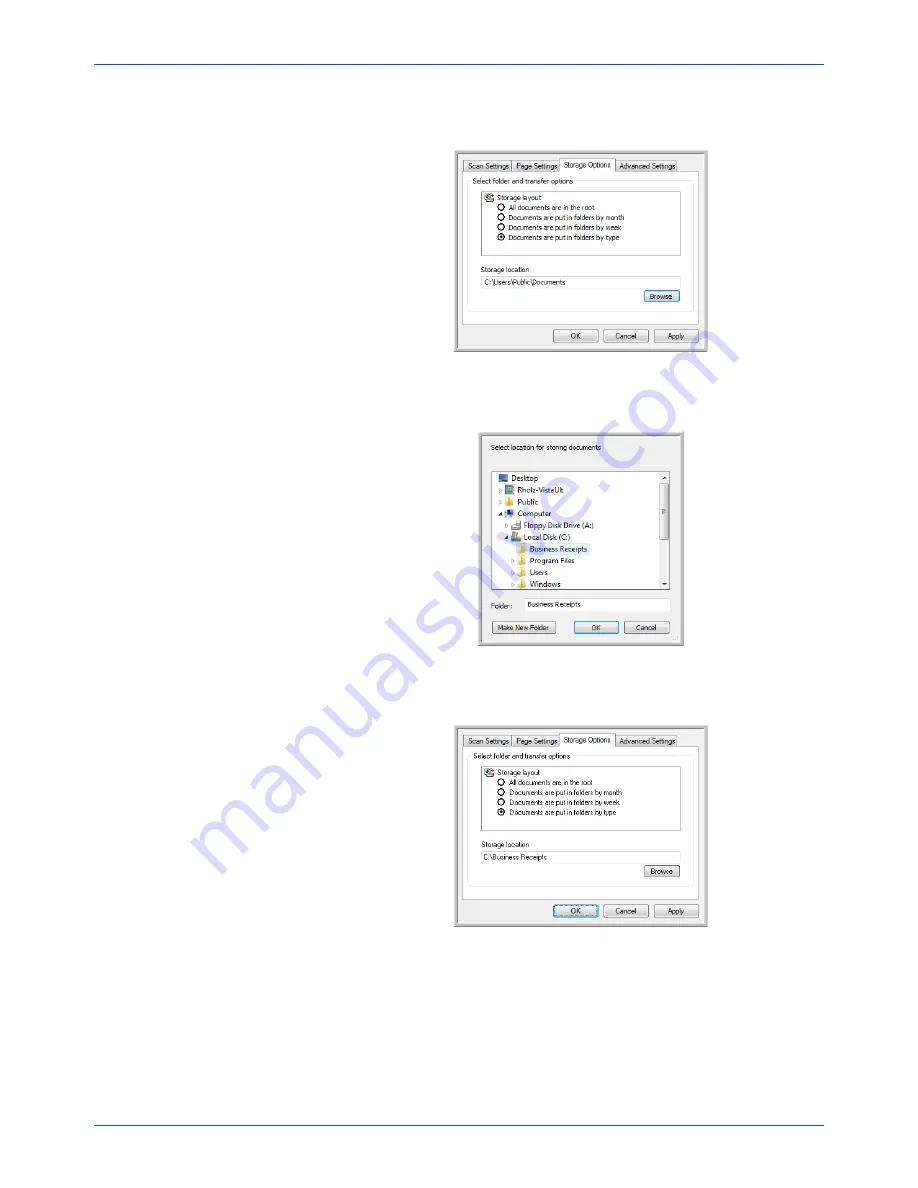
Scanning
56
DocuMate 162 Scanner User’s Guide
7.
Click the
Storage Options
tab. This is where you set the different
folder locations for the new configurations.
8.
Click the
Browse
button and select the folder you created for storing
the scanned documents.
9.
Click
OK
. The selected folder will now be set as the Storage Location,
such as “Business Receipts”.
10. Click
OK
.
11. Repeat the process to create additional new configurations, such as
“Personal Receipts.”
Make sure to designate separate folders as the Storage Locations for
the new configurations.
Summary of Contents for DocuMate 162
Page 1: ...DocuMate 162 user s guide scanner...
Page 2: ...DocuMate 162 scanner user s guide...
Page 93: ...88 DocuMate 162 Scanner User s Guide...
Page 97: ...Index 92 DocuMate 162 Scanner User s Guide...
Page 98: ...05 0749 000a...
















































