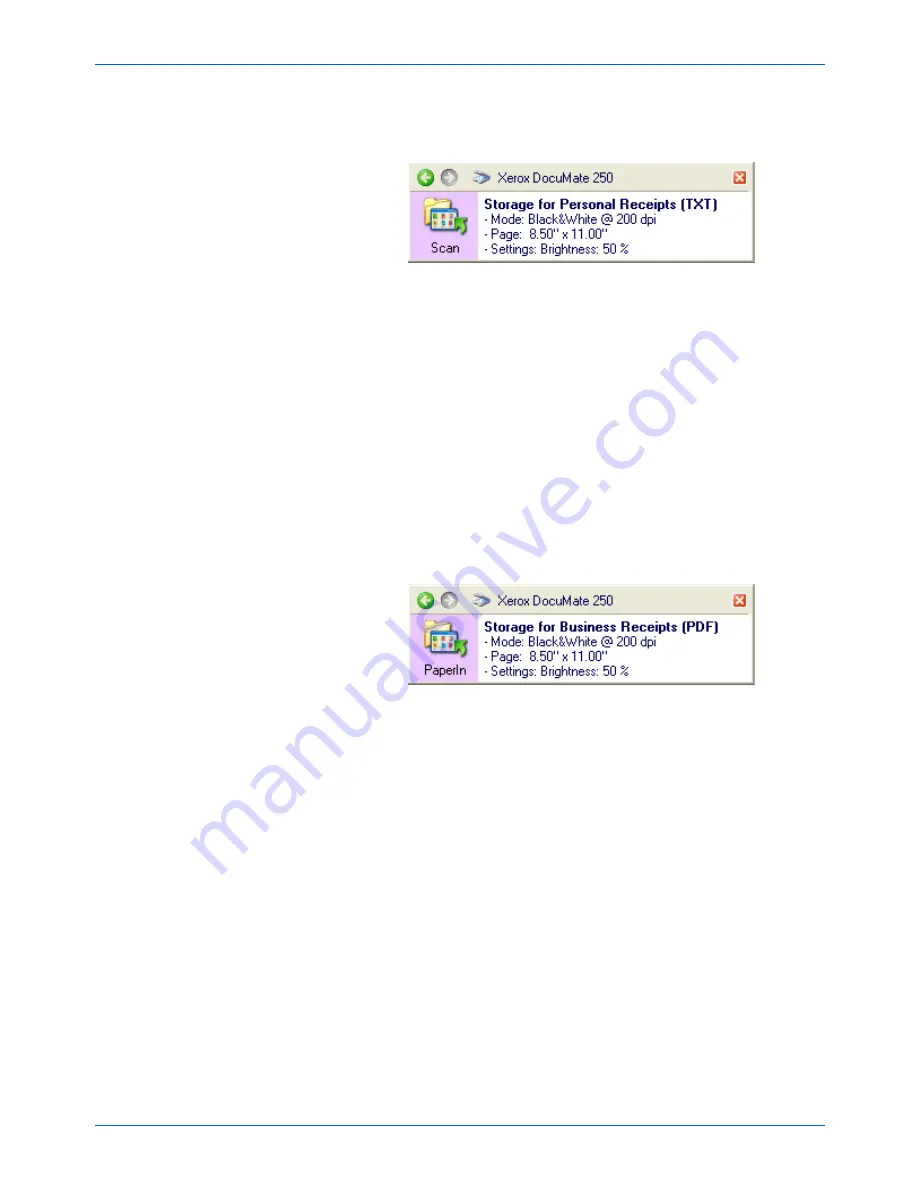
DocuMate 250 Scanner User’s Guide
57
Scanning
4. Click
OK
. The One Touch Properties window closes.
The One Touch panel will show the name of the configuration.
5. Insert the first set of documents that you want to scan to
storage.
6. Press the Scan button on the scanner or click the Scan icon on
the panel.
The documents are scanned to the folder specified for the
configuration.
7. When scanning is finished, open the One Touch Properties
window again and select the other configuration you created for
storage.
8. Click
OK
or
Apply
.
The One Touch panel will show the name of the other
configuration.
9. Now, scan the next set of documents.
When scanning is finished, the two sets of documents are stored in
the two separate folders.
Summary of Contents for DocuMate 250
Page 1: ...DocuMate 250 user s guide scanner...
Page 2: ...DocuMate 250 scanner user s guide...
Page 121: ...Maintenance 116 DocuMate 250 Scanner User s Guide...
Page 129: ...05 0593 200...
















































